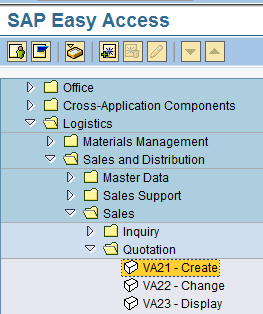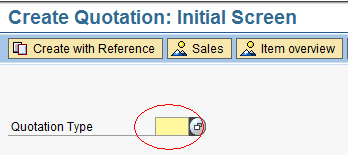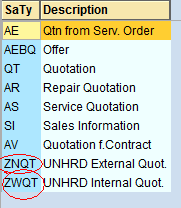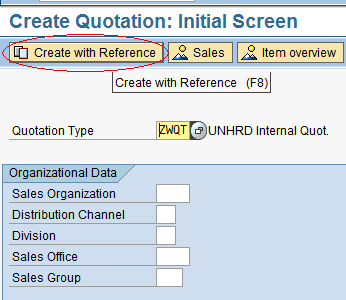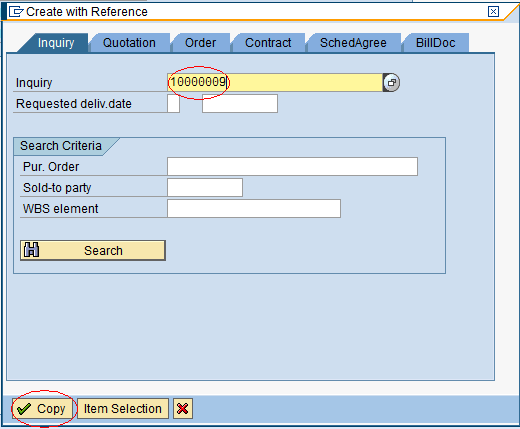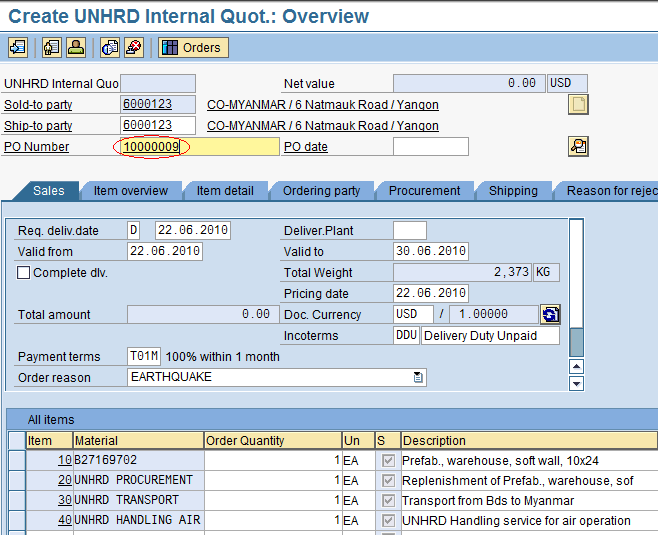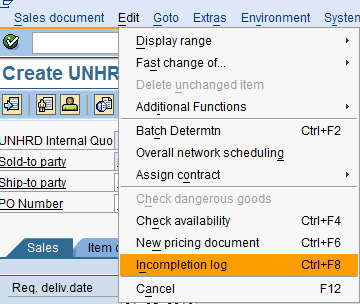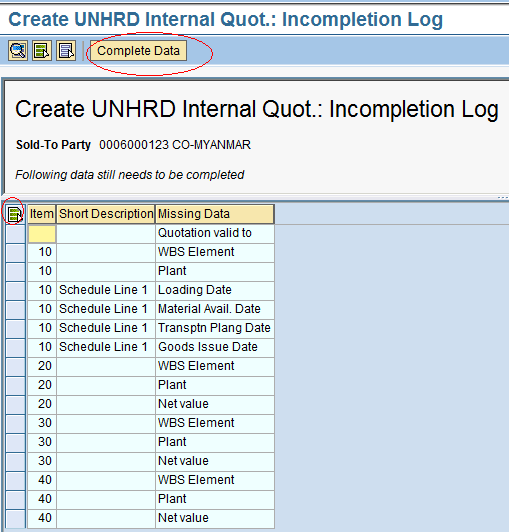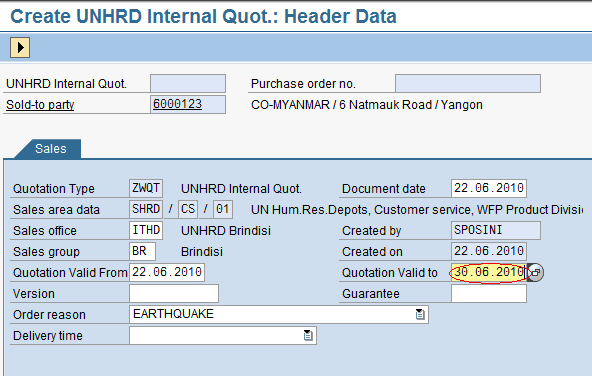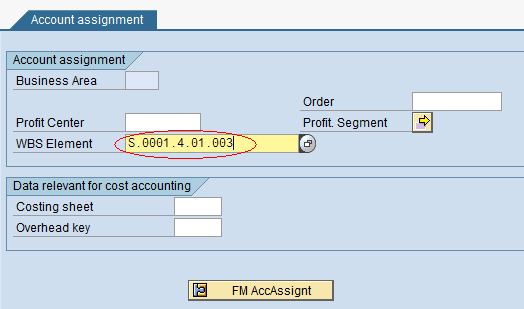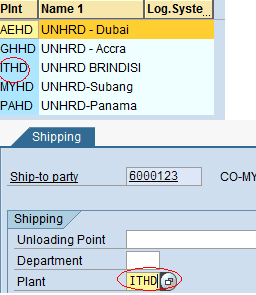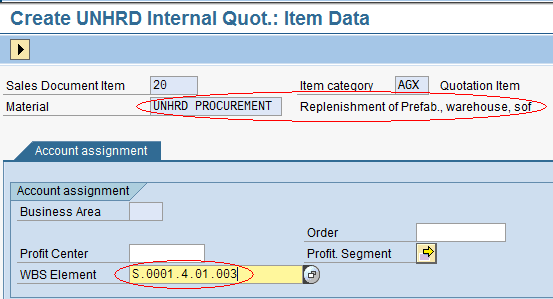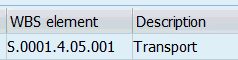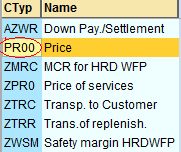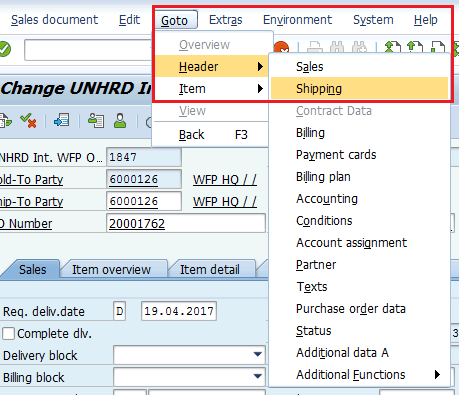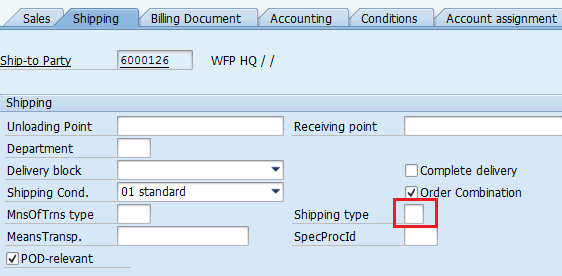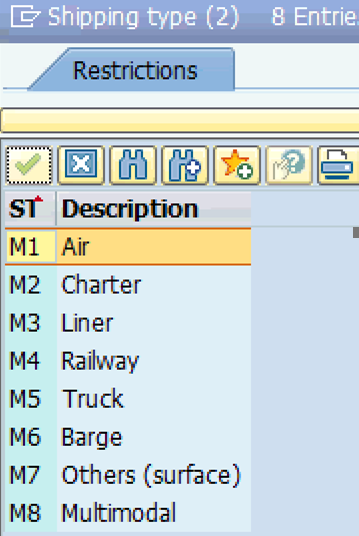2.7 Create Quotation: Difference between revisions
| Line 83: | Line 83: | ||
==== On-demand sale ==== | ==== On-demand sale ==== | ||
The on-demand process is mainly applied to Dubai to support the full management of goods under free-zone and has the purpose to provide statistics on on-demand procurement and ensures that items procured thru this process are not visible on the On-Line Stock Report. | The on-demand process is mainly applied to UNHRD Dubai hub to support the full management of goods under free-zone and has the purpose to provide statistics on on-demand procurement and ensures that items procured thru this process are not visible on the On-Line Stock Report. | ||
A sale under on-demand process foresees same specification of any standard sales activity, both at header and at lines level. Changes are only applied to the range of material codes that will be inserted at SO stage and to receive process that are applied exclusively to on-demand items. | A sale under on-demand process foresees same specification of any standard sales activity, both at header and at lines level. Changes are only applied to the range of material codes that will be inserted at SO stage and to receive process that are applied exclusively to on-demand items. | ||
Revision as of 13:51, 24 January 2020
| Create Quotation | |
| Performer: | Customer Service |
| Role: | C.S. Representative |
| Transaction : | WingsII - VA21 |
Create Quotation: Initial Screen
Based on the Inquiry created, proceed with the creation of the Quotation document by reference to the Inquiry document. In the menu select the path described below:
Logistics > Sales and Distribution > Sales > Quotation > Create
In the Initial Screen, select the preferred Quotation type:
The system displays a selection of Quotation Types; for UNHRD only ZNQT and ZWQT are allowed. Select the appropriate one according to the classification of the Partner request, i.e. ZNQT for external Partners (non WFP's), ZWQT for internal Partners (any WFP unit, Country Office, Regional Bureau, Liaison Office, etc.):
Click on ‘Create with Reference’:
Enter the Inquiry number against which the Quotation should be processed and click on ‘Copy’:
NOTE If an inquiry is taken over by another Hub until the delivery completion/provision of services, the Sales Office and Sales Group must be updated accordingly
Create Quotation: Overview
The Quotation is created automatically by adding all the header and line items information contained in the Inquiry. Insert the Inquiry number inside the ‘PO Number’ field:
To check if all mandatory fields have been filled, select the menu path below: Edit > Incompletion log
All missing data to complete the Quotation will be displayed in the Incompletion Log list. Click on the ‘Select All’ icon ![]() and then on ‘Complete Data’:
and then on ‘Complete Data’:
The system will directly lead you to the fields that need to be completed in order to finalize the document. Generally, the first field to be completed is the ‘Quotation Valid to’ date. Fill it with a valid and realistic date and click the ‘Edit next data’ button to reach the next mandatory field to be filled. Repeat this exercise until all mandatory fields are filled:
Based on material availability checked in previous step and transport schedule, determine the expected delivery date to the Customer and insert the information in the ‘Req. deliv. date’ field. When creating the various line items in the Inquiry, the material code has been selected in accordance with the type of goods or services required. Another basic piece of information is now necessary: the WBS element information is required in accordance to the ownership of the stock that will be moved and the type of service that will be performed. Read more about UNHRD Project Structure on Paragraph Display the UNHRD Project structure under Chapter 2.1 Check Stock Availability vs. WBS. Select the correct WBS Element to be used and insert in the ‘WBS Element’ field:
Direct delivery sale
In case of Direct Delivery (see details on this type of sale under Chapter 3.22 Direct Delivery) the WBS element to be adopted is ‘S.0001.4.05.013’ for ‘UNHRD EXT DD’ in case of Sale to External Partners or ‘S.0001.4.05.013’ for ‘UNHRD INT DD’ in case of Sale to Internal Partners:
NOTE If EXWorks is applied as Incoterms for the items sold under Direct Delivery process, a separate line has to be inserted in the Quotation by applying ‘UNHRD TRANSPORT’ as material code which is associated to description ‘UNHRD TRANSPORT SERVICE’ and WBS S.0001.4.05.001 for Procurement TP Services. This allows to start the procurement of transport separately. If any other Incoterms is applied, the transport cost has to be included in the overall cost of the goods, as in this case the procurement process includes both the cost of the goods and the cost of their delivery to UNHRD Partner's receiving place.
On-demand sale
The on-demand process is mainly applied to UNHRD Dubai hub to support the full management of goods under free-zone and has the purpose to provide statistics on on-demand procurement and ensures that items procured thru this process are not visible on the On-Line Stock Report.
A sale under on-demand process foresees same specification of any standard sales activity, both at header and at lines level. Changes are only applied to the range of material codes that will be inserted at SO stage and to receive process that are applied exclusively to on-demand items.
Therefore the WBS element at material level must be selected between those created for storage of materials owned by Internal Partners (those listed under section S.0001.1.01) or by External Partners (those listed under section S.0001.4.02). Read more about UNHRD Project Structure on Paragraph Display the UNHRD Project structure under Chapter 2.1 Check Stock Availability vs. WBS.
Following the creation of Quotation and Sales Order, same process is applied to request the Down Payment and following Debiting of services, and so on. Changes are only applied to the range of material codes that will be inserted at SO stage and to receive process that are applied exclusively to on-demand items.
NOTE For the items that foresee a short storage time in UNHRD warehouses can be currently managed by any other hub but Dubai thru the process called In-transit or trans-shipment.
UNHRD Field Team Deployment Sale
In case of sale that includes UNHRD Field Team deployment, the WBS element at material level to be selected is ‘S.0001.5.93’ which is associated to description ‘Technical Assistance in the field - DSC’:
NOTE In case the members of HRD Field team require the procurement of any associated equipment to complete the mission, such as Individual Kits, a separate line has to be added in the Inquiry for either the procurement of new materials or the replenishment of items available in Inventory stock. This separate line has to contain below specs:
The WBS element to be selected is ‘S.0001.4.05.001’ which is associated to description ‘Procurement TP Services’ in case of procurement of new materials or ‘S.0001.4.01.003 ’ which is associated to description ‘WFP/CRS’ for replenishment of items available in Inventory stock:
Loans and borrowing
In case of Loans and Borrowing process (see details on this type of sale under Chapter Loans and Borrowing Process), replenishment lines have to contains the WBS element that refers to Borrower.
In line with UNHRD Self Insurance Scheme, UNHRD recovers the cost of insurance from the partners by applying the following rates: - 0.6% of the MAP value for the internal partners (WFP entities) - 0.35% of the MAP value for the external partners. WBS element S.0001.5.89 should be used while introducing self-insurance scheme rate. NOTE Self Insurance Scheme has to be applied to any sale related to items stored in UNHRD warehouses even if given on loan (in that case the borrower pays for the cost) or in-transit in the warehouse for a short lapse of time.
Fill the field ‘Plant’ with the appropriate code for the Hub shipping out the NFI by selecting it from the scroll-down menu:
The next field to be completed is the WBS Element related to the replenishment line item. If the material requested is a stock item, the WBS Element to be inserted here is the same indicated in the material line item (as in the first instance). This means that the replenishment will be done for the same stock owner:
The following WBS Element is to be used in case of procurement of transport services.
NOTE: In case of Direct Delivery process transport/shipping cost for DDP or similar Incoterms should be distributed evenly among the SO lines, otherwise the transport line from the SO remains not linked to any consequent Procurement document and remains recorded separately in the SO (not linked to other accounting related documents, i.e. PO, and thereof excluded by the Service Confirmation Form generated from the Dashboard). In case of Direct Delivery process that foresees procurement under ExWorks Incoterms, the transport line must be included separately in the SO in order to get it linked to a Transport PO (TPO) accordingly.
Fill the field ‘Plant’ with the appropriate code for the Hub in which the NFI replenishment should be received by selecting it from the scroll down menu as described above.
Complete Quotation with NFI/Services Costs
Add the cost to each line item as per estimate received from Procurement or according to LTA / fixed price services by filling in the ‘CTyp’ field with ‘PR00’ selected from the drop down list:
Insert the cost estimate by unit in USD as follows and press Enter:
The system will automatically calculate the Safety Margin and the Statistic MCR portion based on the estimated cost inserted as highlighted below:
As per Paragraph 1. of Clarification Memo on UNHRD Procedures for 'Billing, Ad Hoc Users and Related Issues' dated 03/11/2011, exceptional removal of safety margin can be only approved by the Network Coordinator.
NOTE In the quotation the statistics MCR value is included at line level, while the system adds the statistical MCR value as single line only at SO stage, when a single line is automatically added when saving the SO itself.
WBS element, Plant and Price must be indicated for each line item. Proceed by clicking the black arrow ![]() and complete all the mandatory fields. For the line items related to the provision of services (handling, cargo manipulation, etc.) the WBS element to be used should be selected in accordance to the table below. For example if the air ops handling is being performed by handling agents, WBS element S.0001.4.05.002 (ODOC) should be used, whereas handling by UNHRD Hub Staff should be assigned to WBS element S.0001.5.90 (DSC). For all Transport Services the WBS element called ‘Procurement TP Services’ must be used:
and complete all the mandatory fields. For the line items related to the provision of services (handling, cargo manipulation, etc.) the WBS element to be used should be selected in accordance to the table below. For example if the air ops handling is being performed by handling agents, WBS element S.0001.4.05.002 (ODOC) should be used, whereas handling by UNHRD Hub Staff should be assigned to WBS element S.0001.5.90 (DSC). For all Transport Services the WBS element called ‘Procurement TP Services’ must be used:
| Procurement TP Services | S.0001.4.05.001 |
| Handling per air ops | S.0001.4.05.002 |
| Handling per sea/land ops | S.0001.4.05.003 |
| Cargoes manipulation | S.0001.4.05.004 |
| Technical Assistance in the field | S.0001.4.05.005 |
| Training Centre | S.0001.4.05.006 |
For the cost related to UNHRD staff members (overtime, travel, etc.) use the related dedicated DSC WBS element below:
| Handling per air ops - DSC | S.0001.5.90 |
| Handling per sea/land ops - DSC | S.0001.5.91 |
| Cargoes manipulation - DSC | S.0001.5.92 |
| Technical Assistance in the field - DSC | S.0001.5.93 |
| Training Centre - DSC | S.0001.5.94 |
Once all mandatory fields have been filled, the system will confirm the completeness of the Quotation document with the following message:
Change the means of transport
In case of requirement for shipment, it might be required to change the means of transport recorded during creation of Inquiry. To change the means of transport click on Goto\Header\Shipping:
Select the required means of transport from the drop-down menu of the Shipping type field:
Select the code for the means of transport that applies to the shipment:
NOTE The list of codes to be adopted for UNHRD Outbound Deliveries should be limited to those in the table below where explanations of their adoption is provided
| Shipping type codes available in WINGS | Shipping type Descriptions available in WINGS | Explanation |
|---|---|---|
| M1 | Air | Air commercial -small cargo- shipments |
| M2 | Charter | Air charter - full chartered aircraft- shipments |
| M3 | Liner | Sea shipments |
| M5 | Truck | Land shipments |
| M7 | Others (surface) | Multimodal shipments |
Means of transport selected will be inherited by the following SO and OD; it can be also changed to any other code if required. Change on precedent document is not required.
NOTE In case the request for service does not include any transportation of materials, make a random selection of one of above option.
Request of sales from more hubs
If the request from Partners includes shipments of materials from more than one hub vs one sale process, it is possible to start an Inquiry by any of the hubs involved and continue with same up to the creation of the related Sales Order. Multiple Outbound Deliveries with different plants can be generated from sale Sales Order.
One of the involved hubs performs the rule of seller and manages the communication with the Partner directly.
NOTE In case of large emergency the Network Coordination Cell performs Customer Service main functions such as communicating with the partners and creating the Sales Processes in the system, starting from the Inquiry.
Ideally, Customer Service assistant should start multiple Sales processes (i.e. one Inquiry/Quotation/Sales Order/Proforma Invoice per each hub involved). Only when the Partner requests one single Proforma Invoice, one single Sale can be created, provided that all the services lines report the same plant. Therefore, quotations can list combined lines for eventual replenishment of items to different hubs or for transport of items from the different hubs.
There is no technical constraint in the sale process in that case, as multiple PRs/TPOs can be linked to the same line of the Sales Order. Each hub can carry eventual replenishment/transport bidding process separately.
If Partner specifically requires it, the quotation and any following documents can list single lines per the replenishment/transport bidding process by braking them up to hub level.
In this latest case it is not possible to enter the plant of pertinence in the Quotation of following Sales Order, otherwise the system generates multiple Proforma Invoices and Debit Notes (one per plant adopted).
Conversely, the materials lines added at this or at a later stage must report the plant of pertinence as the system generates one Outbound Delivery per ea plant adopted.
See further information on how to manage this type of request on the next step 3.2 Create Sales Order
Save the Quotation
Click on Save ![]() .
The system generates the Quotation number for reference.
The assigned number is in the correct range (0020000000 – 0021999999):
.
The system generates the Quotation number for reference.
The assigned number is in the correct range (0020000000 – 0021999999):
In case it is required to modify the Quotation (Partner asks further/change/remove services/materials) go to transaction VA22 or select the path described below:
Logistics > Sales and Distribution > Sales > Quotation > Change