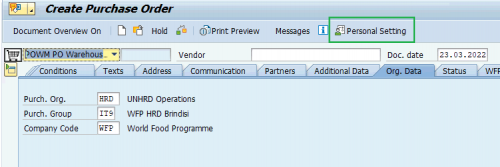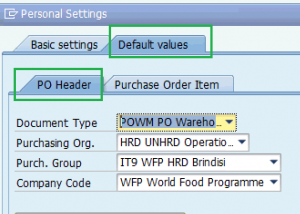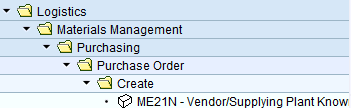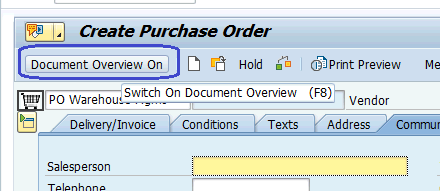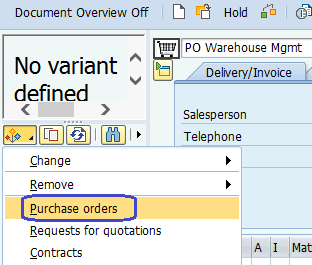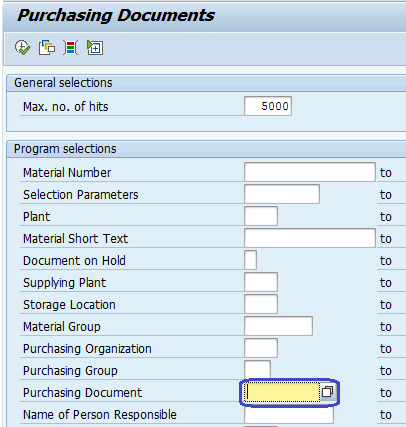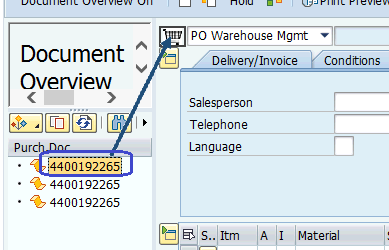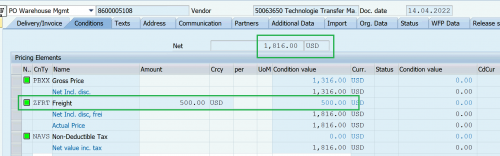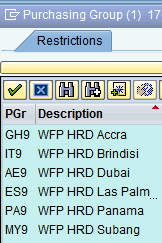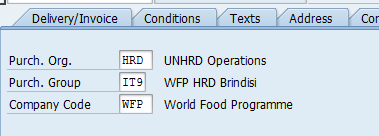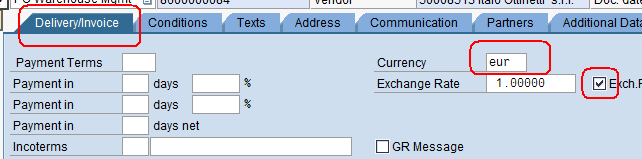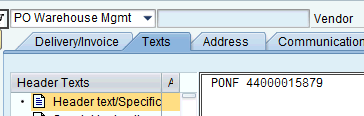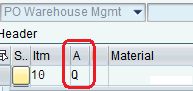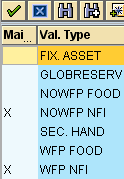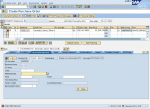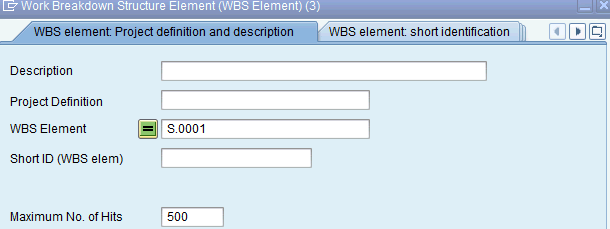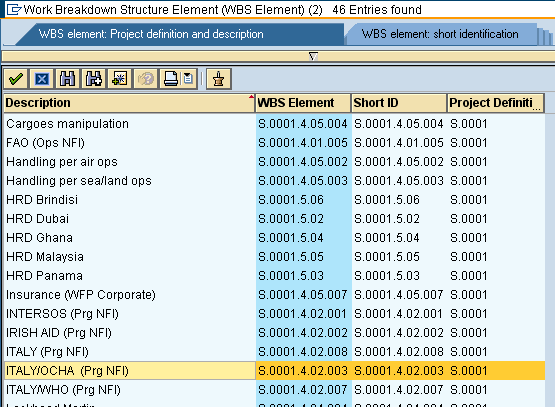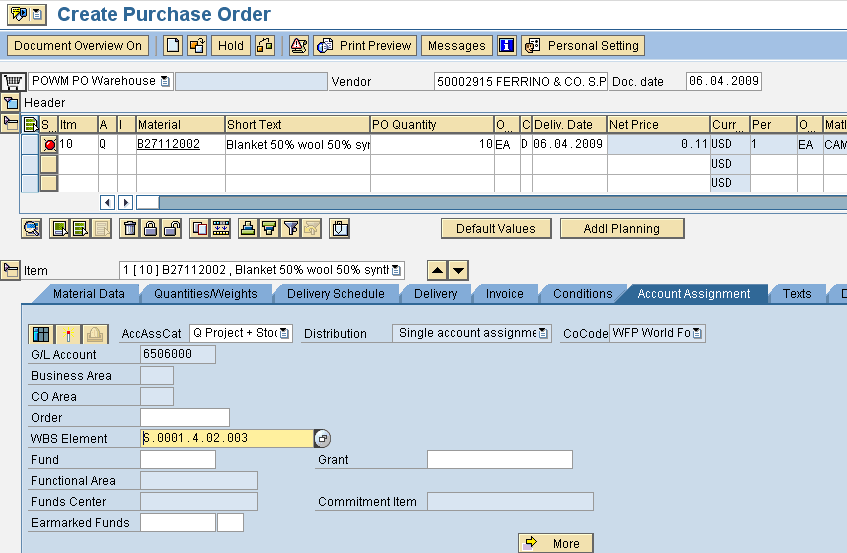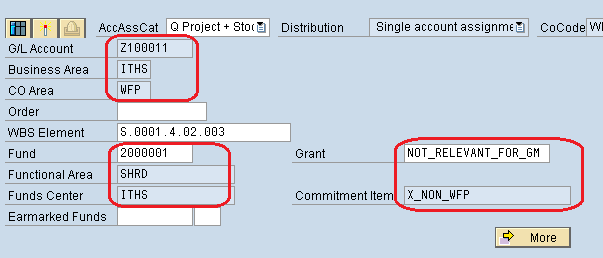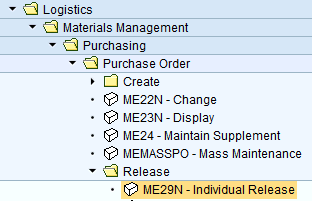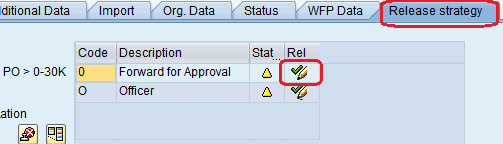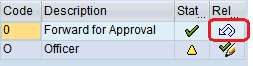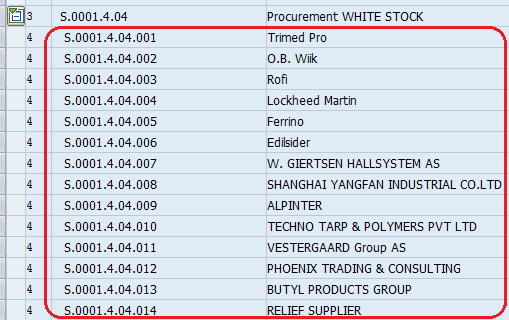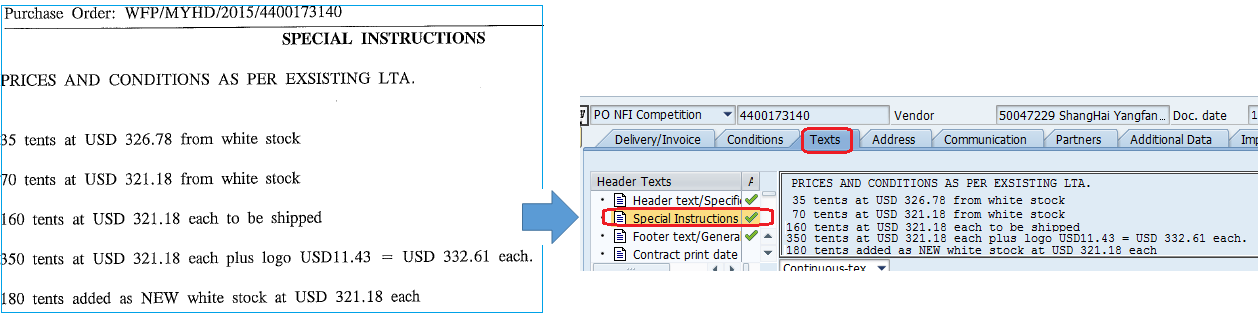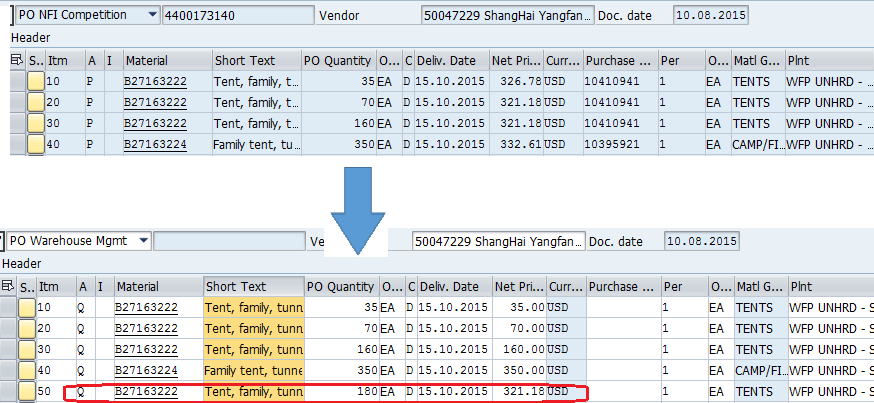10.2 NFI Order
| Create Purchase Orders for Non FOod Items | |
| Performer: | Procurement & Logistics |
| Role: | Logistics & Procurement Assistants, Storekeepers
Logistics Officers, Hub Manager, Network Coordinator |
| Transaction : | WingsII – ME21N, ME22N, ME29N |
Delegation of Authority of UNHRD Network
UNHRD provides its Partners with some additional services defined Specific Services, upon request and on the basis of full cost recovery, i.e. the cost of the service plus a Management Recovery Cost (MRC) fee. Specific Services are considered major repairs, extraordinary maintenance of equipment, offloading of un-palletized cargo, procurement of non-food items (NFI) and services, transport of NFIs, technical missions to the field, insurance, stock disposal and any other service requiring financial commitment by WFP. Procurement service is offered by the UNHRD to all Partners in line with the delegation of authority established in general by WFP for procurement of food & related packaging, transport & associated services and other goods & services. The latest Delegation of Authority (DoA) for procurement and contracting in Supply Chain has been published under Circular n. OED 2018/006. This version amends the previous Circular n. EDD2011/008.
NOTE: In case of request for WINGS non standard access related to procurement activities, the above new Circular n. OED 2018/006 should be stated in the Comment box of the WINGS ACCESS REQUEST FORM.
Customize user settings when creating Purchase Orders
To default the specifications listed in the Purchase Order header, follow below path or go to transaction ME21N:
Logistics > Materials Management > Purchasing > Purchase order > Create > ME21N – Vendor/Supplying Plant Known
Click on Personal Settings:
This view allows to default below specifications:
- Document Type: depending on the main type of activity to be performed, it can be defaulted to PONF for "PO NFI competition", POWM for "PO Warehouse Management", POMP for "PO Micro Purchases", etc.
- Purchasing organization: select HRD1 if main activity is creating Purchase Orders of PONF, POS, PONW and POSW types for the procurement of core (strategic) items (see SOP 41 - UNHRD Procurement of Goods & Services); select HRD if main activity is to create Purchase Orders of POJS, POIK, MPO, TPO and POWM types
- Purchasing Group: this reflect the office that procures items, so select AE9 for Dubai Procurement unit, GH9 for Accra Procurement unit, etc.
- Company Code: this has to be defaulted to WFP
To complete the Personal Setting, click on Default values tab and enter the preferred selection in the specifications fields on the PO header tab:
NOTE User's specifications defaulted in the Personal Settings can be overwritten when creating POs of less used types or POs for other procurement units.
Creation of new vendor/customer and amendment of existing vendor/customer
To carry out its activities, WFP makes payments or receives payments from other organizations or individuals. To process these payments, Vendor and Customer Master‐data (“VCM”) needs to be created in WINGS. This includes a unique numerical code for each vendor or customer. With regards to procurement activities, when WFP needs to place a Purchase Order in favour of a new supplier, a new WINGS Vendor record needs to be created for the related purchase. For Goods and Services Procurement a new vendor is required following award of a contract resulting from competitive procurement process or following the approval by appropriate Procurement Authority to waive the competitive procurement process. WFP support staff, nominated as Vendor and Customer Focal points, need to collect Company details for the Vendor Creation following the Finance & Treasury Directive Directive n. RMF2011/001 on "Vendor and Customer Master-data Management".
Guidelines related to recording of vendor or customer master data in WINGS so that WFP can make or receive payments from other organizations or individuals, are available on WFP Intranet-Vendor and Customer Management Documents and on G&S Procurement Vendor creation information which provides guidance to WFP support staff to collect Company details for Vendor Creation in Goods&Service Procurement process.
In line with the Memorandum on UNHRD Vendor and Customer Management, a number of UNHRD staff is designated as "UNHRD Vendor and Customer Management Focal Points" to be in charge of performing the tasks listed below.
- Submit the following forms (which are available on WFP Intranet - WFPgo:
- Complete all information requested in these forms, including the account group, contact details (full address, telephone, e‐mail address), nature of business, payment terms and payment method.
- Ensure that a VCMR Form is submitted for all new record creations, and for amendments to existing records, such as name changes and banking instructions. Other amendments do not require a VCMR Form, but only an e-mail request which must be copied to the Finance Officer.
- Undertake preliminary checks, prior to sending a request, to ensure duplicate vendors do
not exist in the master records.
- Assist in the collection of information for the annual review exercise.
Updated list of UNHRD Focal Points for WFP Vendor and Customer management is published on UNHRD Staff Portal (access with WFP credentials is required). UNHRD Focal Points for WFP Vendor and Customer management are nominated through the Vendor and Customer Focal Point Nomination form.
In brief, when requesting Creation or Amendment of certain types of Vendor Account types, the UNHRD Vendor and Customer Management Focal Points have to complete and submit a request to WFP VENDOR MASTER through the WFP Self-Service platform and have to follow below steps:
- Check that the vendor is not registered in Wings by running transaction XK03 and enter the following info:
- Vendor name
- Company code: WFP
- Purch. Org.: Select HRD
- If vendor is not registered, it is required to approach an UNHRD Vendor and Customer Management Focal Points to request the creation of the vendor.
NOTE There are two UNHRD Vendor and Customer Management Focal Points per hub; in case they are both not available the request can be forwarder to any other Focal Point listed in the Memorandum on UNHRD Vendor and Customer Management The Vendor Creation Form must be submitted via a WFP Self-Service Request. The request should be sent to the approval of Procurement Officer (or Logistics Officer, where appropriate) for the first level approval and to the Finance Officer for the second level approval. The Focal Point has to:
- Complete details and all necessary supporting documentation must be attached to the request.
When sending the request to the vendor focal point, it must be mentioned the reason for the creation (i.e. PO/MPO/ecc. to be issued) and to ask for the full set of docs to be filled in by the vendor
- Forward to the UNHRD Vendor and Customer Management Focal Points the set of documents dully filled in by the vendor, requesting its creation
When the system returns to the message on vendor blocked or not extended to UNHRD procurement activities, it is required to ask for unblocking of the vendor. In that case, the following procedure applies:
- Approach a UNHRD Vendor and Customer Management Focal Point and request to unblock or extend a vendor mentioning the vendor number and the reason for the request
- in case of amendment, provide all duly-signed and stamped supporting documentation from the vendor, such as a trade license, etc.
NOTE Only UNHRD staff nominated as UNHRD Vendor and Customer Management Focal Point have access to WFP Self Service form to request actions on Vendor master data.
Vendor/Customer Creation/Amendment: focus on requestor
NEW INSTRUCTIONS HERE
In case the amendment is related to change of company name, all communication received from the vendor for name changes should be on the vendor’s letter-headed stationery; furthermore, the vendor should cite the reason for the name change. Supporting documentation may include: a certificate of a change of name; a copy of necessary memorandums and articles of association; and a copy of board resolution or the trade license/certificate of incorporation for both the old and new names (name amendment in case of merger, acquisition, takeover, amalgamation, etc.).
In case of Customer Creation Form and Amendments, the Customer Creation and Amendment requests will be sent to the Brindisi focal points who will take care of preparing and submitting the required Forms.
NOTE While request for new Vendor or amendment for existing vendors must be submitted through WFP Self Service platform, Customer requests are submitted via mail to WFP.Vendormaster@wf.org
Create Purchase Orders for Non Food Items (PONF type) - Internal Sales
NOTE As good practice, when delivery pre-alert is received for items procured by UNHRD for Internal Partners, shipping document sets have to be attached to the PONF for future consultation and as shared repository place accessible by all parts. In case of procurement performed by UNHRD for External Partners or in case of procurement performed by External Partners or in case of receipt under Supplier Stocks, shipping document sets have to be attached to the POWM created to receive the goods under external and Suppliers stocks.
Create Purchase Orders for Non Food Items (PONF type) - External Sales
NOTE As good practice, when delivery pre-alert is received for items procured by UNHRD for Internal Partners, shipping document sets have to be attached to the PONF for future consultation and as shared repository place accessible by all parts. In case of procurement performed by UNHRD for External Partners or in case of procurement performed by External Partners or in case of receipt under Supplier Stocks, shipping document sets have to be attached to the POWM created to receive the goods under external and Suppliers stocks.
Create Micro Purchase Order for Non Food Items (POMP type)
In line with procurement manual, for procurement of goods or services which are worth less than 5000 USD, purchase process can be undertaken thru Micro Purchase procurement (POMP type). Thereof, the creation of a Micro Purchase Order to replenish or procure Non Food Items as per UNHRD Sales processes can be applied. Considered the limited value of goods and services that can be procured thru POMPs, this type of PO does not require to be issued starting from a Purchase Requisition.
NOTE as POMPs do not require the creation of PRs, the POMP creator has to enter the SO number and line item in the appropriate fields of the WFP DATA tab:
Specifications for POMPs related to UNHRD Sales processes are the same of those applied to the creation of Purchase Requisitions that have same purpose. Specifications depend on the type of procurement process and funds details provided:
- 2.1 Procurement of services and goods thru Project Number
- 2.2 Procurement of goods under Direct Delivery process
- 2.3 Procurement of on-demand goods (limited to HRD Dubai)
- 2.4 Procurement of goods under in-transit process (not applicable to HRD Dubai)
- 2.5 Procurement of services and goods thru Internal Order
NOTE As good practice, when delivery pre-alert is received for items procured by UNHRD for Internal Partners, shipping document sets have to be attached to the PONF for future consultation and as shared repository place accessible by all parts. In case of procurement performed by UNHRD for External Partners or in case of procurement performed by External Partners or in case of receipt under Supplier Stocks, shipping document sets have to be attached to the POWM created to receive the goods under external and Suppliers stocks.
Create Purchase Orders Warehouse Management (POWM type) - External Sales
Purchase Orders for Warehouse Management (POWM) are created for the following scenarios:
- Procurement for external partners
- Procurement performed by external partners (i.e. self-procured items)
- Receipt of Suppliers Stocks
NOTE: Never create POWMs to receive items under WFP accounts.
PROCUREMENT FOR EXTERNAL PARTNERS:
In case replenishment or procurement process is carried by UNHRD on behalf of its External Partners, it is recommendable that the POWM required to receive the items in stock is created when the Purchase Order for NFI (PONF) is released; the POWM has to mirror all the specifications recorded in the PONF of reference, especially the PO creation date, the unit value and its currency. This 'duplication' of POs is required because the PONF is issued to consume the funds allocated under External Partner's WBS element, while the POWM is required to receive their items in stock under WM. Conversely, in case the procurement activities is performed for Internal Partners only the PONF is required as its GR has the dual effect of consuming the funds and receiving the items in WM.
When issuing POWMs for items procured by UNHRD to External Partners account against a sale process, ensure that:
- 1 the POWM is created starting from the related PONF: mirroring the PONF minimizes the efforts required to create POWM
- 2 the POWM is created exactly when the PONF is create: this ensure proper tracking of in-bound flow and ease the GR posting upon receipt of goods
- 3 the SOs references are added in the POWM: this ensure proper connection of WM entries to Sales and Procurement actions.
Creation of POWMs when PONFs are created or when delivery pre-alerts are received (in case of items self-procured by Partners), is required to monitor the inbound activities at hub level as detailed in Paragraph 11.4 Inbound flow monitor of the Chapter 11 Operational Management Tools.
NOTE As good practice, when delivery pre-alert is received, shipping document sets have to be attached to the POWM for future consultation and as shared repository place accessible by all parts.
To create a POWM to receive items procured by UNHRD for External Partners, follow the menu path below or go to transaction code ME21N:
Logistics > Materials Management > Purchasing > Purchase order > Create > ME21N – Vendor/Supplying Plant Known
Select POWM as Order Type
Click on Switch Document Overview On icon:
Click on Purchase Order:
Enter the PONF number in the Purchasing Document field and click on ![]() :
:
The system displays the PONF's lines, which can be picked and dropped one by one in the Shopping Cart icon to be copied in the POWM:
Systems permits to enter dates in the past; this step is very important in case the currency adopted in POWM and its PONF of reference is any other currency than USD; by entering in the POWM the same date of its PONF, when GRs are posted against both, the system applies same conversion rate so that value of GR posting for the PONF will be alike POWM, because calculated with the same criteria.
As POWMs do not require the creation of PRs, the POWM creator has to enter the SO number and line item in the appropriate fields of the WFP DATA tab:
Check the POWM and follow the instructions below to complete and release it.
PROCUREMENT FOR EXTERNAL PARTNERS WITH INCOTERMS EX-WORKS/FCA
In some cases the transport of goods procured by UNHRD for external partner to be received in UNHRD warehouses (i.e. in case of stock implementation, replenishment or on-demand procurement) can be contracted by Logistics unit separately from the PO issued by Procurement unit, due to any contingent reasons, e.g. global volatility and uncertainty of transport, when the validity of offers are subject to changes, and in line with change of LTAs incoterms to reflect EX-WORKS/FCA. In these circumstances, the hubs can be asked to compare the transport cost proposed by the supplier with offers for same transport service coming from the local freight forwarders. In case transport of goods procured for External Partner with Incoterms EX-WORKS/FCA is procured by Logistics Unit separately, the cost for transport must be capitalized in the header condition of the POWM so that upon receipt of goods thru Good Receipt posting against the POWM their value in WMS will result capitalized with transport cost in pine with IPSAS requirements. Therefore Customer Service team informs the Warehouse staff in charge to create the POWM for such cases, by providing the TPO number and the value to be capitalized, so that the Warehouse teams adds the Condition Type ZFRT in the POWM and the cost for transport:
PROCUREMENT PERFORMED BY EXTERNAL PARTNERS
In case the replenishment or procurement process is carried directly by External Partners, the POWM has to be created on the base of the shipping documents received as delivery pre-alert or by following instructions from Partners of its supplier, if it is previously well recognized by UNHRD and trustworthy. Creation of POWMs when delivery pre-alerts are received, is required to monitor the inbound activities at hub level as detailed in Paragraph 11.4 Inbound flow monitor of the Chapter 11 Operational Management Tools.
NOTE As good practice, when delivery pre-alert is received, shipping document sets have to be attached to the POWM as justification on the value applied to the POWM created to receive the goods self-procured by External Partners.
To create a POWM follow the menu path below or go to transaction code ME21N:
Logistics > Materials Management > Purchasing > Purchase order > Create > ME21N – Vendor/Supplying Plant Known
Select POWM as Order Type
NOTE It is possible to copy an existing POWM with same vendor and same or similar items into the new POWM, by following same procedure applied to mirror the PONF when items are procured thru UNHRD.
Type in the vendor number in the Vendor field or copy it from the PONF of reference; in case the Partner performs its own procurement process search for the vendor number:
The following flowchart and selection criteria must be applied to ensure the appropriate Vendor code is chosen:
If the supplier selected by External Partners has a vendor code available in WINGS, simply use its vendor code when creating the POWM (if needed, request to extend it to Purchase Organization "HRD", through a VCM focal point).
If the supplier selected by External Partners has no vendor code available in WINGS, but a vendor code is associated with the External Partner, please use the vendor code of the relevant stock-owning External Partner (if needed, request to extend it to Purchase Organization "HRD", through a VCM focal point). E.g., FAO has customer code 2000332 and associated vendor code 20001374 would be used for POWM creation:
If both the supplier selected by the External Partners and vendor code associated to External Partners are not classified in WINGS, a WFP SelfService vendor creation form will be filled by the VCM focal points. In this case, existing customer number can also be provided in WFP SelfService creation form for linking. As its required without bank details, then please select payment method “cash” in the form.
In the Doc. Date field in the header enter the same creation date of partner's PO, if available:
NOTE: Systems permits to enter dates in the past; this step is very important in case the currency adopted in POWM and its PONF of reference is any other currency than USD; by entering in the POWM the same date of its PONF, when GRs are posted against both, the system applies same conversion rate so that value of GR posting for the PONF will be alike POWM, because calculated with the same criteria. In case a date in the past is entered, the system warns with the message below:
Continue the data entry of Org. Data tab of the PO header, by typing ‘HRD’ in the Purch. Org. field; in the Purch. Group field enter the appropriate data by selecting it from the options below (depending on the HRD warehouse that will receive the items):
In the Company Code field enter WFP. The Org. Data tab contents becomes as follows:
Select the required currency in the “currency” field of the Delivery/Invoice tab (same of what was used in the PONF of reference, or to the shipping docs received) and tick the Exch. Rate box:
The system inserts automatically in the Exchange Rate box the official UN exchange rate by referring it to the creation date adopted earlier.
In the header Text tab enter the PONF number of reference, if any, or the Partner’s PO number, or any other reference that can simplify tracking of Inbound delivery (e.g. a text that might explain that the incoming deals with receipt of items subject to a loan -thereof enter the agreement number, or if items have to be received under SUPPLIER STOCK balances, of supplier's lots/batch numbers, etc.).
Start the data entry of the POWM line items Enter Q (Project + Stock) in the Account assignment category column:
Enter the material number, the PO quantity, the alternative unit of measure in the OUn column (i.e. EA or any other, as required), the delivery date referred to the PONF’s if any, otherwise.
NOTE: In case of items with a large quantity packed in boxes, in the column PER enter the total quantity of items to be received:
Enter the value in the Net Price field and leave ‘1’ in the Per field:
In case the column PER has been populated, in the Net Price field enter the total value of all the items received:
Select the receiving plant in the Plant field (e.g. ITHD for Brindisi) and click on ![]() :
:
Select the “Valuation Type” drop menu and the following screenshot will pop up:
The “X” indicates the valuation types to which the material has been extended. Select the appropriate valuation type and click on ![]() . The system requests to enter the WBS element:
. The system requests to enter the WBS element:
Select the drop down menu from the WBS Element Line Type ‘S. 0001*’ in the WBS Element field to allow the system the extended search on UNHRD Special Account:
The system prompts with the list below:
Select the appropriate WBS element in the account assignment tab which corresponds to the owner of the stock and click on ![]() :
:
System asks if the delivery date can be met as a simple warning:
Also system prompts with the warning message below:
Click on ![]() to let the system populating all the fields in the Accounting Assignment tab.
Double check that the information circled below have been inserted n the accounting tab:
to let the system populating all the fields in the Accounting Assignment tab.
Double check that the information circled below have been inserted n the accounting tab:
Check that the system enters the Rough GR option in the Confirmation tab; otherwise select it from the Conf. Control drop down menu:
Enter the SO number and line item in the appropriate fields of the WFP DATA tab:
NOTE: The system eventually warns on the fact that the line of the SO is already used or deleted, but allows POWM saving.
Click on ![]() until no more warning message is prompted by the system.
until no more warning message is prompted by the system.
The POWM requires to be released at 2 levels: POWM creator releases it at 0 level, and Logistics Officers release it at O level.
In order to support the release of POWM for receipt of items self-procured by External Partner, the the shipping document set, to mainly include the invoice or proforma invoice from supplier must be attached to the POWM itself.
To release the POWM follow the path below or go to transaction ME29N:
Logistics > Materials Management > Purchasing > Purchase order > Release/ME29N – Individual Release
Click on the Release icon for ‘Forward for Approval’:
Release icon will turn as circled below:
Save the POWM and ask to the Logistics Officer in your hub to release it at next level.
NOTE: If required (e.g. in case of absence) the POWM can be released by any other Logistics Officers in other hubs or by the staff appointed ad Logistics Office OiC.
MANAGEMENT OF SUPPLIER STOCK
POWMs have to be created to receive items under the SUPPLIER STOCK balances. See details in Paragraph Purchase Orders Warehouse Management for Non Food Items (POWM type) - SUPPLIER STOCK MANAGEMENT. Follow above instructions on how to created POWM to receive items under SUPPLIER STOCK balances.
NOTE As good practice, when delivery pre-alert is received for items to be stored by UNHRD under Supplier Stocks, shipping document sets have to be attached to the POWM for future consultation and as shared repository place accessible by all parts.
Create Purchase Orders Warehouse Management (POWM type) - SUPPLIER STOCK
As per Standard Operating Procedures, SUPPLIER STOCKS are Suppliers stocks stored within the network premises pursuant to a Long Term Agreement (LTA) with WFP. These LTAs establish product specifications, price, expected delivery timeframe within the UNHRDs and related availability. These stocks are not „owned‟ by any one agency and are not guaranteed to be permanently in-stock at each HRD; they are still owned by the supplier and they are not marked with any logo/emblems, hence they are identified as UNHRD SUPPLIER Stocks. WFP may offer these stocks to its Users under the same terms and conditions and pending their availability in the UNHRD network.
Based on the above concept, if suppliers deliver their items to UNHRD warehouses, a POWM has to be created accordingly and following the instructions provided in Paragraph 3 Create Purchase Orders Warehouse Management (POWM type) - External Sales.
NOTE It is strongly recommended to create POWMs when the cargo is pre-alerted, in case the incoming regards exclusively Supplier prepositioned stocks, or when Procurement unit notifies the Logistics units when a PONF is issued to procure items from Supplier prepositioned stocks.
WBS elements assigned to Suppliers
When creating POWM to receive items under SUPPLIER STOCK balances, adopt one of the WBS elements listed under the section dedicated to it 'Procurement SUPPLIER STOCK':
Value of Supplier Stocks
Values to be adopted when creating POWM for SUPPLIER STOCK, should be retrieved in the attachment of the PONF of reference -in case supplier is optimizing the shipment by combining items for Partner's stock and for SUPPLIER STOCK balance or, if not available, they have to be provided by UNHRD Procurement. The value of materials recorded in WMS under the Supplier Stock have to be in line with information available on the LTAs. As of that, when such cargoes are pre-alerted and the shipping documents sets is received, it is strongly required to check if value of items is consistent with information reported on the LTAs. All UNHRD LTAs are available on UNHRD Portal. In case of inconsistencies between value on shipping documents and LTA, Procurement team has to be informed to follow up with Supplier.
In case UNHRD Procurement issues PONF for items available under SUPPLIER STOCK balances, a clear note is inserted at line item level:
Receipt of cargo that includes Suppliers prepositioned stock and Partner's stock
In case UNHRD Procurement issues PONF for a quantity of item, over the SUPPLIER STOCK balances available at hub level, clear instructions are entered in the PO itself to be clearly visible to the suppliers (printed on the PO under the 'Special Instructions' section) and at Hub level (by displaying the PO thru transactions ME23N):
When such PONFs are created, Logistics has to create the POWM for the portion of the inbound delivery that regards the receipt of items for the SUPPLIER STOCK balances, following Procurement instructions.
If the PONF is issued on behalf of External Partners, the POWM can contain both the items to be received in WM for the External Partners and for the SUPPLIER STOCK balances:
The above solution reduces the numbers of POWMs required to be created and released in such cases.
Advanced Prepositioned Stock (APS) in Uganda
In case the creation of POWM involves the management of Supplier prepositioned Stock in Tororo as ASP, Procurement unit confirms the cost given from supplier and request to arrange shipment accordingly. UNHRD alerts Uganda Country Office to arrange for receipt of the cargo. Procurement is in charge to follow-up for the shipping document and estimated date of arrival, and share this information with Uganda Country Office and UNHRD Brindisi Customer Service and Logistics unit to create the POWM required to account the receipt of Supplier Stock in Tororo, to reflect UGHD as plant of delivery.
Uganda Country Office confirms the receipt of goods to HRD Brindisi so that Logistics Unit posts the GR versus the POWM.
NOTE Tororo's prepositioned stock is not visible under UNHRD Portal; anyhow, access to it is granted by UNHRD staff thru WINGS.