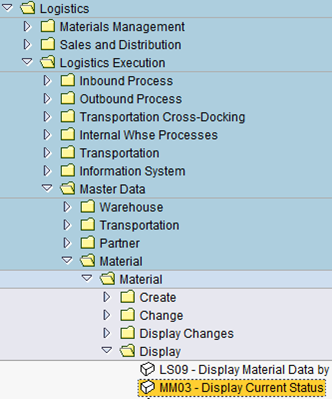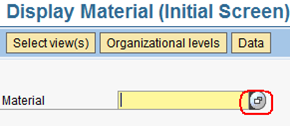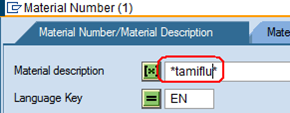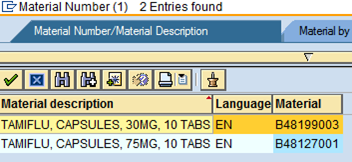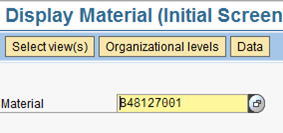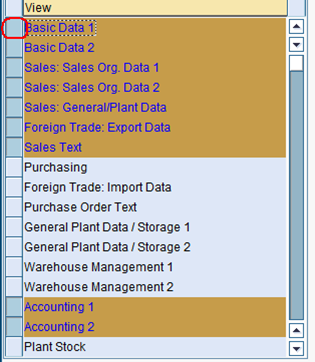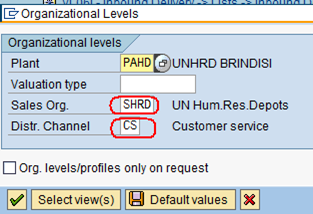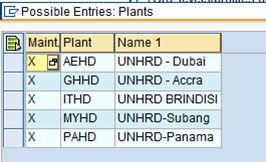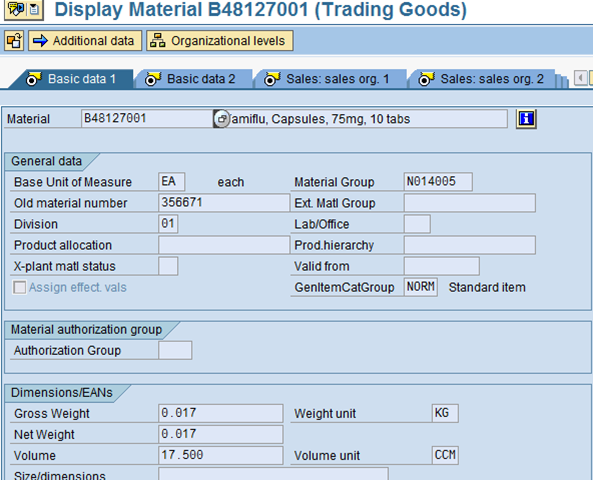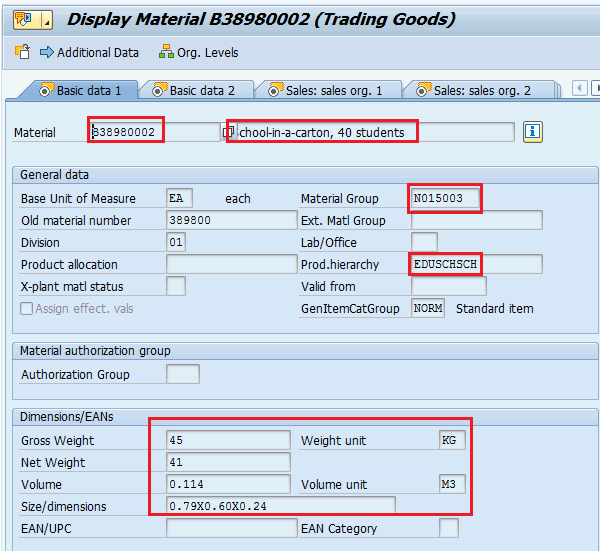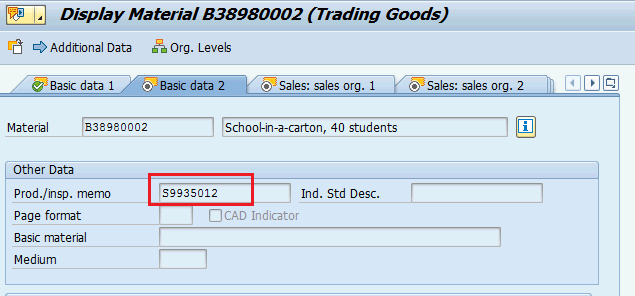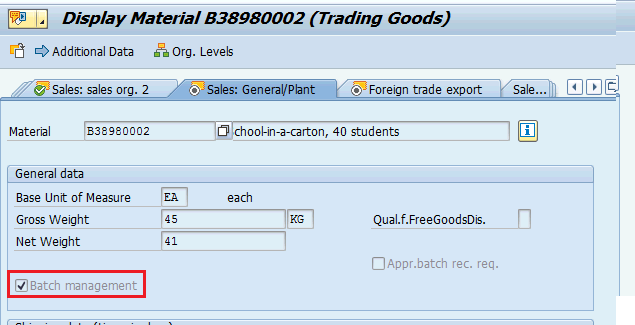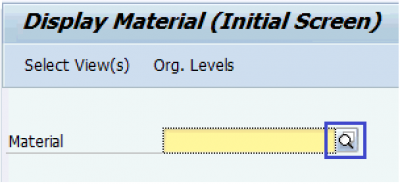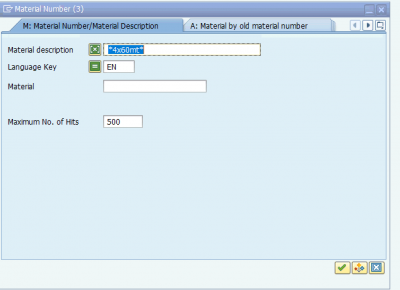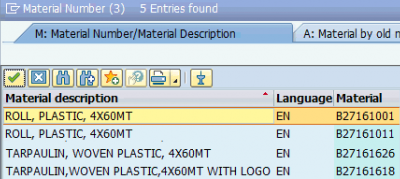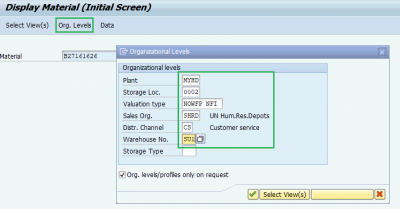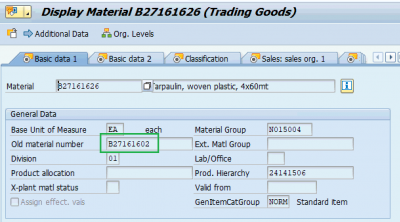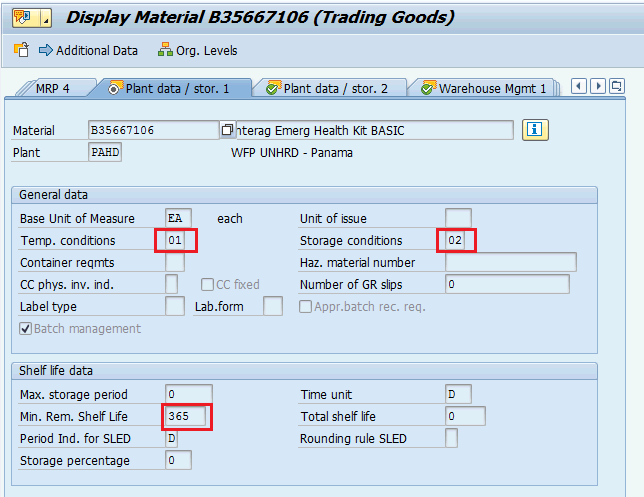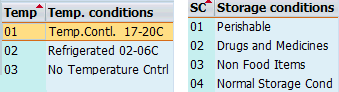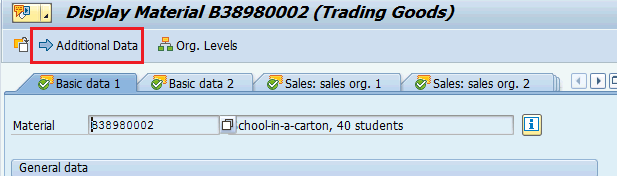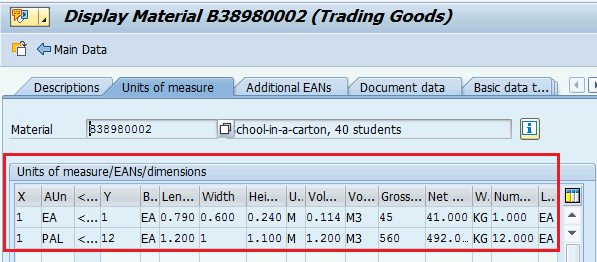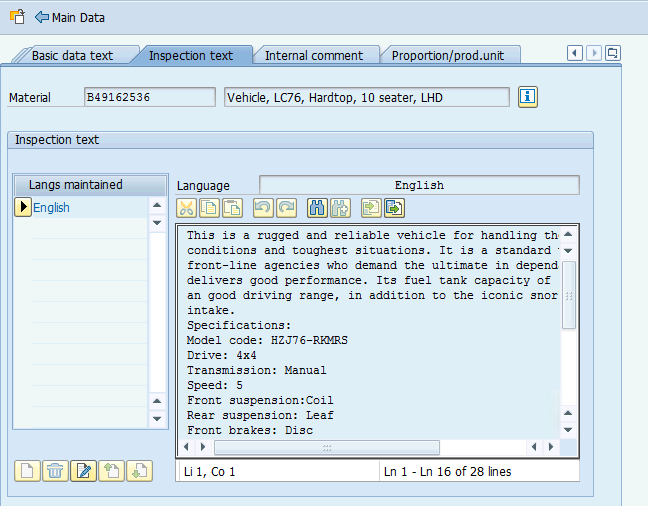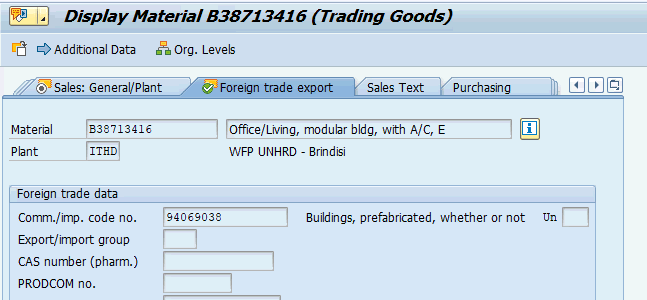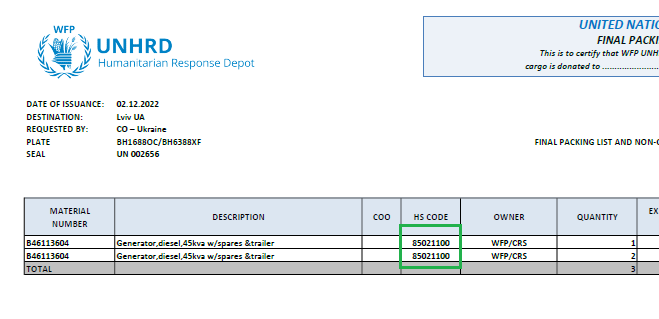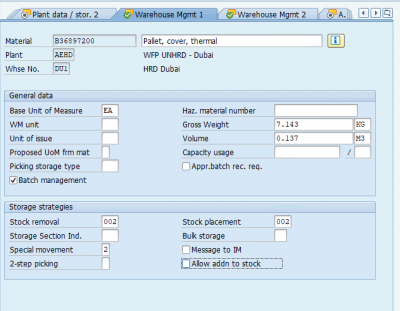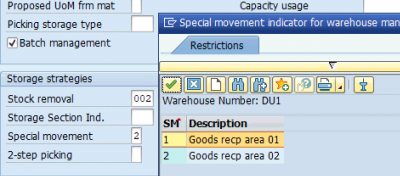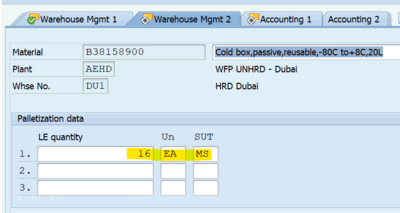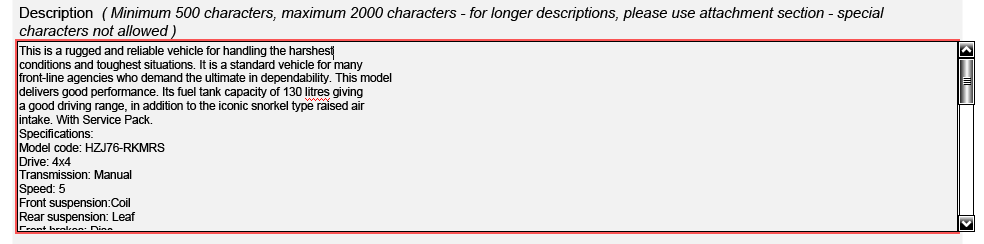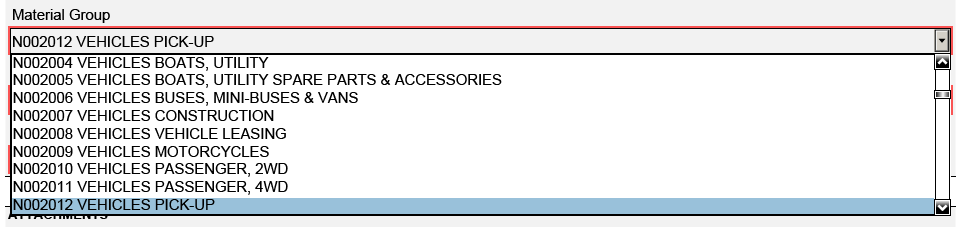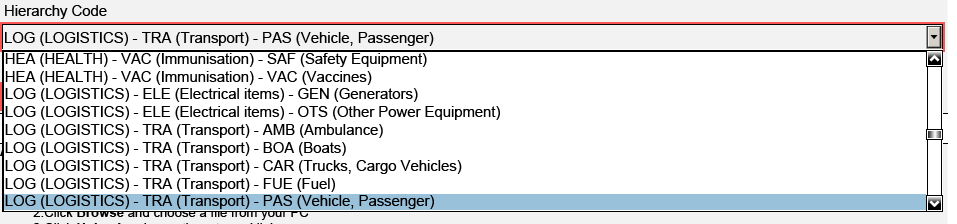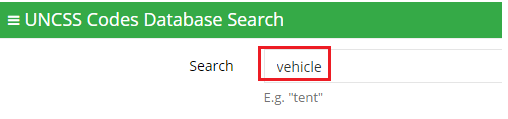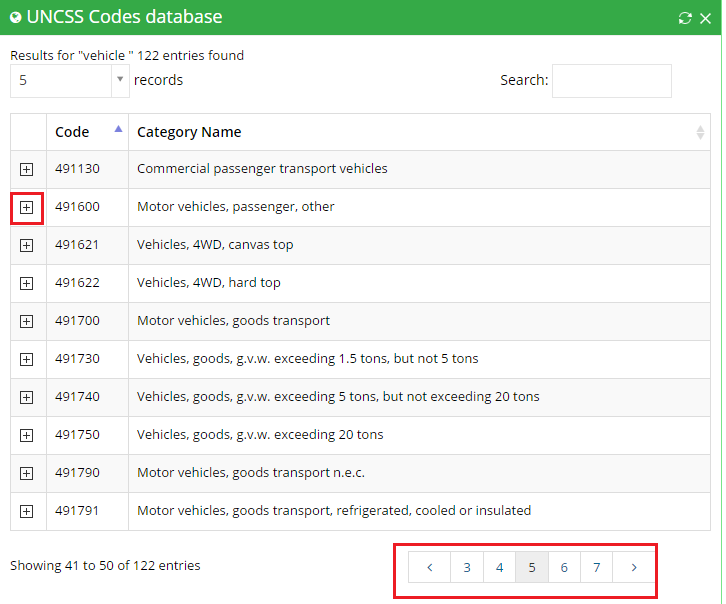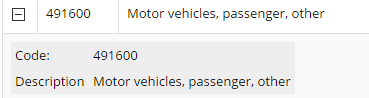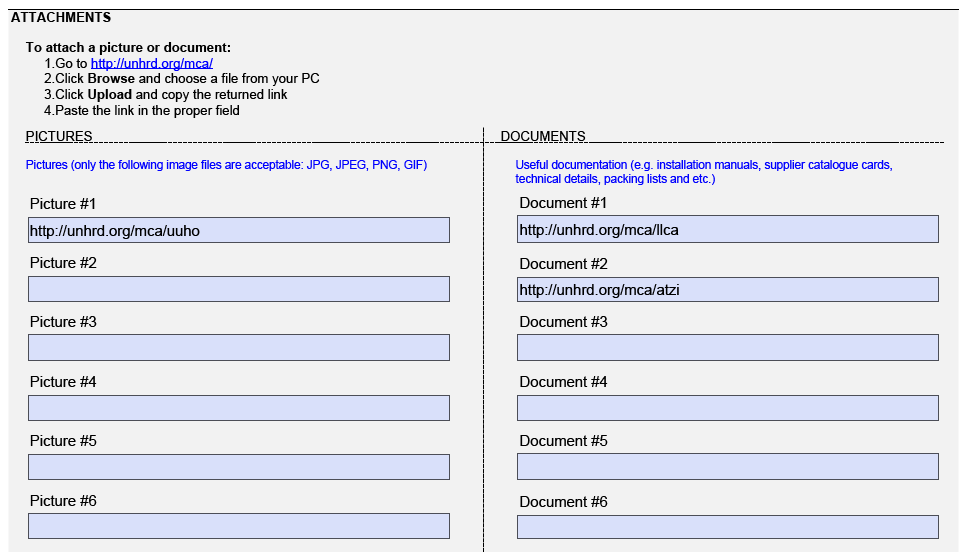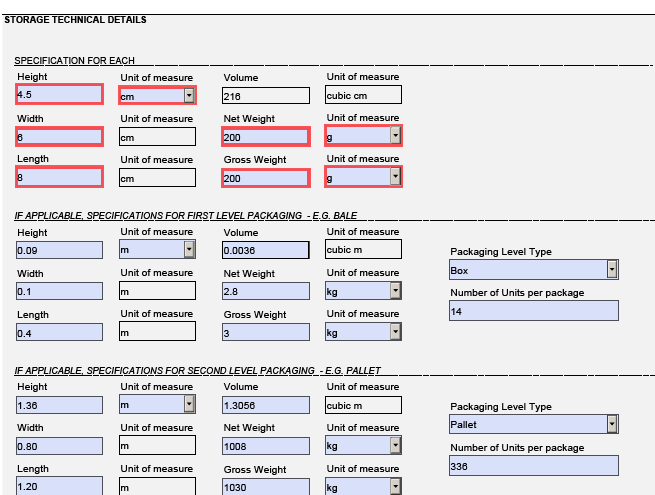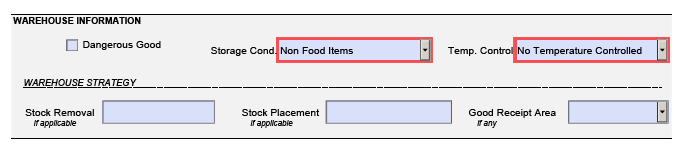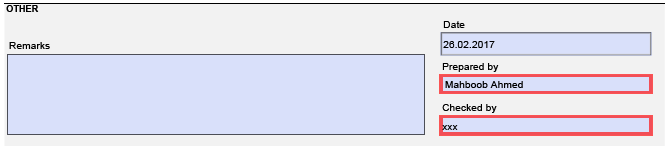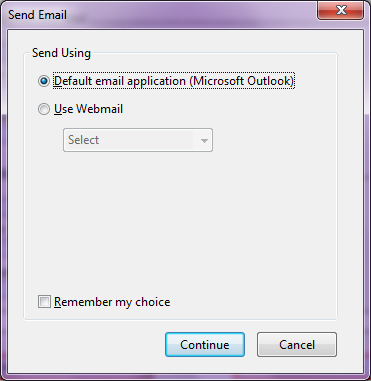11.6 Material Master Database
| Check weight/size | |
| Performer: | Logistics - Support Office |
| Role: | Logistics Assistant - Storekeeper |
| Transaction : | WingsII – MM03 |
What is the Material Master Database
The Material Master Database (often referred to it simply as the "material master", comprising all the individual material master records stored in the system) contains descriptions of all materials that UNHRD procures and/or keeps in stock. It is the central repository of information on materials (such as inventory levels) for the enterprise. The integration of all material data in a single materials database eliminates the problem of data redundancy. A unique number is assigned to each material master record for items stored across the UNHRD Network. This number identifies a specific material. UNHRD policy has restrict access to Material Master Database. Access restriction is intended to prevent unauthorized users from changing a material master record. Generally, UNHRD staff can view all data for a material. Users at Support Office have the authorization to change data centrally. This means that they have authorization to enter and change all data in a material master record.
Display materials from Material Master Database
To display the material's information go to transaction MM03 or follow the path below:
Logistics > Logistics Execution > Master Data > Material > Material > Display > Display Current Status
Enter the material number, if known, otherwise click on the icon circled below to search for the material:
Enter the searching term (a keyword contained in the material description) in the Material Description field by including it in the ‘*’ symbol, to include all the variants:
Hit the start search icon ![]() .
The system will return the following screen (i.e. all the entries existing in the system that contain the word "Tamiflu"):
.
The system will return the following screen (i.e. all the entries existing in the system that contain the word "Tamiflu"):
To get the information on the searched item double click on it; the system will fill in the material code in the initial screen:
Select the item's views required by clicking on the rectangles on the let side of the views' descriptions; the screenshot below includes the most common views selected:
![]() Hint:Save the preferred views selected as default values by clicking on the icon
Hint:Save the preferred views selected as default values by clicking on the icon ![]() .
.
The system prompts with the Organizational Levels fields:
Select the plant from the list of plants available, and enter 'SHRD' as Sales Org. and 'CS' as Distr., channel as shown in the print-shot above:
The system displays the data starting form the first view selected:
The following list shows some types of information that WINGS material master record contains:
1) Basic view - data 1
Contains basic information about the material regarding the material group to be associated to it, the product hierarchy that is related to the UNGM classification of materials named United Nations Standard Products and Services Code (UNSPSC®) which is is the UN global classification system of products and services:
2) Basic view - data 2
If the Partner requires to store its own or supplier's code, this info can be recorded in the Proc./insp. memo field:
3) Sales: General/plant view
In this view it is specified if the material is handled with batch management:
NOTE Starting from year 2022, due to operational needs, all the stocks stored at HRDs have been handled thru batch management. Any material not managed with batches has been marked as deleted. Thereof, to search for appropriate material code managed with batches to apply to HRD stocks, from transaction MM03 for Display Material, click on the search icon:
Enter the keywords in the Material description box and hit ![]() :
:
The systems prompts with the list of all material codes that contains the keywords:
Select the preferable material codes and fill in the Org Level information to check if the material code is extended to the required plant and valuation type:
The system shows the Old material code, if the searched material code has been created from an existing code not managed with batches:
To ensure that the selected material is managed with batches, check the Sales: General/Plant view as detailed above.
4) Plant data / stor. 1 view
General information relating to the storage/warehousing of a material, such us storage conditions and shelf life data, are recorded in this view:
Warehouse staff has to specify if the material has to be stored under the below Temperature and Storage conditions:
5) Additional data views / Unit of measure view
Further information on the material can be retrieved by clicking on ![]() :
:
The Unit of measure lists details on levels of packaging if applicable:
6) Additional data views / Inspection Text
This field contains the long description of the material that provides further information on the item and represents the description of the material in the electronic catalogue card on UNHRD website:
7) Foreign trade export & import
This view contains the Harmonized System (HS) code, which is, among the industry classification systems, a classification commonly used throughout the import export process for goods. The Harmonized System is a standardized numerical method of classifying traded products. It is provided by the Warehouse team thru the MMCF when the material is created and is mandatory since required for Customs procedure for import and export of goods into or from HRD warehouses.
Each HRD hub can select the HS code approved by local Customs Department at the time of receipt of goods as it can be slightly different depending on the country of receipt. Recording of HS codes in Material Master Database ease the export process since they are is listed on the "Non Commercial Invoice/Final Packing list" that has to be exported from WINGS as official shipping documents at the outbound stage:
8) Warehouse management 1
This view contains part of the information recorded in other views, and the Storage Strategies which are used in the Warehouse Management system (WMS), to optimize the storage of goods in the warehouse (thru the Storage Placement) and ease the picking when dispatching from the warehouse (thru the Storage Removal). When material is put away in the warehouse, it is generally transferred from the goods receipt interim storage area. The information about the source (interim storage type, interim storage section, and interim storage bin) is either stored in the transfer requirement or the system determines it from the WMS movement type. The system can determine in which storage type the material should be put away by defining this information in the storage strategy view. The storage strategies are based on a search sequence customized in WM. This means that the system uses the search sequence to search for a destination storage type starting from the first free storage type/storage bin specified in the sequence: if there are no free bins on the first storage type specified in the sequence, the system proposes the next free storage type/storage bin foreseen by the sequence. The storage type list is constructed hierarchically, which means that the system searches for empty storage bins in the first storage type first, then in the second storage type, and so on. Same approach can be applied on the Storage Removal field if a strategy is specified: the system proposes the FIFO (First In First Out) strategy, meaning that the oldest quant for the stock pick, by applying combination of storage type and storage bin. The system calculates the age of a quant using the date of the goods receipt posting that was set in the quant by the transfer requirement and the transfer order. In case of perishable items, the strategy is based on the expiration date of the items. NOTE In both cases, Storage type/storage bin proposed by the system at putaway or picking stages can be overwritten by the user by applying a specific Storage type/storage bin
In case there are multiple receiving areas in the warehouse, Special movement field has to be edited by selecting the options available in the dropdown menu:
9) Warehouse management 2
This view contains information regarding Logistics Execution (LE) quantity of the material based on the Storage Unit Type (SUT) where SUT specify the type of packaging (e.g. standard EURO pallet, large/medium/extra large sized pallet, etc.). This view contains one level only for standard palletized items (e.g. 250 blankets on 1 pallet) or define the storage requirements for extra-large items that require more than one bin to be stored (e.g. medical kits, MSUs, etc.):
Request for new material
Requests for creation of new materials have to be submitted to the Support Office by sending the Material Request form, filling in all the required data, to include the long text (400 digits) that represents the description of the material in the electronic catalogue card on UNHRD website, its levels of packaging -if any- and pictures of the outer package and of the material itself. The form contain the following sections:
Standard request for new material
1) General Information
It lists a field for the item name which should contain minimum 10 / maximum 40 characters (special characters not allowed). The item name should follow the standard format that specify first the type of item, and then its specs (e.g. Vehicle, LC76, Hardtop, 10 seater, LHD):
The following field is the Description of the material which should contain minimum 500 / maximum 2000 characters (special characters not allowed):
In case of longer descriptions, information can be inserted in the attachment section
The requesting Hub and the Ownership to specify if it is WFP or NON WFP materials, can be selected from the drop-down menu:
The requestor has to pick the most appropriate Material Group by selecting it from the drop-down menu. The list is generated from same available in WINGS:
The requestor has to pick the most appropriate Hierarchy Code by selecting it from the drop-down menu. The list is based on the Logistics Cluster classification of materials:
The requestor has to pick the most appropriate UNCSS Code by clicking on link to the UNCCS classification:
When UNCSS code database is displayed, enter the main word of the description in the Search field (e.g. vehicle) and click on :
Click on the pages of results displayed to find the most appropriate code to adopt and click on the ![]() :
:
The database shows the full description of the code selected:
The requestor paste the code selected in the Material Master Creation form.
The following fields are related to the attachments such as pictures of material and manuals or shipping documents. These files are required to populate the electronic catalogue on UNHRD website:
2) STORAGE TECHNICAL DETAILS
This section contains specific information such as the Specification for each which is related to the weight and dimensions of the unit (e.g. a blanket), of its first level of packaging (e.g. a bales of 25 blankets each), and of its second level of packaging (e.g. a pallet of 5 bales), if any:
Other information have to entered in the Warehouse Information section to specify if the material is considered as Dangerous Good, its storage conditions, and the warehouse strategy for the placement and removal of stock. Good receipt area has to be specified for those hubs that have multiple receiving area in their warehouses:
3) OTHER
Further information and comments can be entered in this section that also contain info on the staff that provided the information for the form and him/her supervisor that checks its contents before it is submitted to Support Office:
NOTE The Harmonised System Customs Code (HS code) can be inserted in the Remarks field.
Once all above information are filled in, the Material Master Creation form can be sent to Support Office by clicking on ![]()
The form is automatically sent to Support Office and the material is created.
You can also save the MMCF as ADOBE format
Request for new material for On-demand procurement
As On-demand procurement is applied to those sales that involve procurement of items that don’t fall under the standard variety of goods procured by UNHRD, also in this case a request to create new material has to be submitted to Support Office by following the standard procedure.
A dedicated range of material codes is assigned to on-demand items: those materials start with the letter 'BO' and remaining part follows the standard criteria (e.g. BO48233001). The creation of new materials to be managed thru on-demand process should be limited make available a restricted range of generic material codes that can be adapted to any forthcoming on-demand sale.
By definition the on-demand process is applied for Dubai's procurement of specific items that transit the warehouse in a short lapse of time. As of that, at the time the procurement process is started with Purchase Request creation, items warehouse specifications are not known. This is why the request to create new on-demand materials is submitted by logistics staff when the procurement process is completed, before the Purchase Order is issued. In order to create on-demand material a Material Master Request form is required to contain only the main information such us the item name, the appropriate Material Group, Hierarchy Code, UNCSS Code and the HS code. The remaining information are not strictly required. Material created for the on-demand process are not managed with batches and not treated as perishable items.
Logistics staff edits the remaining information for the on-demand materials such Gross and Net Weight, and Volume, at Outbound Delivery stage.
Request for amendment of existing material
Requests to change information on material already existing in the Material Master Database has to be submitted by filling in the Material Request form