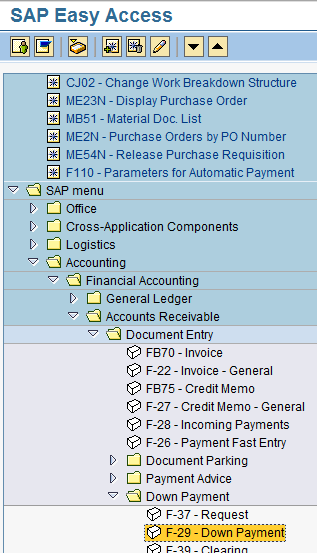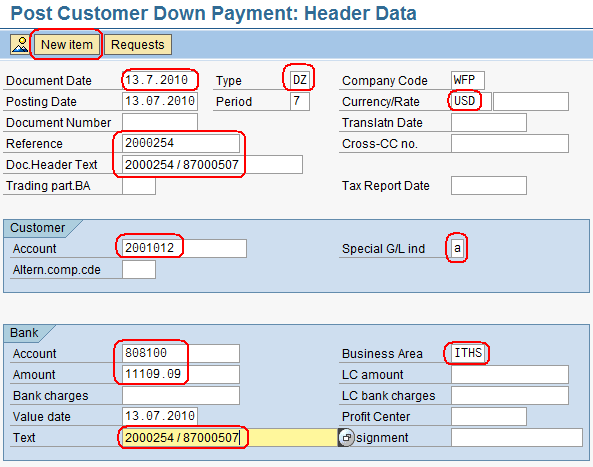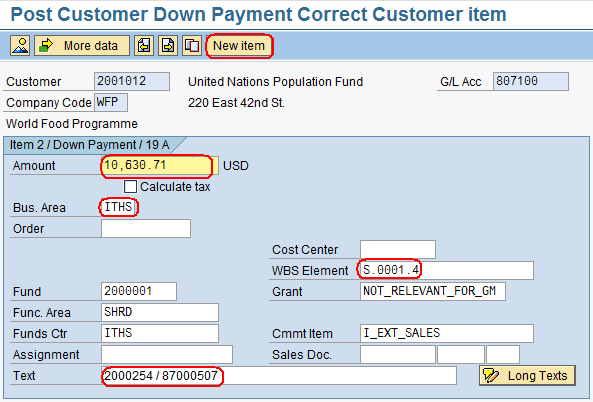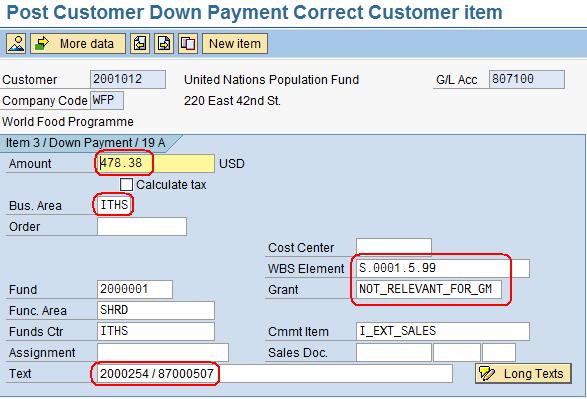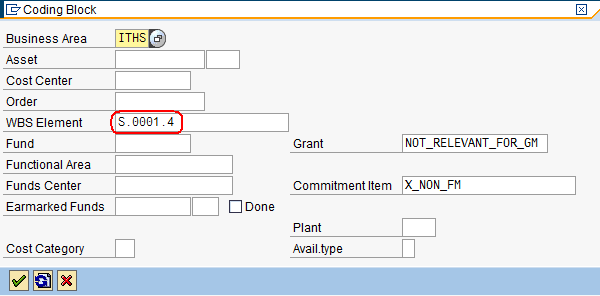4.4 Record Down Payment vs. External Customer
Jump to navigation
Jump to search
| Record Down Payment vs. External Customer | |
| Performer: | Finance |
| Role: | Finance Officer |
| Transaction : | WingsII – F-29 |
To create a Downpayment us the following path:
Accounting > Financial Accounting > Accounts Receivable > Document Entry > Down Payment > Down Payment
- Fill all the mandatory fields of the initial screen with the following information:
- Document Date: insert the current date;
- Company Code: WFP;
- Currency: USD;
- Reference: Insert the relevant Sales Order Number;
- Doc. Header Text: use the following format to insert the SO Number (x) followed by the PI Number (y): xxx / yyyyyyyy;
- Customer Account: Insert the External Customer (same of the Sales Order – search it with VA03 = Display Sales Order);
- Special G/L ind.: Insert “A”;
- Bank Account: Insert the GL code dedicated to External Customer Advance Clearing Account = ALWAYS 808100;
- Business Area: ITHS;
- Amount: Insert the total amount of the Down Payment required (should match the Sales Order total amount);
- Text: Insert the relevant Sales Order Number/PI Number.
- Click ‘New Item’:
In the subsequent line item screens, fill in the following details:
- Amount: amount corresponding to the line item of the SO
- Bus. Area: ITHS
- WBS Element: S.0001.4
- Text: Same as Doc. Header Text above
Repeast the above steps for each line item of the Sales Order plus add one line for the MCR, where the following details need to be inserted:
- Amount: amount corresponding to the total MCR of the PI
- Bus. Area: ITHS
- WBS Element: S.0001.5.99
- Grant: NOT_RELEVANT_FOR_GM
- Text: Same as Doc. Header Text above
Once the all SO line items were inserted, press the ‘Overview’ button to get back to the main screen. Here, double-click on the line item related to GL Code 808100 and insert the following information:
In the following screen, enter the information below: