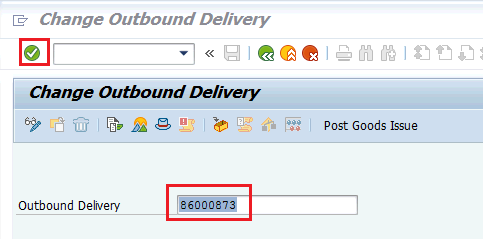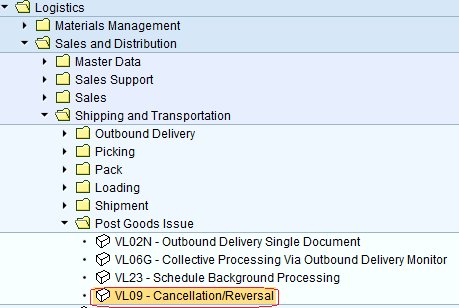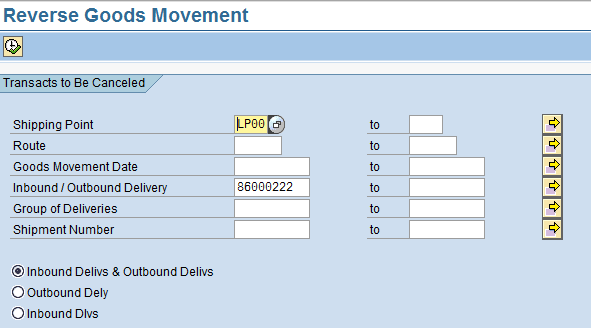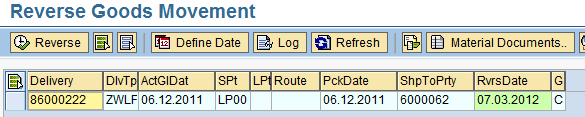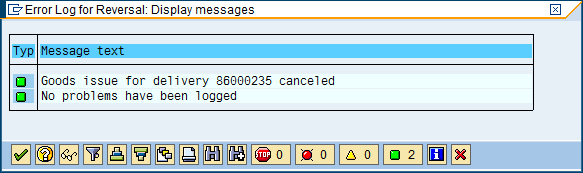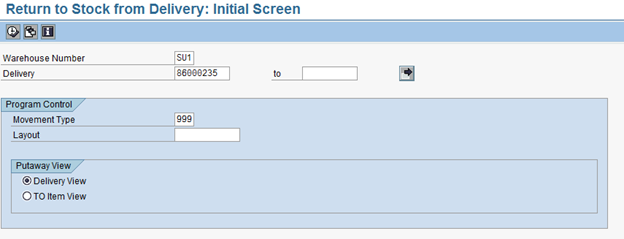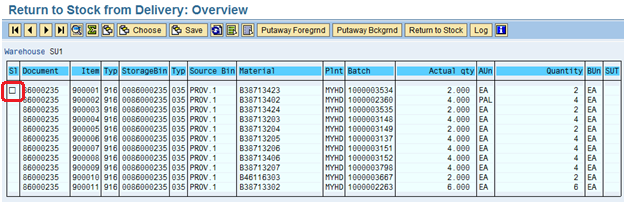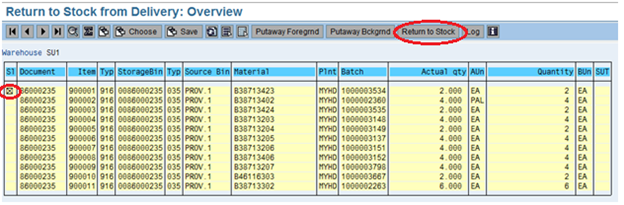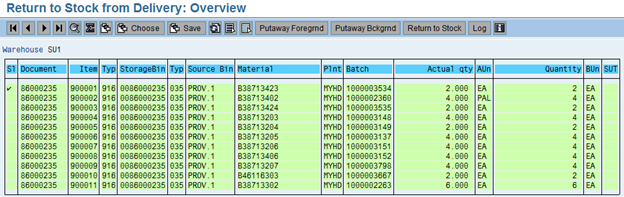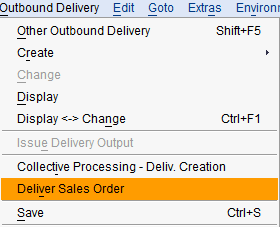5.7 Record the Goods Issue vs. the Delivery
| Record the Goods Issue vs. the Delivery | |
| Performer: | Logistics |
| Role: | Logistics Assistant |
| Transaction : | WingsII – VL02N |
In the ‘Change Outbound Delivery’ transaction enter the Outbound Delivery number and click the ‘Post Goods Issue’:
You will receive a confirmation that the Outbound Delivery document was saved:
In some circumstances, it might be required to cancel the Good Issue posted (e.g. in case of change of cargo composition or in case the Partner opts out the sales process at Delivery stage). To reverse a Good Issue against Outbound Delivery, go to Transaction VL09 or enter the path below:
'Logistics > Sales and Distribution> Shipping and Transportation > Post Goods Issue'
Insert the following data:
- LP00 as shipping point
- Enter the OD number related to the GI that is required to be reversed
- Click on 'Execute'

Select the delivery prompted by the system by highlighting it and click on ![]() :
:
The system will prompt with the msg below:
All the materials contained in the outbound delivery are then back in the 916 storage type (shipping area) as at this stage the GI reversal is completed, but materials are still committed in the outbound delivery:
NOTE The system does not allow the return of part of the materials committed in the outbound delivery; so in case of partial GI reversal, it is required to move all the items on the OD back into stock and then re-populate the outbound delivery as required.
To completely return the material in stock, go to 'Return to Stock from Delivery: Initial Screen' by running transaction LT0G or following the path below:
'Logistics > Sales and Distribution > Shipping and Transportation > Picking > Cancel Transfer Order'
Enter the Warehouse number, the outbound delivery number and click on 'Execute' ![]()
The system will list all the materials from the outbound delivery; select the box circled below under the SL column:
The system will turn the table into green colour, meaning that the return to stock from delivery is already confirmed (TO is reversed):
All the items committed in the outbound delivery are now returned into original bin locations. Anyway they also remain listed in the outbound delivery, which has to be eventually modified to reflect new cargo composition vs customer’s requirements. To confirm the return of items into stock, go to transaction LT12 and confirm the TO created.
In case the Partner opts out, mark the SO as cancelled, as detailed in 3.13 Delete the Pro Forma Invoice; in case the Partner request to change cargo composition, the SO has to changed to reflect the changes required to be applied to the outbound delivery. Go to 'Change Sales Order' thru transaction VA02 and modify the materials codes and/or quantities, when partners request to change the cargo composition. Go to 'Change Outbound delivery' thru transaction VL02N, enter the delivery number and click on 'Outbound Delivery/Delivery Sales Order' to populate the outbound delivery in line with changes applied in the SO:
Proceed with standard process to complete the delivery and post the GI.
To retain the first OD number, delete the material lines from the delivery by selecting all item lines and clicking on the icon ![]() ; to complete the process, click on
; to complete the process, click on ![]() before to save the OD; proceed thru transaction VA02 to create a new OD and simply enter the old OD number in the Outbound deliv. box to retain it (without creating a new OD number):
before to save the OD; proceed thru transaction VA02 to create a new OD and simply enter the old OD number in the Outbound deliv. box to retain it (without creating a new OD number):