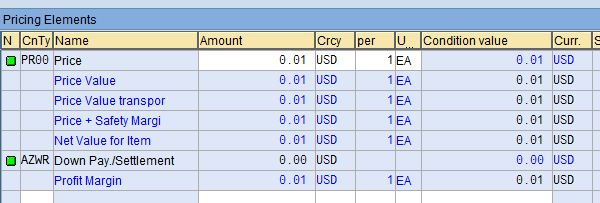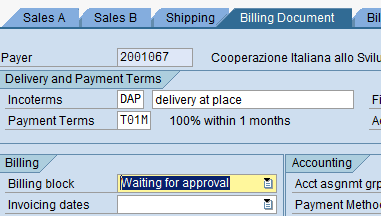3.13 Delete the Pro Forma Invoice
| Delete the Pro Forma Invoice | |
| Performer: | Customer Service |
| Role: | C.S. Representatives |
| Transaction : | WINGSII - VF02 |
There might be cases when the Partner does not want to take the process further or wants only to change the initial requirements (e.g. remove or add some services). In these cases the Sales Order has to be changed or marked as 'cancelled'; anyhow the Pro Forma Invoice becomes obsolete. For accountability reasons there is no possibility to change or delete a Pro Forma Invoice. Therefore, a new Pro Forma Invoice has to be created after the changes applied in the SO.
Also, if material movements are involved with the Order, it is important to delete the line items pertaining to the material movements, if not any more required, otherwise they ‘block’ the stock in WMS. To delete material line items, follow the steps described under the point 3.8 Close Sales Order (if Customer opts out).
In case the Proforma Invoice has been already issued and the Customers requires to remove some services line, follow the process below; to be noted that the lines won’t be totally removed but marked as not billing relevant (because a consequential document -the Pro Forma Invoice- has been created from it). Finance identifies the lines that do not required to be debited to Customers from the amount in the SO Conditions tab (USD 0.01).
Go to transaction VA02 to change the Sales Order and enter the SO number.
Select the line that requires to be marked as no billing relevant.
Go to the Conditions tab and change the PR00 value to 0.01 (the system does not allow to remove this line) and remove the Safety margin HRD WFP (ZWSM) and the MCR for HRD WFP (ZMRC) by selecting them and click on the delete item icon ![]() ; the system displays the conditions below:
; the system displays the conditions below:
Go to Billing Document tab and in the Billing block field select “Waiting for Approval”:
Repeat same steps for all the service lines that require to be marked as not billing relevant. Save SO and issue a new Proforma Invoice. There might be cases when the Customer does not want to take the entire request further after a Pro Forma Invoice has been issued. In this case just perform the above steps for all the lines on the SO and in the PO file of the SO enter the word “Cancelled”. This will allow the analyses of request aborted at the SO/PI stage.