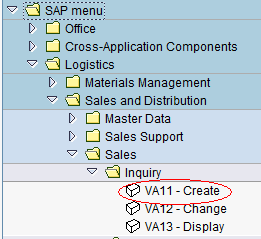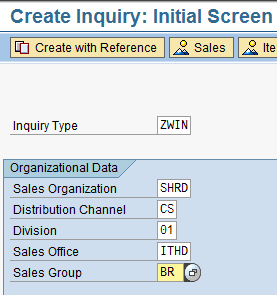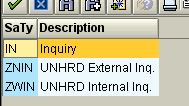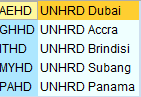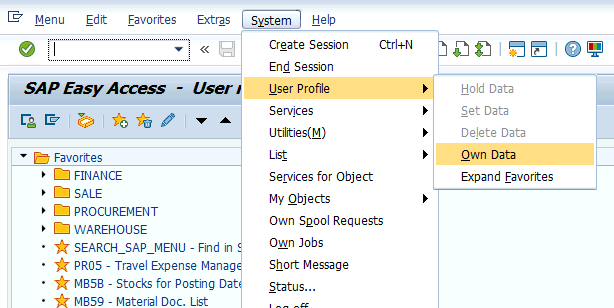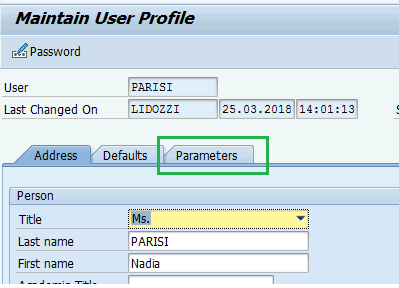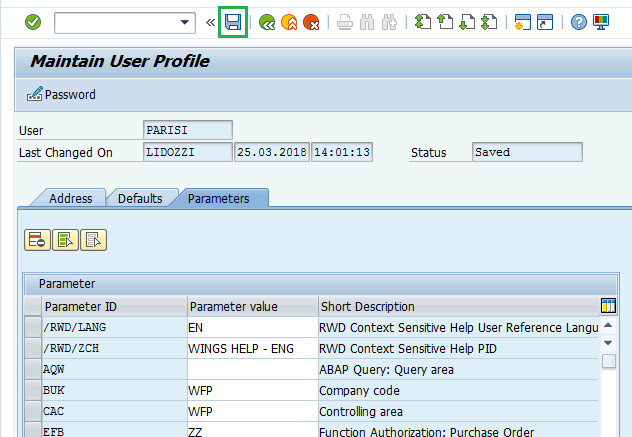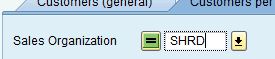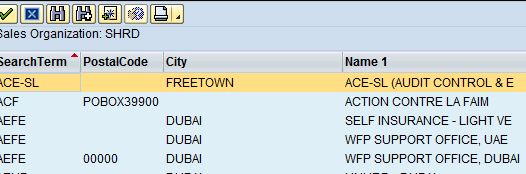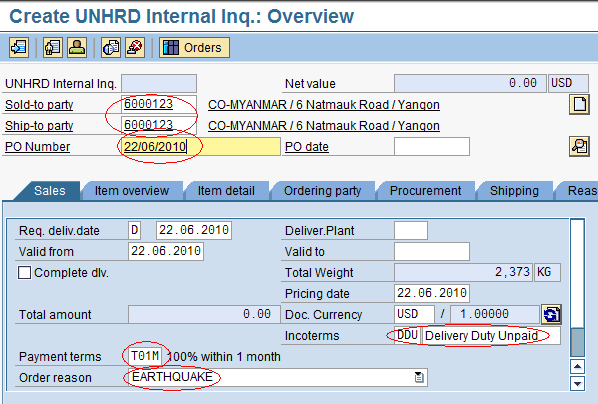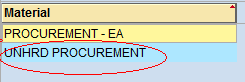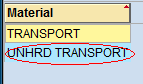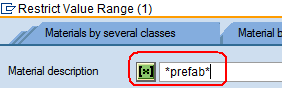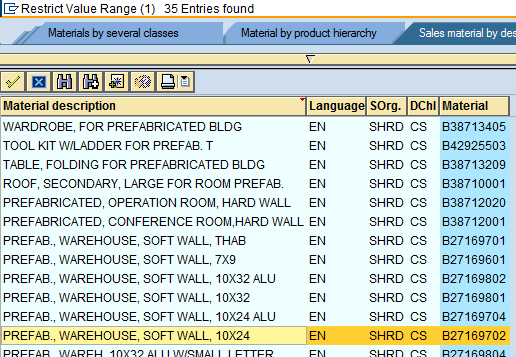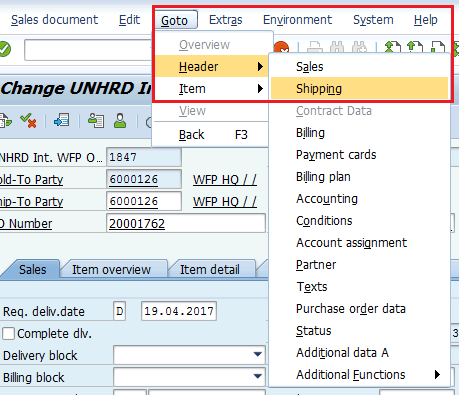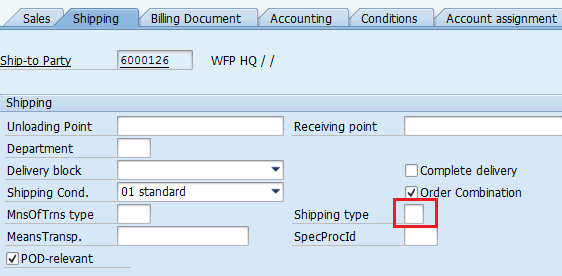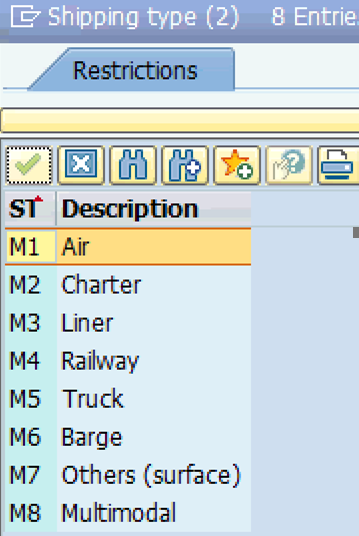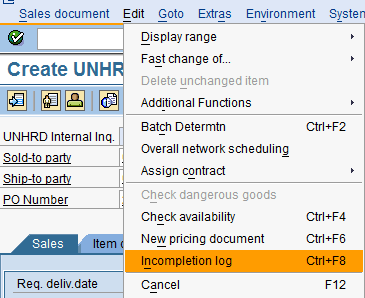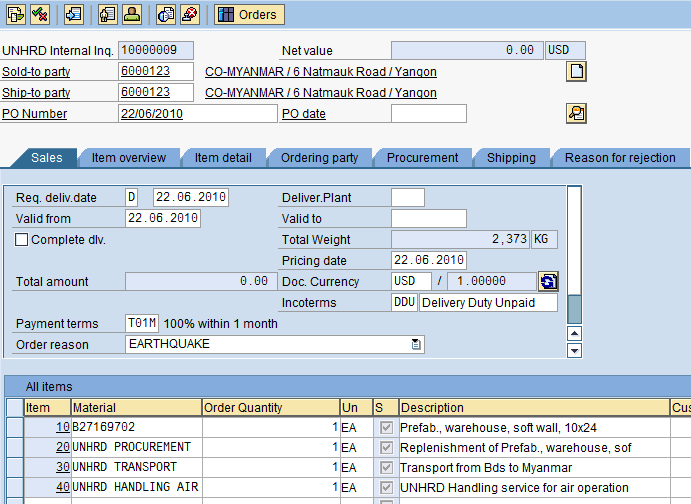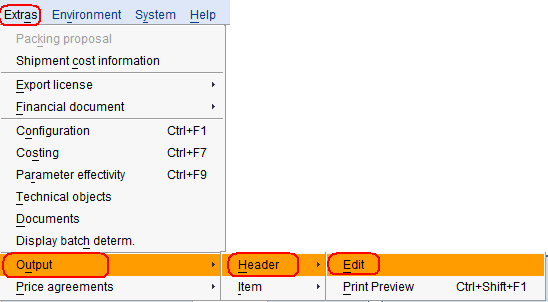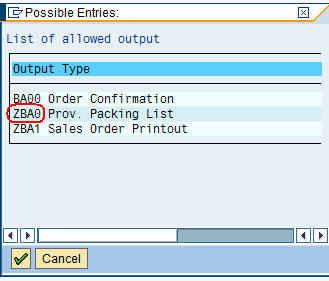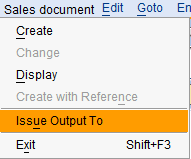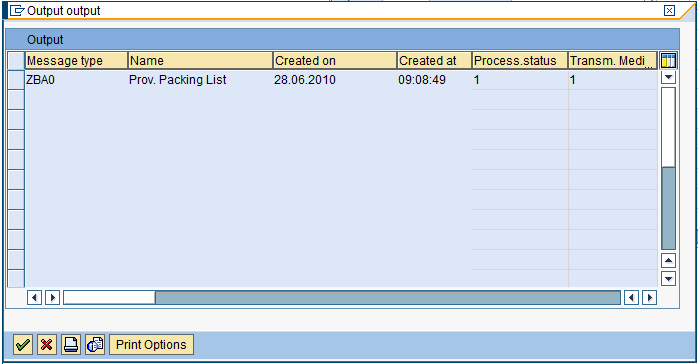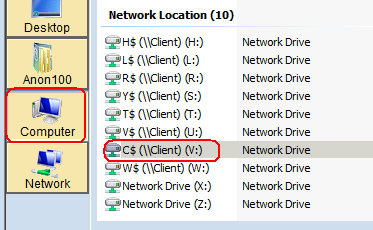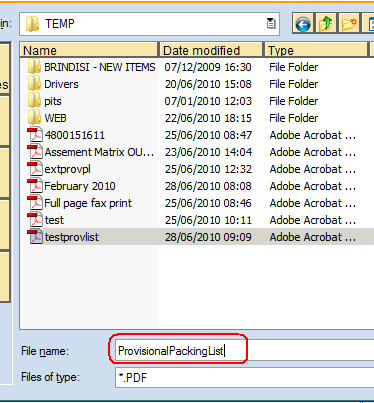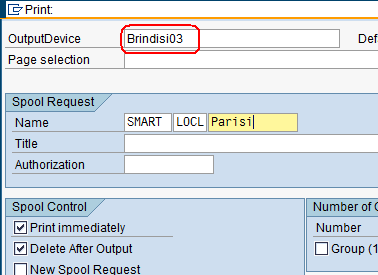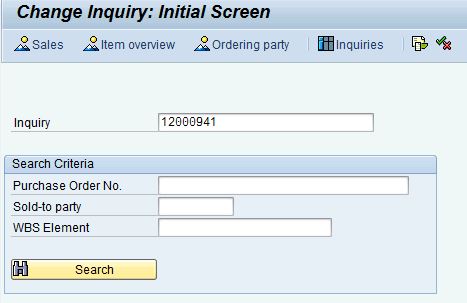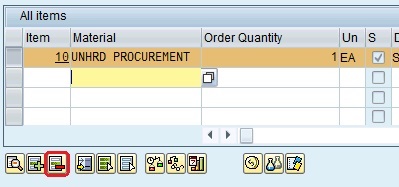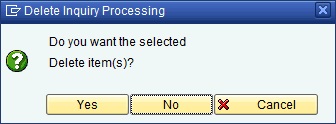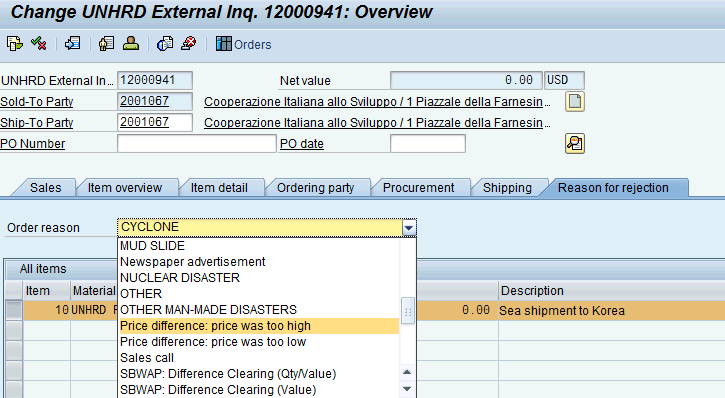1.2 Create Inquiry
| Create Inquiry | |
| Performer: | Customer Service |
| Role: | C.S. Representative |
| Transaction : | WingsII – VA11 |
Creation of Inquiry
UNHRD Customer Service assistants receive the request of Sale from Partners thru the shared Corporate mailbox named UNHRD.Customerservice@wfp.org
The request from Partners must be recorded in WINGS thru the creation of an Inquiry and Customer Service assistants have to reply to the Partner's request providing the Inquiry number generated from the system as initial tracking reference number.
NOTE Inquiry in the system has to be generated anytime a request is received, in order to provide the statistics on requests that don't get materialised. The inquiry information must be accurate and reflects the Partner's requests, especially when operational services are required. For these cases, the Inquiry has to reflect the final destination of the shipment (not transit point), even if Ex-Works is applied as Incoterms.
Based on the information contained in the email, Customer Service assistant creates an Inquiry document in Wings.
In the menu select the path described below:
Logistics > Sales and Distribution > Sales > Inquiry > Create
![]() Hint: to customize the user’s menu with transaction codes, manual “How to customise User’s menu” applies.
Hint: to customize the user’s menu with transaction codes, manual “How to customise User’s menu” applies.
In the Initial Screen, insert these mandatory parameters:
The system lets you choose from a selection of Inquiry Types, for UNHRD only ZNIN and ZWIN are allowed. Select the appropriate one according to the nature of the customer request, i.e. ZNIN for external customers, ZWIN for internal customers.
Then insert the following data in the related fields:
- Sales Organization = ‘SHRD’
- Distribution Channel = ‘CS’
- Division = ‘01’
- Sales Office = Select the Hub generating the Inquiry:
- Sales Group: linked to the Sales Office selected (only one per Sales Office)
- Press ‘Enter’
How to default user's values
It is possible to set the default values of the Inquiry initial screen by performing below steps:
1. Follow the path below of go to transaction SU3: System > User Profile > Own Data
2. Click on Parameters tab:
3. Add the lines below to default the Sales Organization to SHRD, the distribution channel to CS, the Division to 01, the Sales Office to any of UNHRD plants (e.g. AEHD) and the sales group to any UNHRD City (e.g. DU):
NOTE The default values applied for the Inquiry Initial Screen is extended by the system also to Quotation and Sales Order Initial Screen
Create Inquiry: Overview
Fill in these fields:
- Sold-to party: Select a Customer / Country Office from the list. To search for the correct Partner follow the instructions below:
- Click on Sold-to-party drop-down menu:

- Enter 'SHRD' in the Sales Organization field, remove any other keyword -including the Maximum No. of Hits- and click on
 .
. - The system returna the list of all the Partners that contain the keyword searched -which are all those created/extended to UNHRD as Sales Organization-:
- Ship-to party: if different from Sold-to party, if not just press enter, the system copies automatically the information from above.
![]() Hint: In case the request includes the shipment of any cargo, the Ship-to-party field represents the Consignee of the cargo. The Customer Master database where this field tap in to might or might nor contain a Customer with same details of Consignee's. If not, the ship-to-party fields MUST BE ADAPTED by following the instructions below:
Hint: In case the request includes the shipment of any cargo, the Ship-to-party field represents the Consignee of the cargo. The Customer Master database where this field tap in to might or might nor contain a Customer with same details of Consignee's. If not, the ship-to-party fields MUST BE ADAPTED by following the instructions below:
- Click on Ship-to-party:
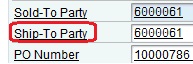
- Double-click on the Customer Code in the ship-to party field:
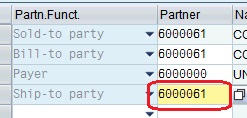
- Edit the parts required to reflect the Consignee details:
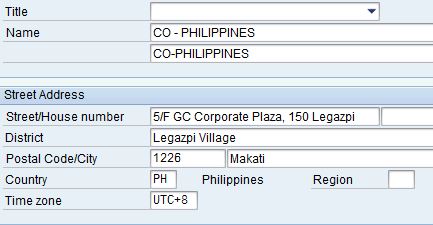
- The information is carried over to the following documents (quotation and Sales Order. Above information can be applied at alls stages of Sales Process (meaning that ship-to-party can be edited at Quotation, or Sales Order, or even at Outbound Delivery stages).
- In case full information on consignee can’t be inserted (e.g. multiple telephone numbers), these can be edited in the Final Packing List in excel from the Outbound Delivery that is created from the consequent SO. The main information to be entered in the 'Name' field should reflect the receiving Organization (and not the name of the person that will receive the cargo) and the City and Country fields
NOTE In case of request for shipment, at Inquiry stage it is mandatory to edit the ship-to-party information at least to record the country of destination, even if Ex-works is applied as INCOTERMS. The ship-to-party information can be edited on later stage during creation of Quotation and Sales Order when Partners provide details on the consignee. For the purpose of Activity Reports, in case of Ex-works shipments, meaning when Partners self-procure the transport service, the real final destination of the goods has to be entered in the ship-to-party fields
- In the PO Number field insert the request date
- Select the INCOTERMS to apply to the request
- In the INCOTERMS description field 2 enter the following information, depending on the reasons for Sale and considering that this field is 28 digits in length:
1) enter the final destination of the shipment or where the services will be rendered. Remember anyway to record these information on the ship-to-party fields as detailed above.
2) enter the Country of final beneficiaries if they items will be shipped to/services will be rendered in favor of displaced people (e.g. Syrian refugees on Lebanon border). Suggested format is [CITY, COUNTRY].
3) if the Incoterms to apply to the sale is 'EXWorks', meaning when Partner self-procures the transport service, enter the City and the Country of final destination. Remember anyway to record these information on the ship-to-party fields as detailed above.
4) in case of large emergency (e.g. Ebola) enter the keyword agreed with Information Management unit
5) if the transport service is provided free of charge by a donor to UNHRD (no transport charges to be accounted to Partners) enter the letters FT for Free Transport
NOTE: Avoid to use the description of the Incoterms applied to the sale as this information does not represent an added value.
6) Payment terms (suggested if known, e.g. T01M)
7) Order Reason by picking one from below selection (other order reasons listed by the system are not allowed for HED sales):
CHEMICAL DISASTER
CIVILIAN STRIFE
CONFLICTS
COUNTRY PROGRAMME/CO ACTIVITIES
CYCLONE
DISPOSAL
DROUGHT
EARTHQUAKE
ENVIRONMENTAL EMERGENCY
FIRES WINDSTORMS
FLOOD
GOODS INSPECTION
HURRICANE
LOCUST PLAGUE
MUD SLIDE
NUCLEAR DISASTER
OTHER MAN-MADE DISASTERS
STOCK IMPLEMENTATION
TECHNICAL CONSULTATION
TROPICAL STORM
TYPHOON
VOLCANO ERUPTION
WAR
NOTE Select DISPOSAL as reason for order when partner requests to UNHRD dispatch out cargo to Partners pointed locations where they arrange for disposal under their responsibility. In that case UNHRD issues an Outbound Delivery and charge the partner for transport, handling etc. as disposal is self-arranged by Partner. If disposal is performed by UNHRD, don’t include any material code in the SO as the removal of items from the system will be performed by Support Office when the disposal service is contracted and executed under UNHRD responsibility.
Create Inquiry: Items view
At item level, fill in all the information related to the Partner's request taking into consideration that for every NFI category requested, two separate line items need to be created:
- one line item regarding the replenishment of this NFI if required (this line will impact the value of the estimation – if no replenishment is foreseen, there will be no procurement service charged to the Partner)
- one line linked to WMS indicating the code of the material that has to be shipped (e.g. B27169702, this line item will impact only the material stock level, not the value of the estimation).
Create as many replenishment line items as materials inserted in the inquiry. Furthermore, additional line items for each potential service provided (transport, handling, packaging, etc.) need to be created.
Separate line items will be created for the materials shipped (WMS movement), the replenishment of these materials, the transport, the handling and every other service required. See the table below listing all the material codes associated to Services that can be applied for service lines:
| Material Service codes available in WINGS | Material codes descriptions |
|---|---|
| UNHRD CARGO MANIP. | UNHRD CARGOES MANIPULATION |
| UNHRD EXT DD | UNHRD DIRECT DELIVERY EXTERNAL SALE |
| UNHRD INT DD | UNHRD DIRECT DELIVERY INTERNAL SALE |
| UNHRD GR SERVICES | UNHRD GLOBAL RESERVE SERVICES |
| UNHRD HANDLING AIR | UNHRD HANDLING SERVICE FOR AIR OPERATION |
| UNHRD HANDLING S/L | UNHRD HANDLING SERVICE FOR SEA/LAND OPS |
| UNHRD INSURANCE | UNHRD INSURANCE (WFP CORPORATE) |
| UNHRD SECOND HAND | UNHRD SECOND-HAND NFI MANAGEMENT |
| UNHRD S/M SP.SERV. | UNHRD STAFF COST FOR SPECIFIC SERVICES |
| UNHRD TECH. ASSIS. | UNHRD TECHNICAL ASSISTANCE IN THE FIELD |
| UNHRD PROCUREMENT | UNHRD THIRD PARTY PROCUREMENT SERVICE |
| UNHRD TRAINING | UNHRD TRAINING CENTRE |
| UNHRD TRANSPORT | UNHRD TRANSPORT SERVICE |
![]() Hint: It is important to apply the appropriate material code with regards to the services that are required to be rendered. I.E. UNHRD TRANSPORT must be used instead of UNHRD PROCUREMENT when the line item is intended for Transport service, as well as UNHRD CARGO MANIPULATION must be used when repackaging is required in case of optimization of cargo loading instead of UNHRD HANDLING.
Hint: It is important to apply the appropriate material code with regards to the services that are required to be rendered. I.E. UNHRD TRANSPORT must be used instead of UNHRD PROCUREMENT when the line item is intended for Transport service, as well as UNHRD CARGO MANIPULATION must be used when repackaging is required in case of optimization of cargo loading instead of UNHRD HANDLING.
- Replenishment line item: select from the scroll down menu the material code description ‘UNHRD Procurement’. The system will automatically derive the standard description ‘UNHRD Procurement’ - change it by inserting more detailed information (such as ‘Replenishment of xxx’). ‘Quantities’ and ‘Measurement Unit’ must be in accordance to the procurement action taken, i.e. the same as used for the material above when fully replenishing.
- Service line item(s): create one or more line items for any potential services requested (e.g. Transport, Handling etc.), by selecting from the scroll down menu the related material description. The system will automatically derive the standard description - change it by inserting more detailed information (such as ‘Transport from A to B of xxx’). ‘Quantity’ here should be ‘1’ and ‘Measurement Unit’ is ‘EA’:
NOTE In line with UNHRD Self Insurance Scheme, cost of the insurance must be included on all Inquiry issued for transport of the cargo when the UNHRD arranges for transportation, even in case of trans-shipment, and on all sales that includes handling cargo out of the warehouse in case the partner organizes their own transportation. This regulation embraces also sale of white stock and CRS items to the partners, not only the cargo belonging to the organizations. In case of loans, the partner borrowing the items pays for the insurance of the cargo. The material code to be adopted to charge this service is UNHRD INSURANCE
![]() Hint: input of material codes can be delayed up to the SO, if this simplifies and expedites the creation of Inquiry and Quotation; nevertheless, to allow the tracking of material engagement at plant level (e.g. in case of wide operations), it is recommended to complete the data entry at Inquiry level for the materials codes too, despite of availability. If the requested material is going to be taken on loan from another customer, it is suggestible to delay the data input up to the SO creation, when Support Office will complete the transfer of material ownership from lender to borrower.
Hint: input of material codes can be delayed up to the SO, if this simplifies and expedites the creation of Inquiry and Quotation; nevertheless, to allow the tracking of material engagement at plant level (e.g. in case of wide operations), it is recommended to complete the data entry at Inquiry level for the materials codes too, despite of availability. If the requested material is going to be taken on loan from another customer, it is suggestible to delay the data input up to the SO creation, when Support Office will complete the transfer of material ownership from lender to borrower.
These are the steps to be taken in order to create line items:
- Material line item: Select the Material code linked to the NFIs that have been requested. To identify the material code click on the dropdown menu icon and enter part of the material description in the Material description field beginning and following with an ‘*’:
Click on ![]() . The system will return the list of all the items that contain the keyword searched:
. The system will return the list of all the items that contain the keyword searched:
Select the material code from the list and click on ![]() . Then indicate ‘Order Quantity’ and ‘Measurement Unit’ if different from the one defined in the Material Master Data (usually ‘EA’). If the request is for material that is not registered in the Material Master Data, e.g. a material never managed before by UNHRD, the Inquiry will not contain the line item dedicated to the material, but only the ones related to the replenishment and to the service.
. Then indicate ‘Order Quantity’ and ‘Measurement Unit’ if different from the one defined in the Material Master Data (usually ‘EA’). If the request is for material that is not registered in the Material Master Data, e.g. a material never managed before by UNHRD, the Inquiry will not contain the line item dedicated to the material, but only the ones related to the replenishment and to the service.
Direct Delivery sale
In case of Direct Delivery (see details on this type of sale under Chapter 3.22 Direct Delivery) the material code to be adopted is ‘UNHRD EXT DD’ which is associated to description ‘UNHRD DIRECT DELIVERY EXTERNAL SALE’ for sales to External Partners or ‘UNHRD INT DD’ which is associated to description ‘UNHRD DIRECT DELIVERY INTERNAL SALE’ in case of Sale to Internal Partners:
To be noted that in case of Direct delivery process, the WBS elements of the material lines have to be those associated to the Partners that request the sale. Therefore the WBS element at material level must be selected between those created for storage of materials owned by Internal Partners (those listed under section S.0001.1.01) or by External Partners (those listed under section S.0001.4.02)
NOTE If EXWorks is applied as Incoterms for the items sold under Direct Delivery process, a separate line has to be inserted in the Inquiry by applying material code ‘UNHRD TRANSPORT’ which is associated to description ‘UNHRD TRANSPORT SERVICE’. This allows to start the procurement of transport separately. If any other Incoterms is applied, the transport cost has to be included in the overall cost of the goods, as in this case the procurement process includes both the cost of the goods and the cost of their delivery to UNHRD Partner's receiving place.
On-demand sale
On-demand procurement is applied to those sales that involve procurement of items that don’t fall under the standard variety of goods procured by UNHRD. These non-standard goods are neither those procured thru WFP LTAs nor those classified as Corporate Stock; they consist of any non-standard item that might be requested by either Internal or External Partners. Furthermore, their storage time in HRD warehouses is usually short and they can be currently managed by any other hub but Dubai thru the process called In-transit or trans-shipment. This process is mainly applied to Dubai to support the full management of goods under free-zone and has the purpose to provide statistics on on-demand procurement and ensures that items procured thru this process are not visible on the On-Line Stock Report.
A sale under on-demand process foresees same specification of any standard sales activity, both at header and at lines level (e.g. service codes are those adopted for standard sale, WBS to be adopted is the one associated to the requesting Partner, same process is applied to request the Down Payment or proceed with Debiting of services, and so on). Changes are only applied to the range of material codes that will be inserted at SO stage and to receive process that are applied exclusively to on-demand items.
NOTE In case of on-demand process add the text 'ON-DEMAND' in the Incoterms field 2.
Record the means of transport
Record of means of transport is mandatory at inquiry stage and has to be entered even if the partner does not request for transport service. In case of requirement for shipment, the means of transport can be changed at any stage, also in the forthcoming documents. To select a means of transport click on GO > Header > Shipping:
Select the required means of transport from the drop-down menu of the Shipping type field:
Select the code for the means of transport that applies to the shipment:
NOTE The list of codes to be adopted for UNHRD Outbound Deliveries should be limited to those in the table below where explanations of their adoption is provided
| Shipping type codes available in WINGS | Shipping type Descriptions available in WINGS | Explanation |
|---|---|---|
| M1 | Air | Air commercial -small cargo- shipments |
| M2 | Charter | Air charter - full chartered aircraft- shipments |
| M3 | Liner | Sea shipments |
| M5 | Truck | Land shipments |
| M7 | Others (surface) | Multimodal shipments |
Means of transport selected will be inherited by the following Quotation, SO and OD; it can be also changed to any other code if required during the process. It is not required to change it in the precedent document.
NOTE In case the request for service does not include any movement of goods, either stored in HRD warehouse or procured thru Direct Delivery process (e.g. RRT deployment, training, etc.), make a random selection of one of above option. If the Incoterms to apply to the sale is 'EXWorks', meaning when Partner self-procures the transport service, select one of the above option according with the information provided by the Partner.
Request of sales from more hubs
If the request from Partners includes shipments of materials from more than one hub vs one sale process, it is possible to start an Inquiry by any of the hubs involved and continue with same up to the creation of the related Sales Order.
In this case, the hub which is a primary responsible as per geographical division of responsibilities leads the response; which means that Customer Service from this hub is in principle the sole contact point with the partner regarding the operation.
Customer Service personnel assigned to manage particular joint response would have to check internally with the other hub involved on the type of services required and their cost, insert correct material codes for other hub etc. while issuing PI. All Partners’ questions related to the service provision have to be answered by the Customer Service personnel from the leading hub (after checking internally). Outbound Deliveries could be created from the same SO by different hubs. In fact multiple Outbound Deliveries from different hubs can be generated from same Sales Order by simply entering the different plants.
If required by Partner, the Inquiry can list combined lines for eventual replenishment of items to different hubs or for transport of items from the different hubs.
By doing that the PI and the following Debit Note results more simplified.
There is no technical constraint in the sale process in that case, as multiple PRs/TPOs can be linked to the same line of the Sales Order. Each hub can carry eventual replenishment/transport bidding process separately.
If Partner specifically requires it, the inquiry and any following documents can list single lines per the replenishment/transport bidding process by braking them up to hub level.
In this latest case it is not possible to enter the plant of pertinence in the Quotation and Sales Order otherwise the system generates multiple Proforma Invoices and Debit Notes (one per plant adopted).
Conversely, the materials lines dded at a later stage must report the plant of pertinence as the system generates one Outbound Delivery per ea plant adopted.
See further information on how to manage this type of request on the next step 2.7 Create Quotation
Save the Inquiry
To check if all mandatory fields have been filled, select: Edit > Incompletion log
If all necessary data was inserted, the following message will appear:
If something is missing the system will indicate the needed input.
![]() Hint: in case of ad-hoc client, UNHRD Procedures for Billing Ad Hoc Vendors Customers Related Issues refers. In case of HEB’s related sales, Memorandum – Change in management, HEB stocks prepositioned in the UNHRD Network – Feb. 2013 refers.
Hint: in case of ad-hoc client, UNHRD Procedures for Billing Ad Hoc Vendors Customers Related Issues refers. In case of HEB’s related sales, Memorandum – Change in management, HEB stocks prepositioned in the UNHRD Network – Feb. 2013 refers.
A complete Inquiry should look as follows:
Printing of Provisional Packing List
In case it might be required to print out the Provisional Packing List or to save it as a PDF, follow the instructions below. Use the following path:
Extras > Output > Header > Edit
- Click on ‘Save’.
- The system will generate the Inquiry number for your reference. The assigned number is in the range (0010000000 - 0011999999).
To generate the printout or save the Provisional Packing List, use the following path: Sales document > Issue Output To
- The system will prompt with the following screen:
- In case it is required to save the Prov. Packing List click on the dropdown menu icon
 and select the driver on which the Adobe file will be saved:
and select the driver on which the Adobe file will be saved:
- Select the folder where the save the file and type the name in the ‘File name’ box:
![]() Hint: at this stage the values of materials are not reported in the document as it represents a simple tentative cargo configuration.
Hint: at this stage the values of materials are not reported in the document as it represents a simple tentative cargo configuration.
In case the information contained in the Inquiry has to be changed, amended, or cancelled, change the Inquiry document by following the path described below (transaction VA12):
Logistics > Sales and Distribution > Sales > Inquiry > Change
Enter the Inquiry number and and click on ![]() :
:
When a line of the Inquiry has to be removed, select it from All Items view and click on the Delete Item icon circled below:
The system requires to have the action confirmed by clicking on Yes on the Delete Inquiry Processing window:
Anyhow changes will take effect only when the inquiry will be saved.
Repeat the actions above for ea of the lines that require to be removed from the Inquiry and if the entire Inquiry has to be cancelled (i.e. Partner cancels the request for services), remove all the lines from the Inquiry, enter the text "Cancelled" in the PO field and select the best reason for rejection from the Reason of Rejection tab from the Reason Order drop-down menu: