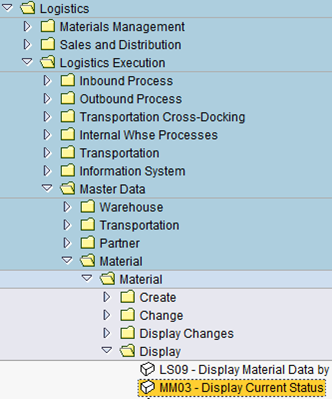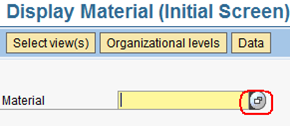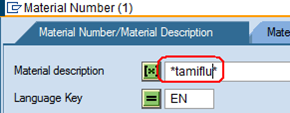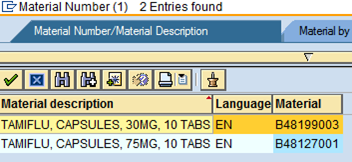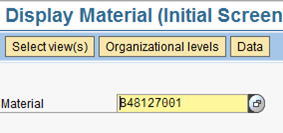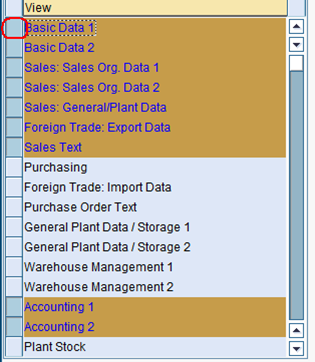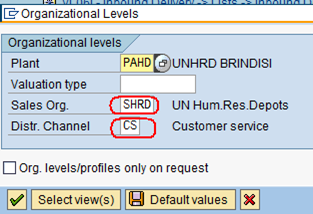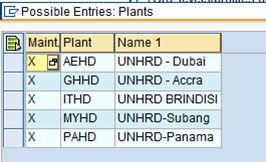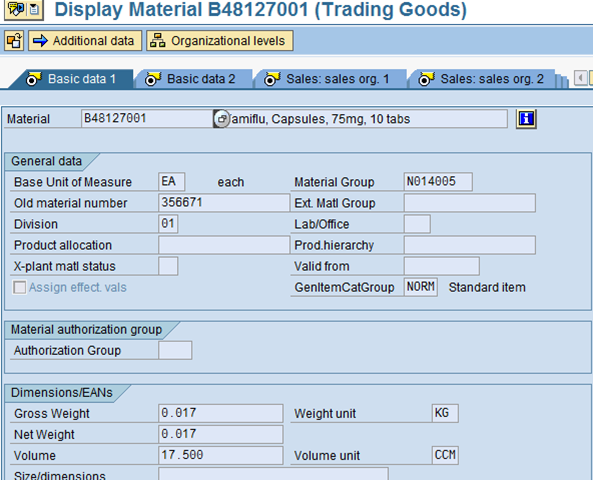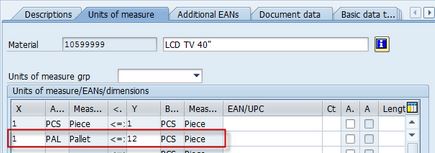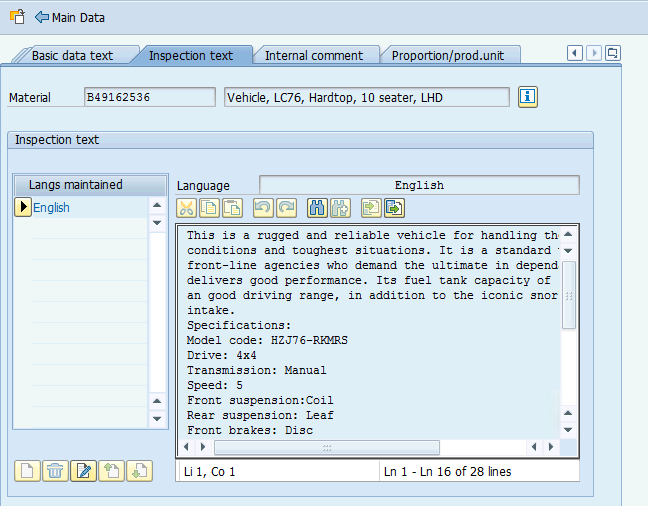2.2 Check Weights/Sizes
| Check weight/size | |
| Performer: | Customer Service |
| Role: | C.S. Representative |
| Transaction : | WingsII – VA13 and MM03 |
Check volumes and weights of the stock materials codes entered in the line items of the Inquiry (or following quotation or sales order), by accessing the Material Master database. If the materials requested by the Partner is not available in the Material Master database, it is because such materials have never been stored in UNHRD warehouses. I this case new material codes have to be created.
NOTE: The management of Material Master database is reserved to Support Office. Thereof any request for new materials or amendments of existing materials has to be submitted to Support Office; go to Chapter 11.6 about how to request the creation of new material of amendment of existing ones.
To display the material's information go to transaction MM03 or follow the path below:
Logistics > Logistics Execution > Master Data > Material > Material > Display > Display Current Status
Enter the material number, if known, otherwise click on the icon circled below to search for the material:
Enter the searching term (a keyword contained in the material description) in the Material Description field by including it in the ‘*’ symbol, to include all the variants:
Hit the start search icon ![]() .
The system will return the following screen (i.e. all the entries existing in the system that contain the word "Tamiflu"):
.
The system will return the following screen (i.e. all the entries existing in the system that contain the word "Tamiflu"):
To get the information on the searched item double click on it; the system will fill in the material code in the initial screen:
Select the item's views required by clicking on the rectangles on the let side of the views' descriptions; the screenshot below includes the most common views selected:
![]() Hint:Save the preferred views selected as default values by clicking on the icon
Hint:Save the preferred views selected as default values by clicking on the icon ![]() .
.
The system prompt with the Organizational Levels fields:
Select the plant from the list of plants available, and enter 'SHRD' as Sales Org. and 'CS' as Distr., channel as shown in the print-shot above:
The system displays the data starting form the first view selected:
"Basic Data 1" tab contains the most important information on the materials (weight and dimensions), while other warehouse related info are displayed in the "Warehouse management" views. Additional information on the level of packaging can be retrieved in the Unit of Measures tab available by clicking on the "Additional data" icon on the main screen:
Also available in the INSPECTION TEXT tab of this view the long description of the material that provides further information on the item:
NOTE Extension of materials to other plants/HRDs and Valuation Types can be requested to the Support Office. Should part or all the information on a material be missing or out of date, ask the WMS Process Expert at the Support Office to update the material master data in the system.