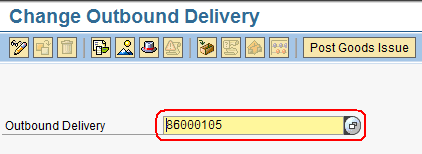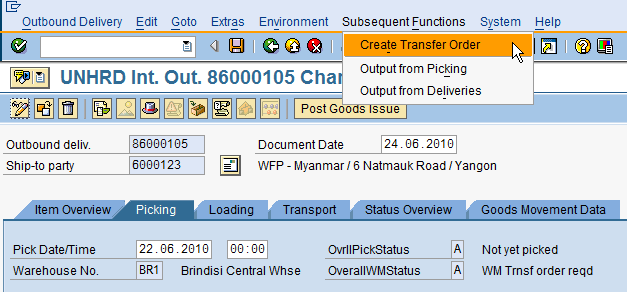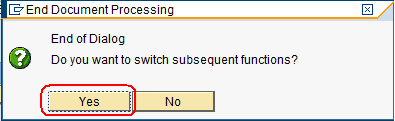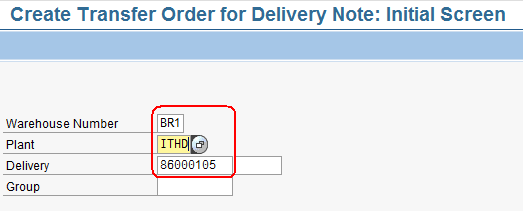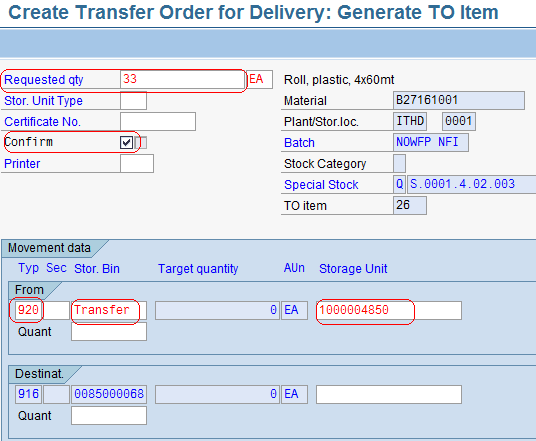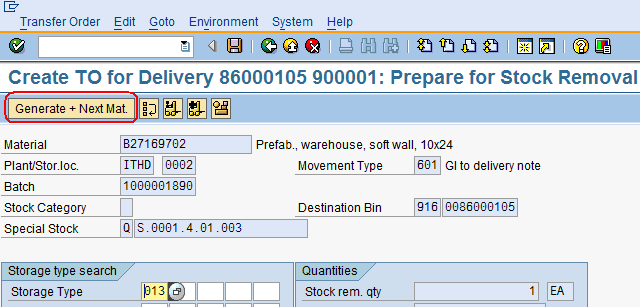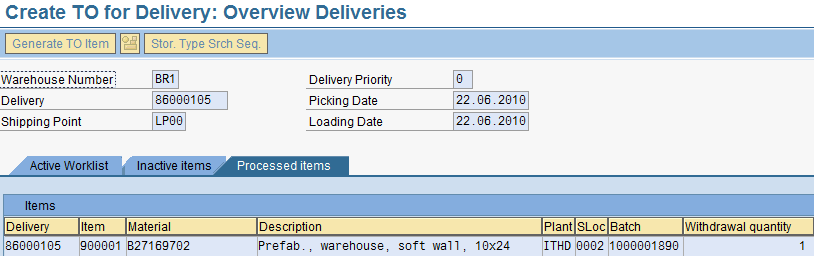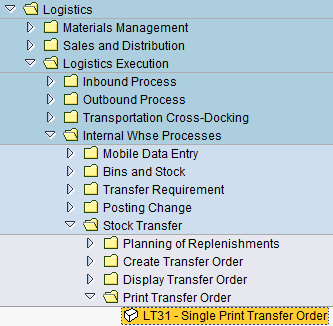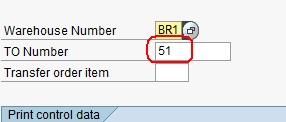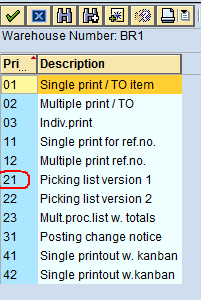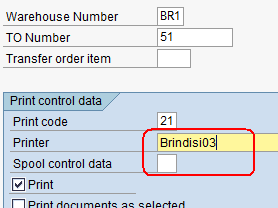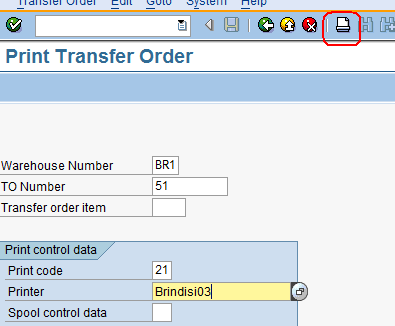5.5 Execute Material Picking
| Execute Material Picking | |
| Performer: | Logistics |
| Role: | Logistics Assistant |
| Transaction : | WingsII – VL02N & LT31 |
Open the Outbound Delivery document to create and confirm the transfer order for delivery:
To create the Transfer Order use the following path:
Subsequent Functions > Create Transfer Order
Click on ‘Yes’ when the message below appears:
The system will now allow the user to create the Transfer Order. Enter the Warehouse Number used in the Delivery Order (e.g. BR1 for Brindisi), the connected Plant (i.e. ITHD for Brindisi), the Outbound Delivery Document number and press ![]() :
:
Click on ‘Generate TO’ and fill every line item with the desired information such as Type, Storage Bin and Stor. Unit from the Bin Report:
- Check the quantity (red circle)
- Click on confirm (red circle)
- Insert in the movement data in the section “from”, the “Typ”, storage bin, storage unit (red circle) as found in the Bin status report:
The system automatically assign the Type 916 and OD number as bin as the materail will be considered as moved in the despatching area.
Click on enter ![]() Click on ‘Generate + Next Mat.’ in the ‘Prepare for Stock Removal’ screen:
Click on ‘Generate + Next Mat.’ in the ‘Prepare for Stock Removal’ screen:
For each line item, confirm the Transfer Order by clicking on the match box and hit ![]() until you reach the ‘Overview Deliveries Screen’:
until you reach the ‘Overview Deliveries Screen’:
Click on ![]() to save the Transfer Order and note the TO Number
to save the Transfer Order and note the TO Number
![]() Hint: Selecting the Individual Slip with Inspection text box on the Header Data side the system will automatically generate the Inspection report.
Hint: Selecting the Individual Slip with Inspection text box on the Header Data side the system will automatically generate the Inspection report.
To provide the storekeeper with the goods to be picked and where to pick them, you will need to provide a picking list ti him/her. For this, please use transaction LT31, which can be found at the following path:
Logistics > Logistics Execution > Internal Whse Processes > Stock Transfer > Print Transfer Order > Single Print Transfer Order
Enter the TO number:
Select the proper print code from the dropdown menu; the best print out to select is number 21:
Enter the printer name or search an appropriate on from the dropdown menu:
Click on the top printer icon to print the picking list:
Finally, provide the storekeeper with the printout of materials to be picked.