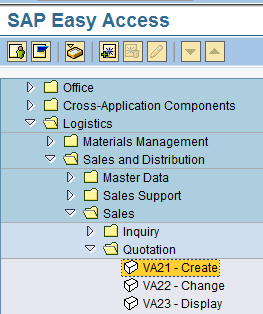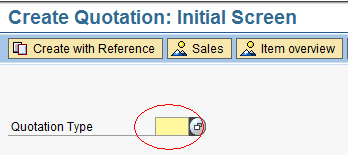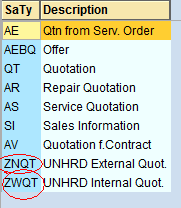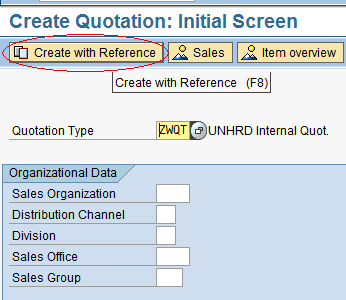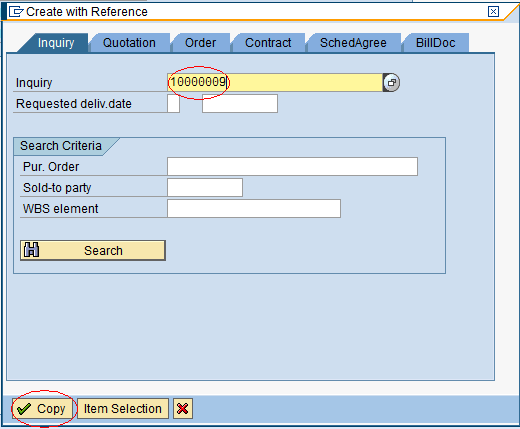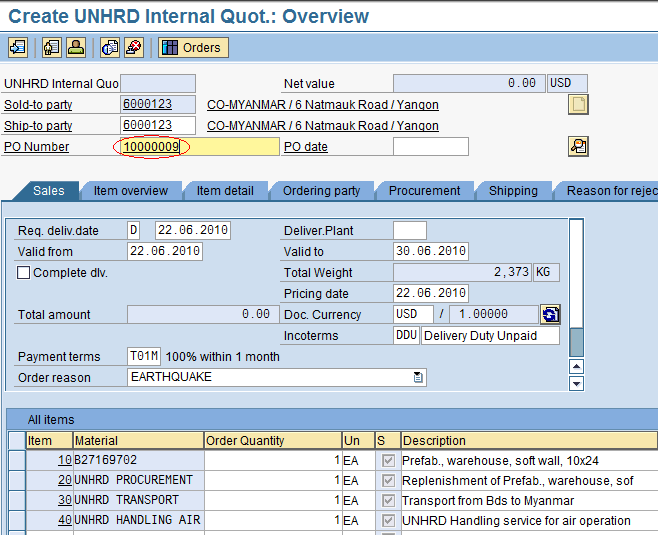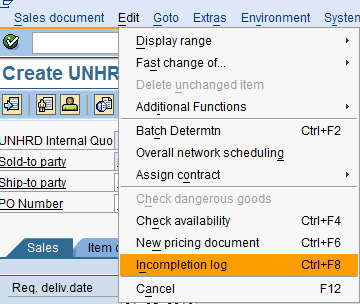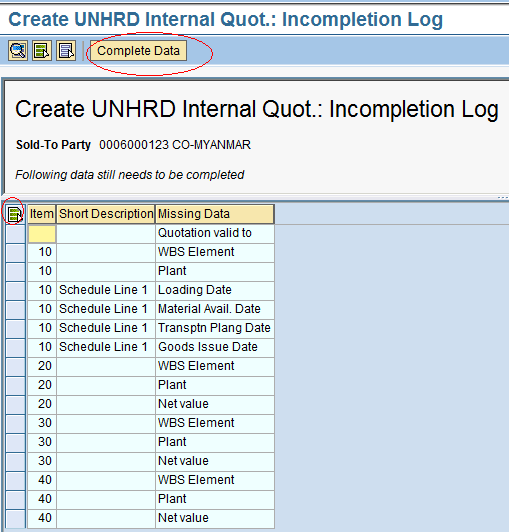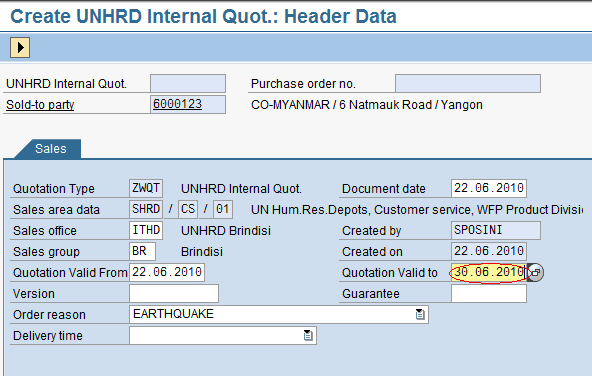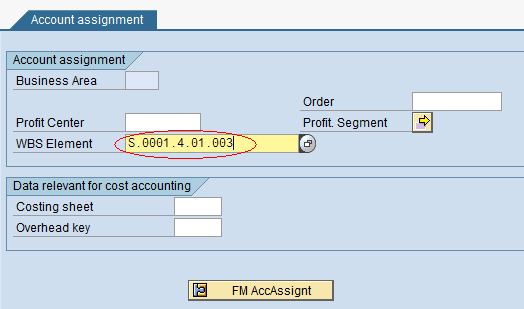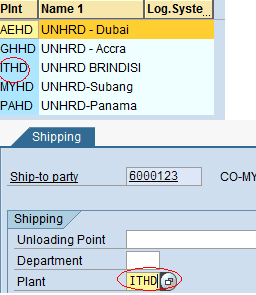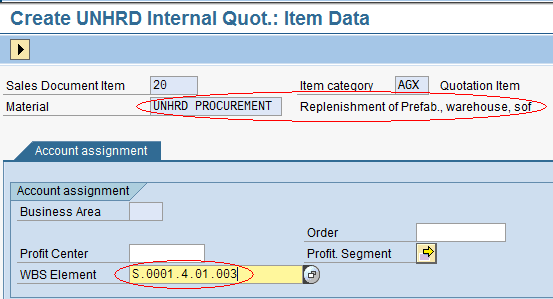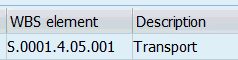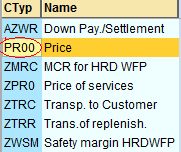2.7 Create Quotation
| Create Quotation | |
| Performer: | Customer Service |
| Role: | C.S. Representative |
| Transaction : | WingsII - VA21 |
Based on the Inquiry created, proceed with the creation of the Quotation document by reference to the Inquiry document. In the menu select the path described below:
Logistics > Sales and Distribution > Sales > Quotation > Create
2.7.1 Create Quotation: Initial Screen
In the Initial Screen, select the preferred Quotation type:
The system displays a selection of Quotation Types; for UNHRD only ZNQT and ZWQT are allowed. Select the appropriate one according to the classification of the Partner request, i.e. ZNQT for external Partners (non WFP's), ZWQT for internal Partners (any WFP unit, Country Office, Regional Bureau, Liaison Office, etc.):
Click on ‘Create with Reference’:
Enter the Inquiry number against which the Quotation should be processed and click on ‘Copy’:
NOTE If an inquiry is taken over by another Hub until the delivery completion/provision of services, the Sales Office and Sales Group must be updated accordingly
2.7.2 Create Quotation: Overview
The Quotation is created automatically by adding all the header and line items information contained in the Inquiry. Insert the Inquiry number inside the ‘PO Number’ field:
To check if all mandatory fields have been filled, select the menu path below: Edit > Incompletion log
All missing data to complete the Quotation will be displayed in the Incompletion Log list. Click on the ‘Select All’ icon ![]() and then on ‘Complete Data’:
and then on ‘Complete Data’:
The system will directly lead you to the fields that need to be completed in order to finalize the document. Generally, the first field to be completed is the ‘Quotation Valid to’ date. Fill it with a valid and realistic date and click the ‘Edit next data’ button to reach the next mandatory field to be filled. Repeat this exercise until all mandatory fields are filled:
Based on material availability checked in previous step and transport schedule, determine the expected delivery date to the Customer and insert the information in the ‘Req. deliv. date’ field. When creating the various line items in the Inquiry, the material code has been selected in accordance with the type of goods or services required. Another basic piece of information is now necessary: the WBS element information is required in accordance to the ownership of the stock that will be moved and the type of service that will be performed. The up-to-date UNHRD WBS elements structure is available on the restricted area of the UNHRD website under ‘Internal Area’.
Select the correct WBS Element to be used and insert in the ‘WBS Element’ field:
Fill the field ‘Plant’ with the appropriate code for the Hub shipping out the NFI by selecting it from the scroll-down menu:
The next field to be completed is the WBS Element related to the replenishment line item. If the material requested is a stock item, the WBS Element to be inserted here is the same indicated in the material line item (as in the first instance). This means that the replenishment will be done for the same stock owner:
The following WBS Element is to be used in case of NFI procurement of items non-stock related (when Direct Delivery process applies) and for transport services.
Fill the field ‘Plant’ with the appropriate code for the Hub in which the NFI replenishment should be received by selecting it from the scroll down menu as described above.
2.7.3 Complete Quotation with NFI/Services Costs
Add the cost to each line item as per estimate received from Procurement or according to LTA / fixed price services by filling in the ‘CTyp’ field with ‘PR00’ selected from the drop down list:
Insert the cost estimate by unit in USD as follows and press Enter:
File:Quotationincompl-log8.png
The system will automatically calculate the Safety Margin and the Statistic MCR portion based on the estimated cost inserted as highlighted below:
WBS element, Plant and Price must be indicated for each line item. Proceed by clicking the black arrow ![]() and complete all the mandatory fields. For the line items related to the provision of services (handling, cargo manipulation, etc.) the WBS element to be used should be selected in accordance to the table below. For example if the air ops handling is being performed by handling agents, WBS element S.0001.4.05.002 (ODOC) should be used, whereas handling by UNHRD Hub Staff should be assigned to WBS element S.0001.5.90 (DSC). For all Transport Services the WBS element called ‘Procurement TP Services’ must be used:
and complete all the mandatory fields. For the line items related to the provision of services (handling, cargo manipulation, etc.) the WBS element to be used should be selected in accordance to the table below. For example if the air ops handling is being performed by handling agents, WBS element S.0001.4.05.002 (ODOC) should be used, whereas handling by UNHRD Hub Staff should be assigned to WBS element S.0001.5.90 (DSC). For all Transport Services the WBS element called ‘Procurement TP Services’ must be used:
| ODOC | |
| Procurement TP Services | S.0001.4.05.001 |
| Handling per air ops | S.0001.4.05.002 |
| Handling per sea/land ops | S.0001.4.05.003 |
| Cargoes manipulation | S.0001.4.05.004 |
| Technical Assistance in the field | S.0001.4.05.005 |
| Training Centre | S.0001.4.05.006 |
For the cost related to UNHRD staff members (overtime, travel, etc.) use the related dedicated DSC WBS element below:
| Handling per air ops - DSC | S.0001.5.90 |
| Handling per sea/land ops - DSC | S.0001.5.91 |
| Cargoes manipulation - DSC | S.0001.5.92 |
| Technical Assistance in the field - DSC | S.0001.5.93 |
| Training Centre - DSC | S.0001.5.94 |
Once all mandatory fields have been filled, the system will confirm the completeness of the Quotation document with the following message:
Click on Save ![]() .
The system generates the Quotation number for reference.
The assigned number is in the correct range (0020000000 – 0021999999):
.
The system generates the Quotation number for reference.
The assigned number is in the correct range (0020000000 – 0021999999):