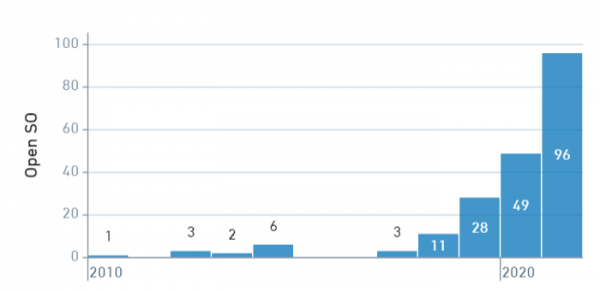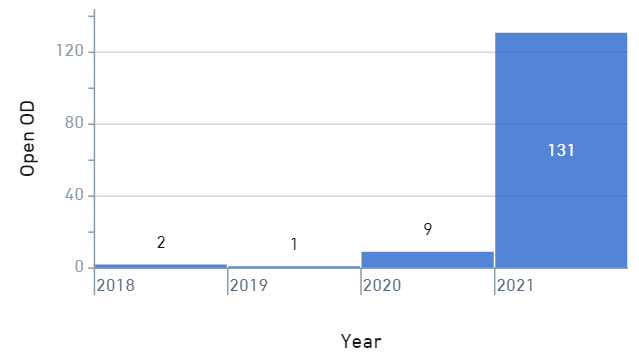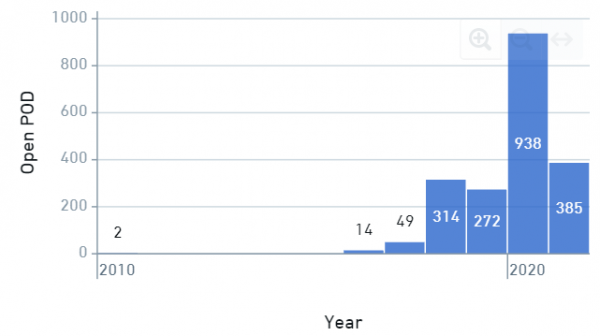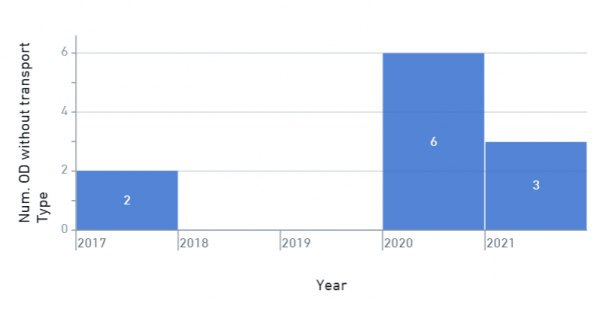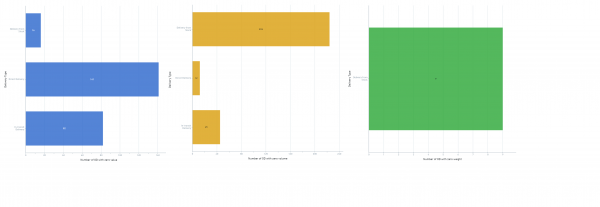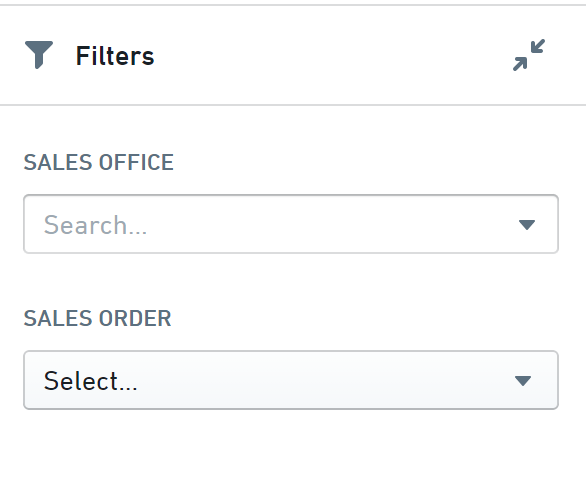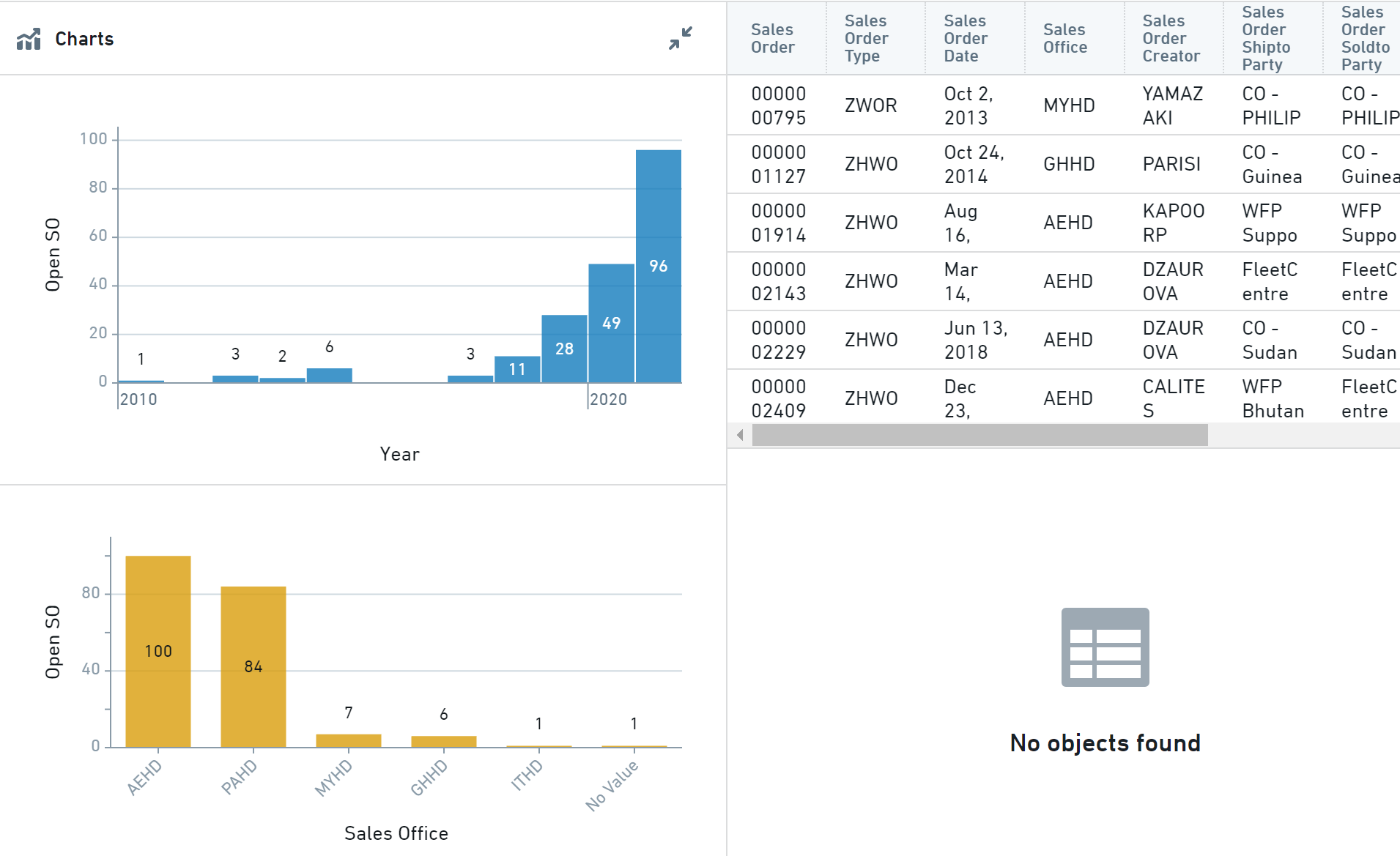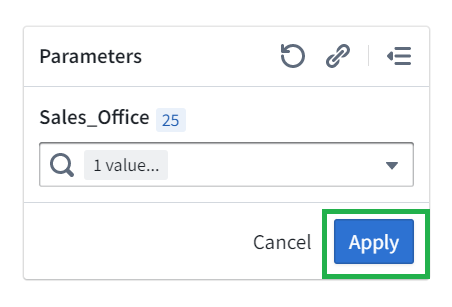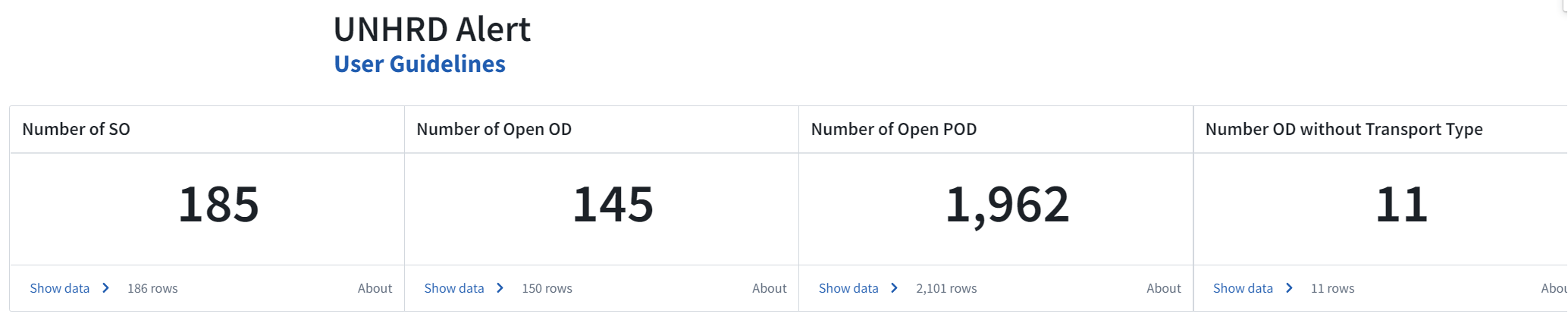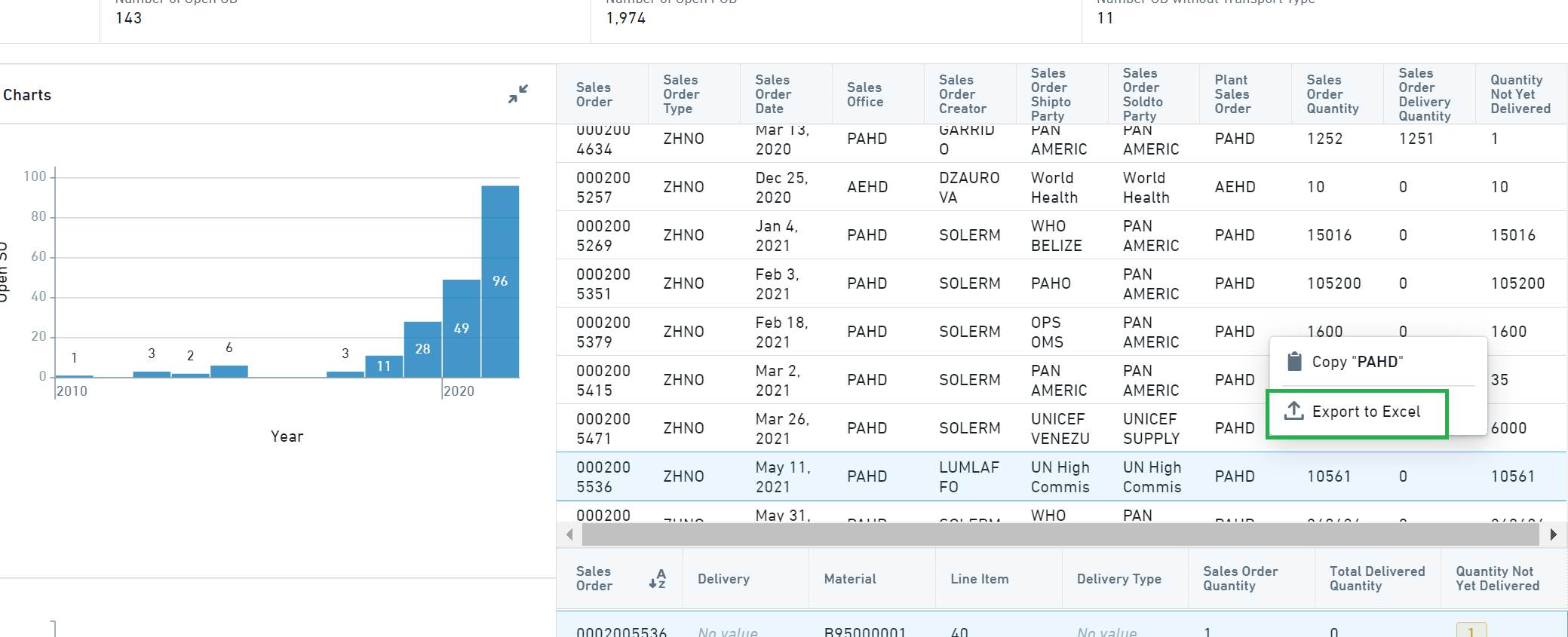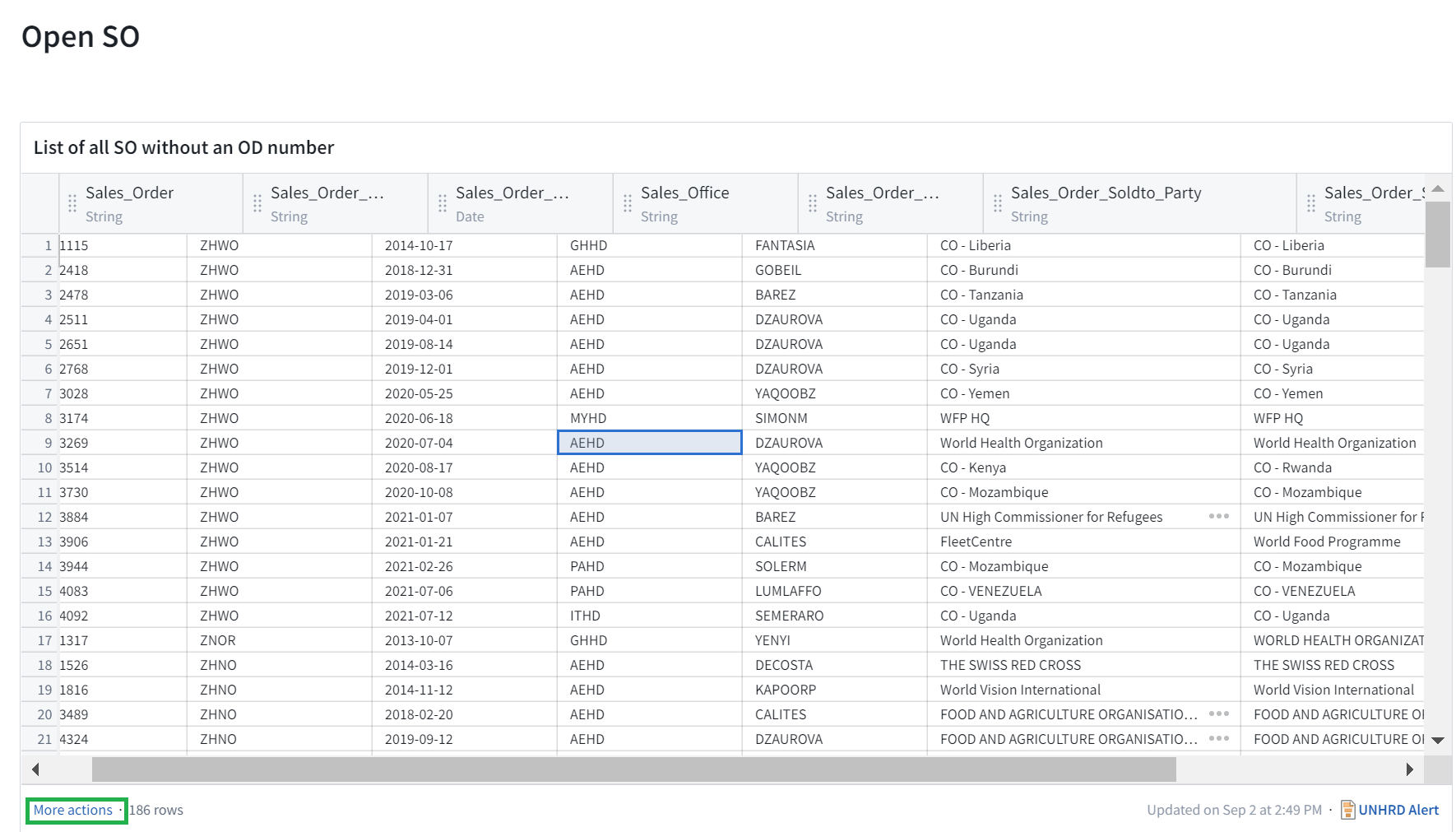11.7 UNHRD Alerts
| Perform Weekly checks | |
| Performer: | DOTS Focal Points |
| Role: | DOTS Local Focal Points |
| Transaction : | DOTS report |
UNHRD Alerts is a report on DOTS that pulls the relevant data from WINGS and allows hubs to directly monitor their respective data in "real time". In fact the the report updates automatically approximately every two hours. Therefore, the report supports the Logistics Teams to monitor the activities related to outbound movements started with standard UNHRD sales process. It allows to spot any open item starting from materials listed in the Sales Orders waiting for Outbound Deliveries to be created, going up to the monitoring of Proof of Deliveries for the Outbound Deliveries, including alerts on potential wrong data e.g. wrong commodity values, missing means of transport, etc.
UNHRD Alerts Focal Points
At each hub level, the Hub Managers nominate a DOTS focal point who grants consistency of local sales and operational data by the use of UNHRD alerts report on DOTS. Hub Managers nominate also alternates to the main Focal Points. to perform same roles in case of focal point's absence.
DOTS focal points must run the report at least once a week to ensure that involved staff and Hub Manager are promptly informed in case of wrong data, to ensure that required corrections are applied, when applicable, to grant solidity of sale flows and consistency of operational data. Also, keeping this data under control ensures that Information Management resources are ready and completed at any given time while weekly checks reduce the time required to correct data.
In case of intense activity it is recommended to step up controls and inspect the UNHRD Alerts space on daily base.
Duties of DOTS focal points
UNHRD Focal Points for the Alerts report perform a weekly check of data related to operations by accessing the “UNHRD Alerts” page on DOTS and disseminate information at hub level to grant consistency of sales and operational data:
• Check the number of SO in progress and compare it with data related to previous week
• Consult the list of SOs in progress and notify SO creators for outstanding SOs, if reasons are not known.
• When required, escalate to Hub Manager the long outstanding SOs
• Submit to Hub Manager the graphic related to SOs in progress (sample graphic below):
• Check the number of open ODs (i.e. OD without Good Issue) in progress and compare it with data related to previous week
• Consult the list of ODs with Good Issue not posted and notify the Logistics team for outstanding ODs, if reasons are not known
• When required, escalate to Hub Manager the long outstanding ODs
• Submit to Hub Manager the graphic related to ODs in progress (sample graphic below):
• Check the number of open PODs (i.e. OD without Proof of Delivery) in progress and compare it with data related to previous week
• Consult the list of PODs not posted and notify the Customer Service team for outstanding PODs, especially if long outstanding, to apply SOP criteria for posting of POD when confirmation from consignee is not received
• Submit to Hub Manager the graphic related to PODs not posted (sample graphic below):
• Consult the list of ODs without the means of transport and notify the Logistics team accordingly
• If same ODs remain without means of transport between the weeks, escalate the matter to Hub Manager
• Submit to Hub Manager the graphic related to ODs without means of transport (sample graphic below):
• Submit to Hub Manager the graphic related to ODs with zero measure materials (sample graphic below):
Information available on the UNHRD Alerts report
The UNHRD Alerts page on DOTS includes the information on below statistics:
• Open SOs (SOs without ODs): these are the SOs issued with regards to any operational matters that require despatching of NFI/FI from Inventory Stock or thru Direct Delivery or thru In-transit processes, which have not generated the consequent ODs. Keeping this data under control prevents the so called “overbooking” and allows to cancel commitments no longer required of stocks (e.g. when Partner’s opts out)
• Open ODs (ODs without GIs): these are the ODs that might have not been despatched yet. Keeping this data under control allows the control of missing GI posting and ensure the alignment of stock in WMS with physical balances on hands
• Open PODs (ODs with GIs but without PODs): these are the ODs with Good Issue posted that therefore have been despatched and not yet received at final destination. Keeping this data under control allows Customer Service to monitor the Sales closure as PODs is one of the requirements that trigger the submission of Service Confirmation Form to Finance for Sales closure
• ODs without Means of Transport: this view lists the ODs where the indicator of Means of Transport has not been filled in any of the document that precedes it. In fact the system simply warns the user if no means of transport is filled at Inquiry/Quotation/Sales Order stages, as it is not a mandatory field. This type of warnings should not be ignored by the users at any stage. Anyhow the systems allows the editing of the means of transport at any stage, and lastly at OD stage, even if GI is already posted. Keeping this data under control ensures that Information Management resources are ready and completed at any given time.
• OD with Zero Measure Materials: this view shows eventual ODs containing material with zero value, zero gross weight or zero volume. Keeping this data under control allows Logistics teams and Hub Managers to monitor the cases where the information on cargo despatched don't reflect expected data
• Quantity not yet delivered/extra delivered quantity: this view shows eventual SOs containing partial quantity not included in a OD or extra quantity despatched above the planned quantity of the SO. Keeping this data under control allows Logistics teams to remove extra booking or spot wrong data entry
Follow this link to DOTS to access "UNHRD Alerts" report. The link to this report is also available on UNHRD Staff Portal.
NOTE Report is accessible if access to VPN is established thru CISCO AnyConnect Secure Mobile Client.
Access this video to review the latest version of UNHRD Alerts report released in Sept. 2021 and the comparison with previous version
To filter the data by Sales Office, select the plant on the “Parameters/Sales Office” field:
Selection of multiple Sales Offices is allowed; by leaving the field empty, the reports will show data across the Network:
To confirm the selection click on “Apply”:
On the top of the page you find the total number of Open SO, Open ODs, Open PODs and ODs without Means of Transport are shown:
By clicking on “Show data” in ea report, the page shows the detail of data:
Data can be exported by clicking on "Export CSV".
The second part of the page provides the details per each report.
The part related to Open SO can be exported by clicking on “More actions”:
Data can be exported by clicking on "More Actions".
The page contains some graphics on the distribution of Open SOs during the years and across the Network:
Same format is applied on the Open ODs:
Furthermore, in this case, graphics detail the data by Sales Office and Plant of departure, if not filtered on the top:
Same format is also applied to the Open PODs:
Also in this case, graphics detail the data by Sales Office and Plant of departure, if not filtered on the top
At the end of the page, the reports focuses on alerts related to the ODs without the Means of Transport for any OD created starting from year 2017: