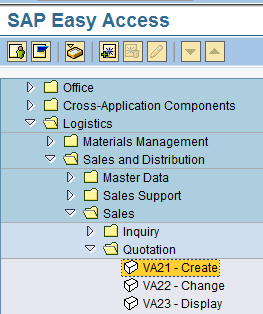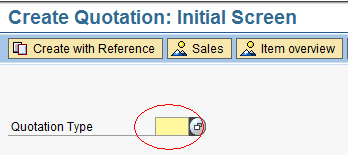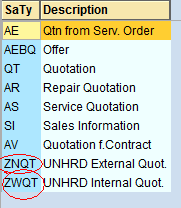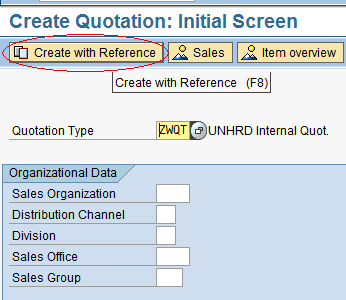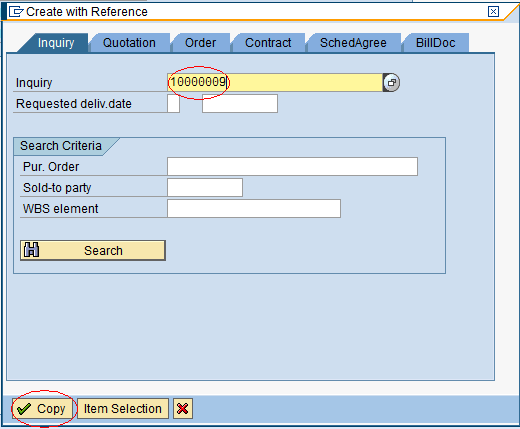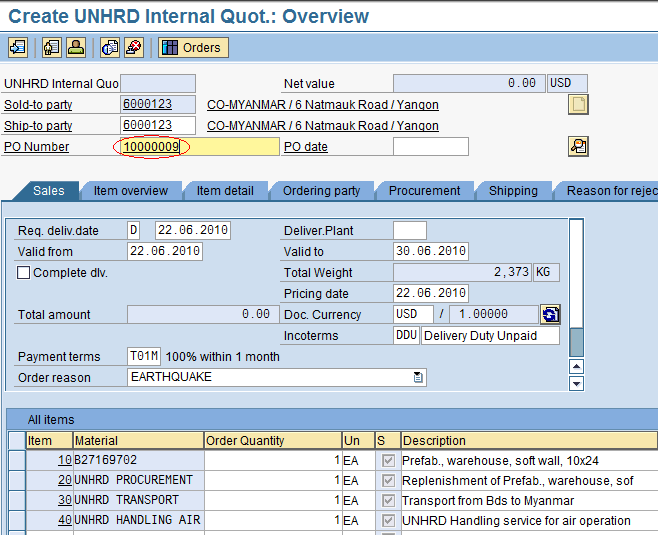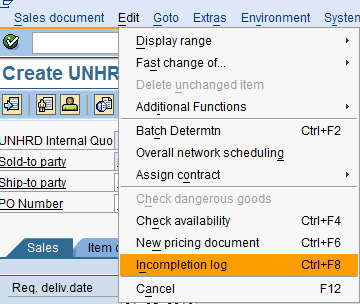2.7 Create Quotation
| Create Quotation | |
| Performer: | Customer Service |
| Role: | C.S. Representative |
| Transaction : | WingsII - VA21 |
Based on the Inquiry created, proceed with the creation of the Quotation document by reference to the Inquiry document. In the menu select the path described below:
Logistics > Sales and Distribution > Sales > Quotation > Create
2.7.1 Create Quotation: Initial Screen
In the Initial Screen, select the preferred Quotation type:
The system displays a selection of Quotation Types; for UNHRD only ZNQT and ZWQT are allowed. Select the appropriate one according to the classification of the Partner request, i.e. ZNQT for external Partners (non WFP's), ZWQT for internal Partners (any WFP unit, Country Office, Regional Bureau, Liaison Office, etc.):
Click on ‘Create with Reference’:
Enter the Inquiry number against which the Quotation should be processed and click on ‘Copy’:
NOTE If an inquiry is taken over by another Hub until the delivery completion/provision of services, the Sales Office and Sales Group must be updated accordingly
2.7.2 Create Quotation: Overview
The Quotation is created automatically by adding all the header and line items information contained in the Inquiry. Insert the Inquiry number inside the ‘PO Number’ field:
To check if all mandatory fields have been filled, select the menu path below: Edit > Incompletion log
All missing data to complete the Quotation will be displayed in the Incompletion Log list. Click on the ‘Select All’ icon