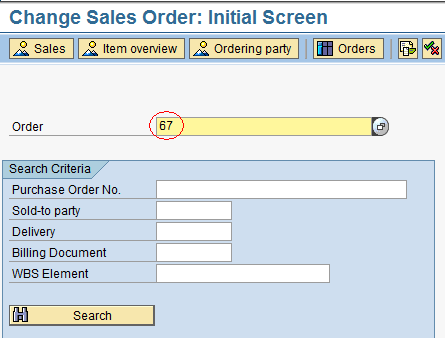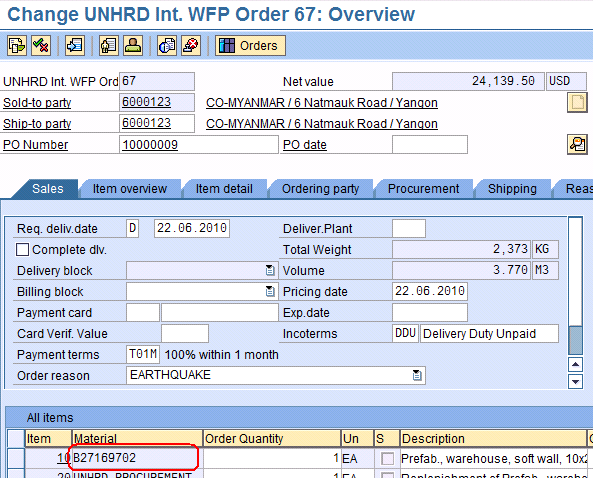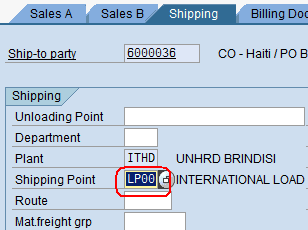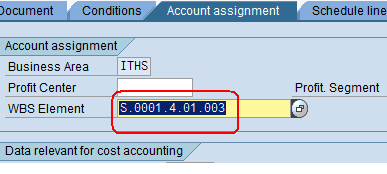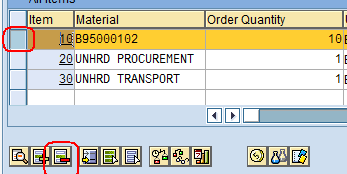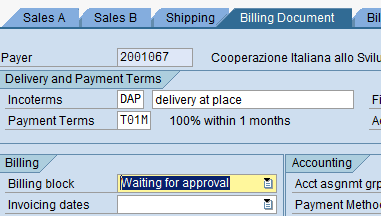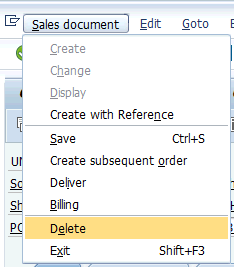3.8 Close Sales Order (if Customer opts out)
| Close Sales Order | |
| Performer: | Customer Service |
| Role: | C.S. Representative |
| Transaction : | WingsII – VA02 |
If at any point the Partner decides to not take the process further (i.e. does not want HRD to provide services), the Sales Order needs to be closed. If Partner opts out after the Sales Order creation and before Pro Forma Invoice and Outbound Delivery are issued, all sales lines and material lines have to be removed from the SO by following the instructions below.
If the PI has been already created, instructions on Chapter 3.13 Delete the Pro Forma Invoice apply. If the Outbound Delivery has been already created from the SO, the relevant material lines have to be removed from it, so that removal from the SO will also be possible (otherwise the system prompts with an error msg). If also the Good Issue has been already posted against the Outbound Delivery, follows the instructions on Chapter 5.10 Record the Goods Issue vs. the Delivery.
If cargo despatch is involved with the Order, it is important to delete the line items pertaining to the material movements as soon as the Partner informs Customer Service the intention to opts out, as they are ‘blocking’ stock in WMS.
NOTE: The procedure described below can be also applied if the Partner decides to modify parts of the Sales Order before the PI is issued from it.
Go into the ‘Change Sales Order’ function, insert the Sales Order to be closed and press ‘Enter’:
Double click on the first Material Line Item to enter the line item details:
In case of material lines, switch to the ‘Shipping’ tab and clear the ‘Shipping Point’ field by deleting the existing Shipping Point:
In the ‘Account assignment’ tab, remove the WBS Element:
Go back to the ‘Overview’ screen, select the first line item and click on the ‘delete item’ icon:
Repeat same steps to remove all the sales' lines in the SO.
Go to Billing Document tab and in the Billing block field select “Waiting for Approval”:
If the PI has not been issued the SO can be totally deleted by clicking on the option below:
When Partner wants to opts out, in the PO field of the SO enter the word “Cancelled” and click on ‘Save’ ![]() .
.