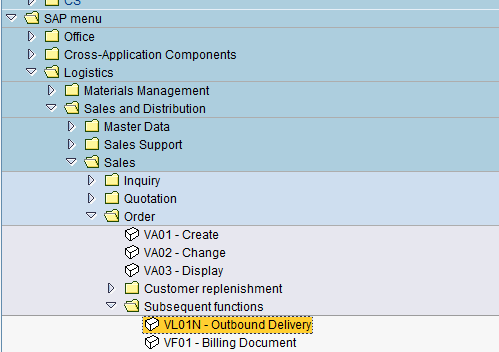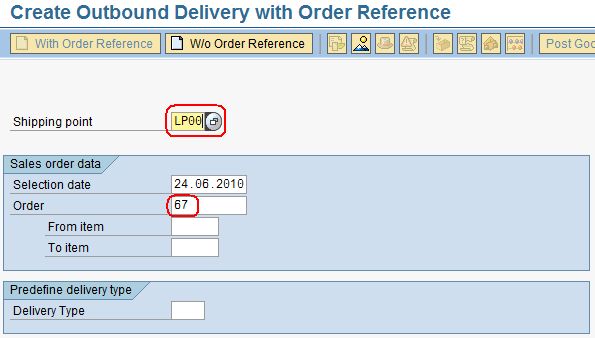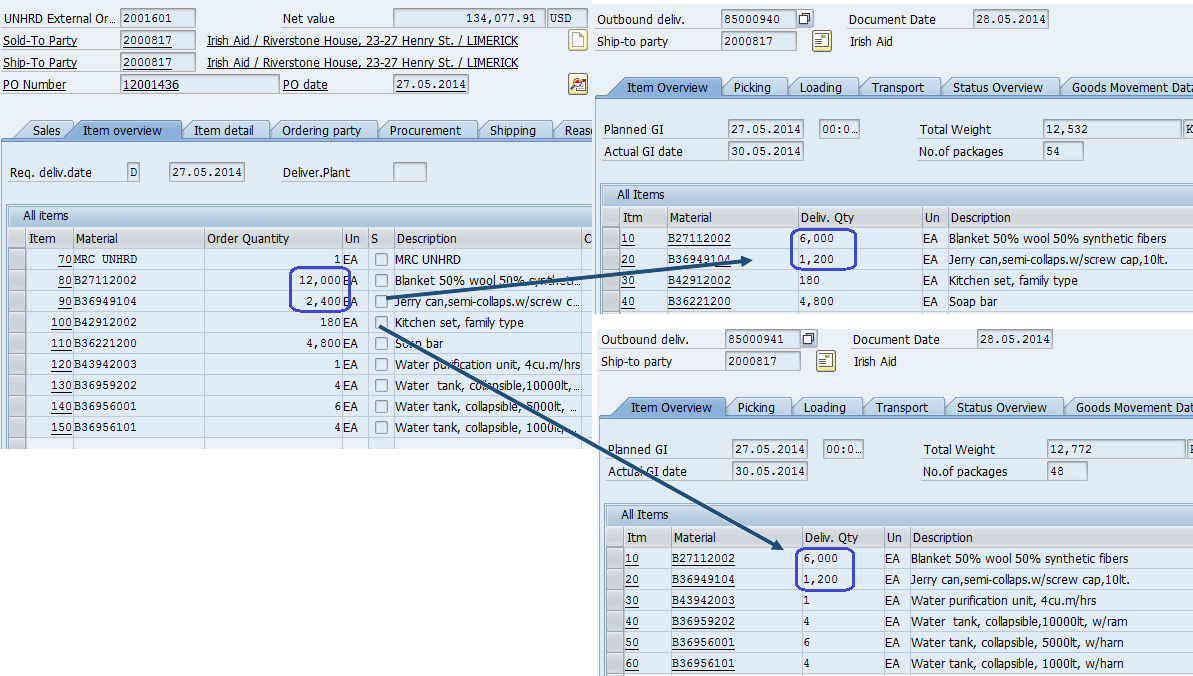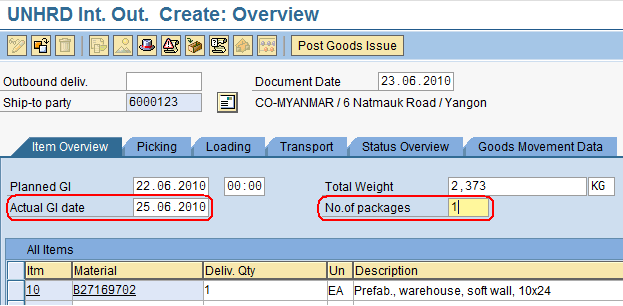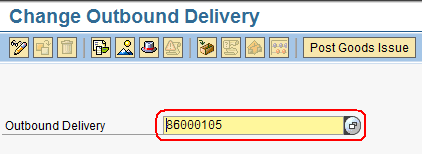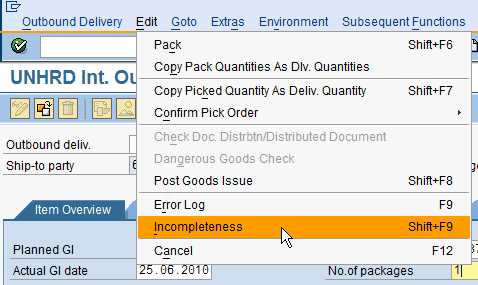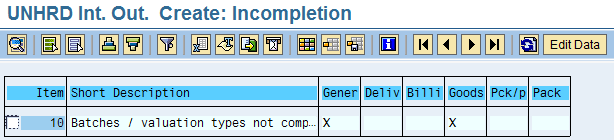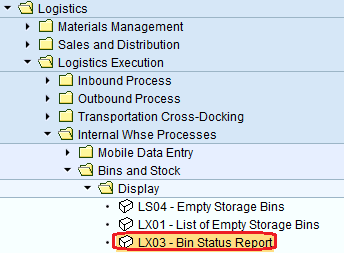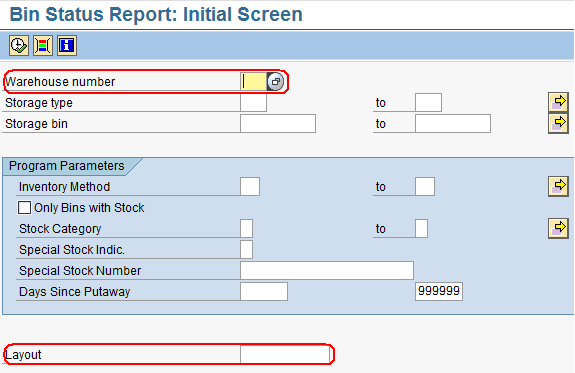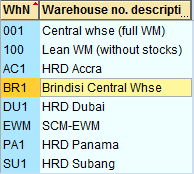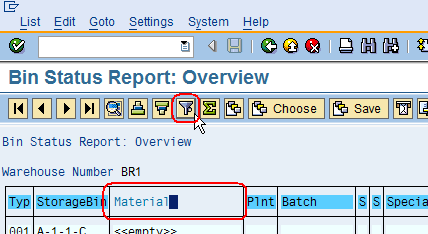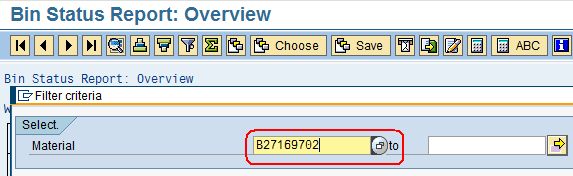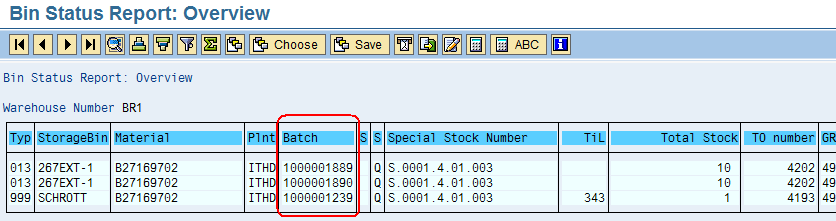5.4 Create Outbound Delivery: Difference between revisions
No edit summary |
No edit summary |
||
| Line 12: | Line 12: | ||
| WingsII – VL01N & VL02N | | WingsII – VL01N & VL02N | ||
|} | |} | ||
== 5.4.1 Create Outbound Delivery == | |||
To create the Outbound delivery follow the path below: | To create the Outbound delivery follow the path below: | ||
| Line 57: | Line 61: | ||
[[File:OD4.png]] | [[File:OD4.png]] | ||
{| align="right" border="1" class="wikitable" | |||
|- | |||
| colspan="2" align="center" | '''Update Sales Order Status to enable Delivery'''<br/> | |||
|- | |||
| '''Performer:''' | |||
| Logistics | |||
|- | |||
| '''Role:''' | |||
| Logistics Assistant | |||
|- | |||
| '''Transaction :''' | |||
| WingsII – LX03 | |||
|} | |||
== 5.4.2 Select Batches to be associated to the Delivery == | |||
The Bin Status Report is used to identify and select the batches to be issued out from WMS. | |||
To access this report follow the patch below: | |||
''Logistics > Logistics Execution > Internal Whse Processes > Bins and Stock > Display '' | |||
[[File:lx037.png]] | |||
In the Initial Screen enter the fields ‘Warehouse Number’ and ‘Layout’ with proper information: | |||
[[File:lx03.png]] | |||
From the drop down menu choose the warehouse to be used for the Outbound Delivery: | |||
[[File:lx031.png]] | |||
For the Layout choose ‘PO GR TO’: | |||
[[File:lx032.png]] | |||
Click on [[File:execute.png]]. | |||
In the overview screen highlight the Material column and then click on the ‘Set Filter’ button [[File:filter.png]]: | |||
[[File:lx033.png]] | |||
Enter the Material Code from the Sales Order to be checked and press ‘Enter’: | |||
[[File:lx034.png]] | |||
Filter also for the WBS element relevant for the stock owner to be utilised. | |||
Take note of the batch number(s) that best suit the quantity required (FIFO methodology has to be applied; please refer to your senior storekeeper and/or your Logistics Assistant/Officer regarding the bins to be selected): | |||
[[File:lx035.png]] | |||
Revision as of 11:35, 13 February 2014
| Create Outbound Delivery | |
| Performer: | Logistics |
| Role: | Logistics Assistant |
| Transaction : | WingsII – VL01N & VL02N |
5.4.1 Create Outbound Delivery
To create the Outbound delivery follow the path below:
Logistics > Sales and Distribution > Sales > Order > Subsequent functions > Outbound Delivery
Enter the Sales Order from which the Outbound Delivery has to be generated, enter "LP00" for "International loading point" as Shipping Point. Depending on whether the goods are shipped all together or in partial shipments, select the lines of interest by by entering the line number in the fields 'From item' & 'To item. If no line selection is entered, the system picks up automatically all the material lines in the SO.
Click on enter ![]() :
:
The system derives the line items selected from the SO in to the Outbound Delivery as well as the ship-to-party information.
When it is required to issue several deliveries from one SO (e.g. multiple despatches of wide cargo or due to partial availability of items)the material lines in the SO have to be ordered by ranges representing the lots. Go to "Create Outbound Delivery" thru transaction VL01N to create first delivery from SO; enter the first material of the lot in the “From item” field and the last material of the lot in the “To item” field.
In case the same material has to be shipped out in 2 different lots, insert the material code in the SO accordingly, by listing the 2 quantities in 2 separate lines:
In case the Partner asks for extra materials once the fist lot has left the warehouse, therof the Good Issue has been posted against the Outbound Delivery, go to "Change Outbound Delivery" thru transaction VL02N, click on Outbound Delivery on the top menu, select Deliver Sales Order and pick the new material codes added on the SO on a later stage.
Fill in the Actual Goods Issue date and enter the Number of Packages (which is the total number of packages on the Packing List) in the Overview screen:
Go back ![]() , save
, save ![]() the Outbound Delivery:
the Outbound Delivery:
To complete the Outbound Delivery all the mandatory fields have to be entered; go to "Change Outbound Delivery" thru transaction VL02N, and enter the Outbound Delivery number:
To edit all mandatory fields select:
Edit > Incompletion log
A message such as the following will appear:
| Update Sales Order Status to enable Delivery | |
| Performer: | Logistics |
| Role: | Logistics Assistant |
| Transaction : | WingsII – LX03 |
5.4.2 Select Batches to be associated to the Delivery
The Bin Status Report is used to identify and select the batches to be issued out from WMS. To access this report follow the patch below:
Logistics > Logistics Execution > Internal Whse Processes > Bins and Stock > Display
In the Initial Screen enter the fields ‘Warehouse Number’ and ‘Layout’ with proper information:
From the drop down menu choose the warehouse to be used for the Outbound Delivery:
For the Layout choose ‘PO GR TO’:
In the overview screen highlight the Material column and then click on the ‘Set Filter’ button ![]() :
:
Enter the Material Code from the Sales Order to be checked and press ‘Enter’:
Filter also for the WBS element relevant for the stock owner to be utilised. Take note of the batch number(s) that best suit the quantity required (FIFO methodology has to be applied; please refer to your senior storekeeper and/or your Logistics Assistant/Officer regarding the bins to be selected):