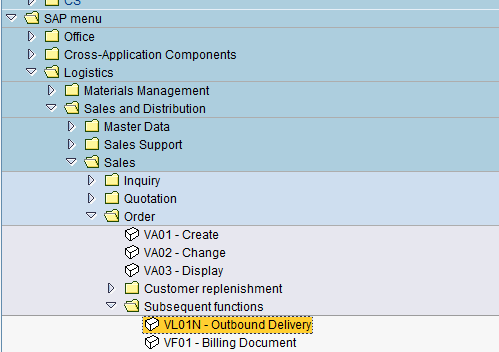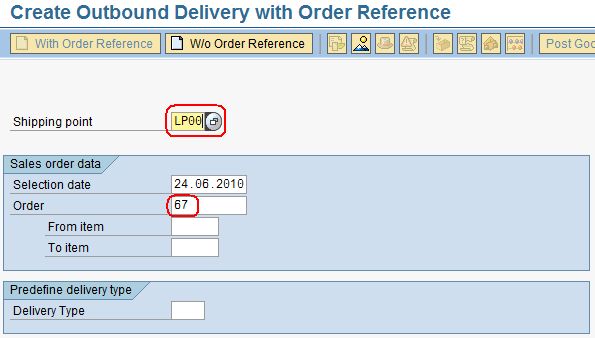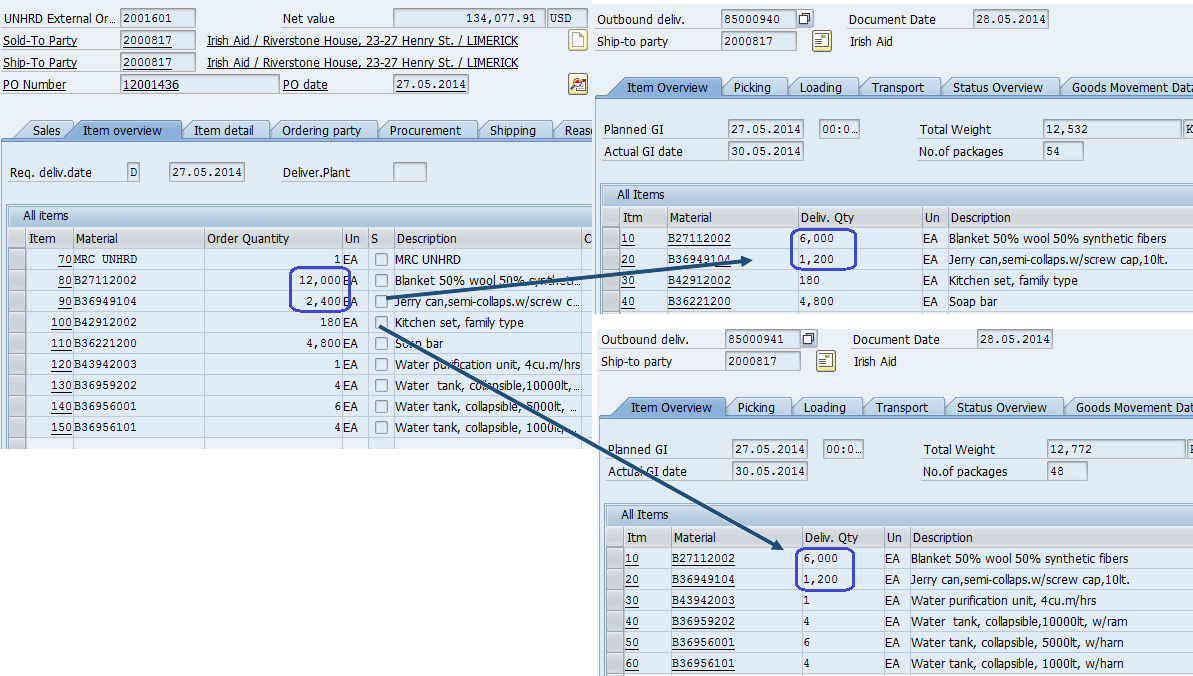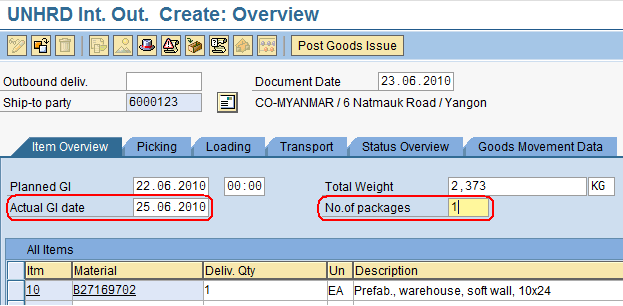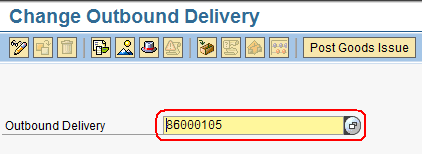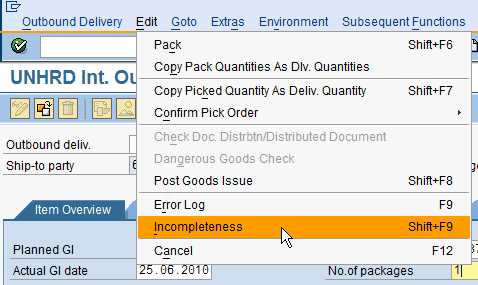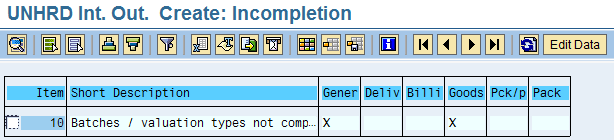5.4 Create Outbound Delivery: Difference between revisions
No edit summary |
No edit summary |
||
| Line 25: | Line 25: | ||
The system derives the line items selected from the SO in to the Outbound Delivery as well as the ship-to-party information. | The system derives the line items selected from the SO in to the Outbound Delivery as well as the ship-to-party information. | ||
When it is required to issue several deliveries from one SO (e.g. multiple despatches of wide cargo or due to partial availability of items)the material lines in the SO have to be ordered by ranges representing the lots. | |||
Go to "Create Outbound Delivery" thru transaction VL01N to create first delivery from SO; enter the first material of the lot in the “From item” field and the last material of the lot in the “To item” field. | |||
In case the same material has to be shipped out in 2 different lots, insert the material code in the SO accordingly, by listing the 2 quantities in 2 separate lines: | |||
[[File:CreateOD12.png]]] | |||
In case the Partner asks for extra materials once the fist lot has left the warehouse, therof the Good Issue has been posted against the Outbound Delivery, go to "Change Outbound Delivery" thru transaction VL02N, click on Outbound Delivery on the top menu, select Deliver Sales Order and pick the new material codes added on the SO on a later stage. | |||
Fill in the Actual Goods Issue date and enter the Number of Packages (which is the total number of packages on the Packing List) in the Overview screen: | Fill in the Actual Goods Issue date and enter the Number of Packages (which is the total number of packages on the Packing List) in the Overview screen: | ||
| Line 33: | Line 44: | ||
[[File:OD5.png]] | [[File:OD5.png]] | ||
To complete the Outbound Delivery all the mandatory fields have to be entered; go to "Change Outbound Delivery" thru transaction VL02N, and enter the Outbound Delivery | To complete the Outbound Delivery all the mandatory fields have to be entered; go to "Change Outbound Delivery" thru transaction VL02N, and enter the Outbound Delivery number: | ||
[[File:ChangeOD.png]] | [[File:ChangeOD.png]] | ||
Revision as of 21:47, 12 February 2014
| Create Outbound Delivery | |
| Performer: | Logistics |
| Role: | Logistics Assistant |
| Transaction : | WingsII – VL01N & VL02N |
To create the Outbound delivery follow the path below:
Logistics > Sales and Distribution > Sales > Order > Subsequent functions > Outbound Delivery
Enter the Sales Order from which the Outbound Delivery has to be generated, enter "LP00" for "International loading point" as Shipping Point. Depending on whether the goods are shipped all together or in partial shipments, select the lines of interest by by entering the line number in the fields 'From item' & 'To item. If no line selection is entered, the system picks up automatically all the material lines in the SO.
Click on enter ![]() :
:
The system derives the line items selected from the SO in to the Outbound Delivery as well as the ship-to-party information.
When it is required to issue several deliveries from one SO (e.g. multiple despatches of wide cargo or due to partial availability of items)the material lines in the SO have to be ordered by ranges representing the lots. Go to "Create Outbound Delivery" thru transaction VL01N to create first delivery from SO; enter the first material of the lot in the “From item” field and the last material of the lot in the “To item” field.
In case the same material has to be shipped out in 2 different lots, insert the material code in the SO accordingly, by listing the 2 quantities in 2 separate lines:
In case the Partner asks for extra materials once the fist lot has left the warehouse, therof the Good Issue has been posted against the Outbound Delivery, go to "Change Outbound Delivery" thru transaction VL02N, click on Outbound Delivery on the top menu, select Deliver Sales Order and pick the new material codes added on the SO on a later stage.
Fill in the Actual Goods Issue date and enter the Number of Packages (which is the total number of packages on the Packing List) in the Overview screen:
Go back ![]() , save
, save ![]() the Outbound Delivery:
the Outbound Delivery:
To complete the Outbound Delivery all the mandatory fields have to be entered; go to "Change Outbound Delivery" thru transaction VL02N, and enter the Outbound Delivery number:
To edit all mandatory fields select:
Edit > Incompletion log
A message such as the following will appear: