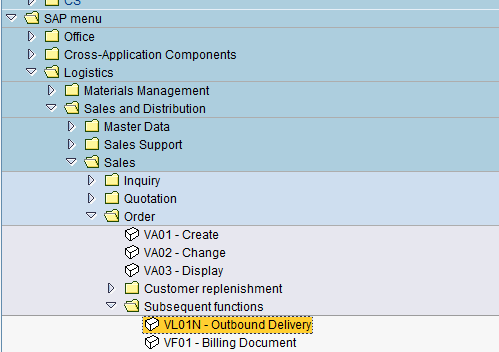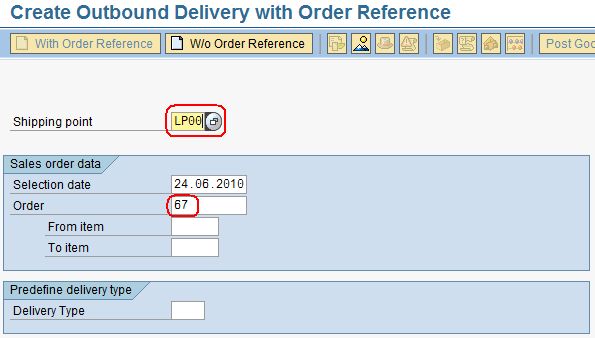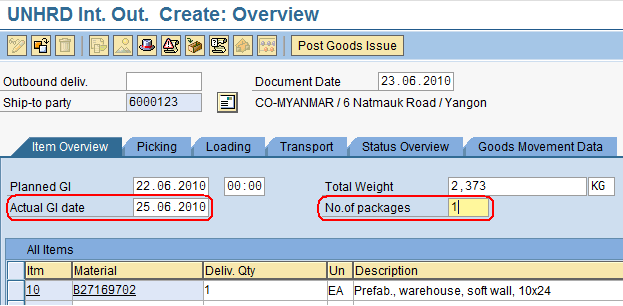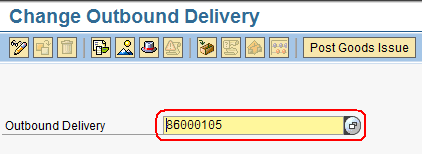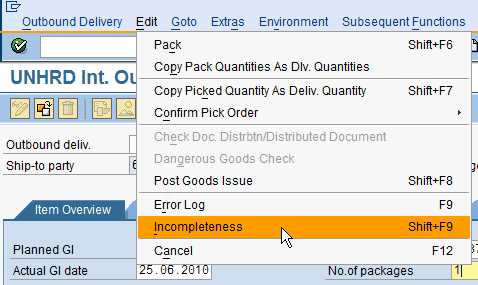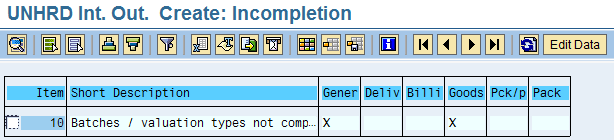5.4 Create Outbound Delivery: Difference between revisions
No edit summary |
No edit summary |
||
| Line 29: | Line 29: | ||
[[File:OD3.png]] | [[File:OD3.png]] | ||
Go back [[File:Backarrow.png]], save [[File:1.2.2 15.png]] the Outbound Delivery | Go back [[File:Backarrow.png]], save [[File:1.2.2 15.png]] the Outbound Delivery: | ||
[[File:OD5.png]] | [[File:OD5.png]] | ||
Revision as of 21:20, 12 February 2014
| Create Outbound Delivery | |
| Performer: | Logistics |
| Role: | Logistics Assistant |
| Transaction : | WingsII – VL01N & VL02N |
To create the Outbound delivery follow the path below:
Logistics > Sales and Distribution > Sales > Order > Subsequent functions > Outbound Delivery
Enter the Sales Order from which the Outbound Delivery has to be generated, enter "LP00" for "International loading point" as Shipping Point. Depending on whether the goods are shipped all together or in partial shipments, select the lines of interest by by entering the line number in the fields 'From item' & 'To item. If no line selection is entered, the system picks up automatically all the material lines in the SO.
Click on enter ![]() :
:
The system derives the line items selected from the SO in to the Outbound Delivery as well as the ship-to-party information. Fill in the Actual Goods Issue date and enter the Number of Packages (which is the total number of packages on the Packing List) in the Overview screen:
Go back ![]() , save
, save ![]() the Outbound Delivery:
the Outbound Delivery:
To complete the Outbound Delivery all the mandatory fields have to be entered; go to "Change Outbound Delivery" thru transaction VL02N, and enter the Outbound Delivery nymber:
To edit all mandatory fields select:
Edit > Incompletion log
A message such as the following will appear: