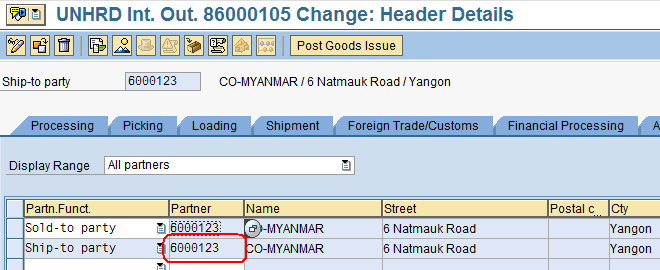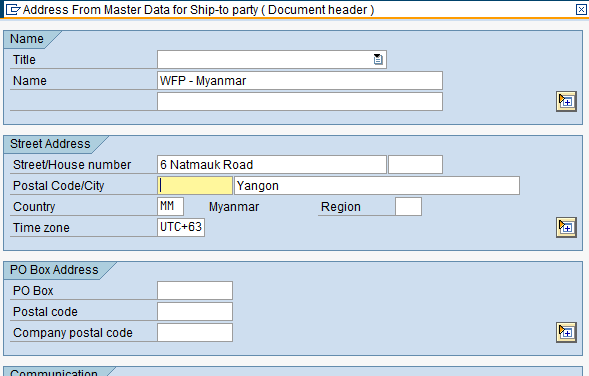5.7 Update Delivery with Shipment Information: Difference between revisions
Jump to navigation
Jump to search
No edit summary |
No edit summary |
||
| Line 13: | Line 13: | ||
|} | |} | ||
If the consignee details have not been inserted in the Ship-to-Party fields of the Sales Order, open the Outbound Delivery document created in order to update it with the Shipment Information: | |||
[[File:5.7_1.png]] | [[File:5.7_1.png]] | ||
| Line 21: | Line 21: | ||
[[File:5.7_2.png]] | [[File:5.7_2.png]] | ||
Double-click on the Partner Number in ‘Ship-To-Party’ line: | |||
[[File:5.7_3.png]] | [[File:5.7_3.png]] | ||
| Line 28: | Line 28: | ||
[[File:5.7_4.png]] | [[File:5.7_4.png]] | ||
*Click on [[File:5.7_5.png]] | *Click on [[File:5.7_5.png]] to accept the changes | ||
*Click on [[File:5.7_6.png]] | *Click on [[File:5.7_6.png]] to save the Outbound Delivery document | ||
Revision as of 20:55, 3 February 2014
| Update Delivery with Shipment Information | |
| Performer: | Logistics |
| Role: | Logistics Assistant |
| Transaction : | WingsII – VL02N |
If the consignee details have not been inserted in the Ship-to-Party fields of the Sales Order, open the Outbound Delivery document created in order to update it with the Shipment Information:
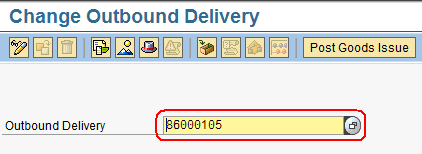
To edit the Shipment Information, use the following path: Goto > Header > Partners
Double-click on the Partner Number in ‘Ship-To-Party’ line: