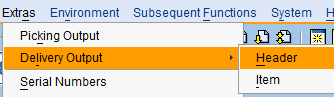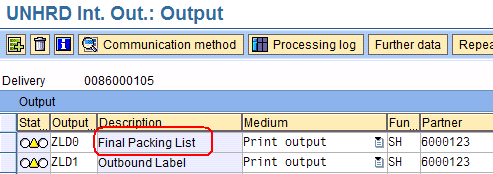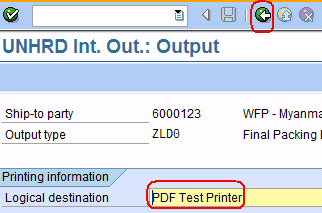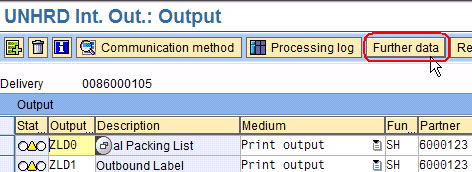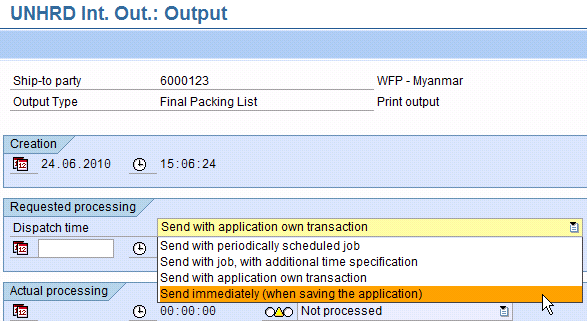5.13 Print the Final Packing List: Difference between revisions
Jump to navigation
Jump to search
No edit summary |
No edit summary |
||
| Line 17: | Line 17: | ||
[[File:5.13_1.png]] | [[File:5.13_1.png]] | ||
:*In the Output Screen double-click on ‘Final Packing List’ (ZLD0) [[File:5.13_2.png]] : | :*In the Output Screen double-click on ‘Final Packing List’ (ZLD0) [[File:5.13_2.png]] : | ||
| Line 22: | Line 23: | ||
::[[File:5.13_3.png]] | ::[[File:5.13_3.png]] | ||
*In the following screen, specify the printer by choosing ‘PDF TestPrinter’ as the Logical destination and using the green arrow to get back to the main Output screen: | :*In the following screen, specify the printer by choosing ‘PDF TestPrinter’ as the Logical destination and using the green arrow to get back to the main Output screen: | ||
[[File:5.13_4.png]] | ::[[File:5.13_4.png]] | ||
:*Here, click on ‘Further Data’: | :*Here, click on ‘Further Data’: | ||
Revision as of 16:13, 3 February 2014
| Create Inquiry | |
| Performer: | Logistics |
| Role: | Logistics Assistant |
| Transaction : | WingsII – VL02N |
To print out the Final Packing List use the following path: Extras > Delivery Output > Header
- In the following screen, specify the printer by choosing ‘PDF TestPrinter’ as the Logical destination and using the green arrow to get back to the main Output screen:
- Here, click on ‘Further Data’:
- In the next screen, choose ‘Send immediately’ from the drop-down menu for the Dispatch time and click the green arrow to get back to the overview: