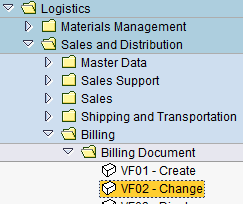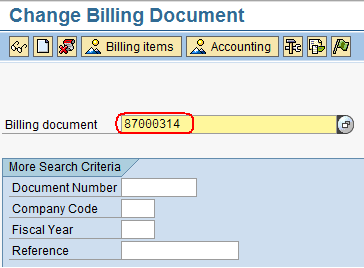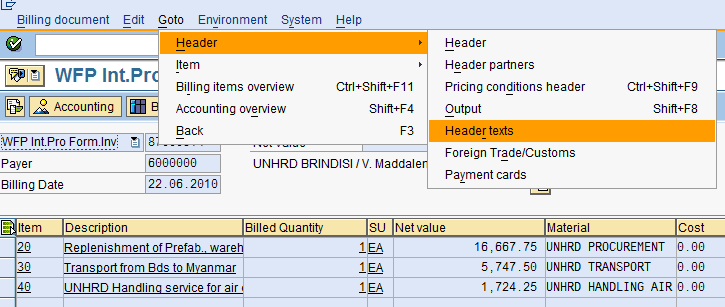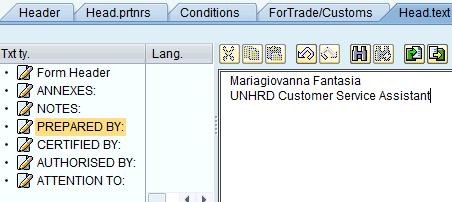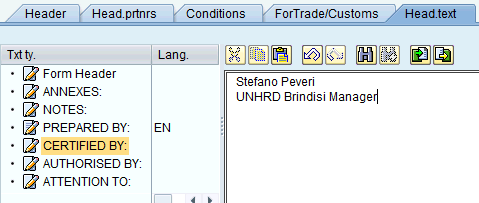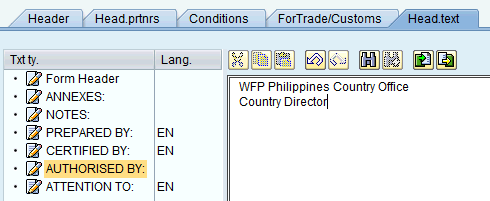3.11 Complete PI header data: Difference between revisions
No edit summary |
m Text replacement - "\[\w*https:\/\/wiki\.unhrd\.org\/wiki\/index\.php\/([^ ]+)\s+([^\]]+)\]" to "$2" |
||
| Line 47: | Line 47: | ||
'''NOTE''' In case it is required to record any information on Partners tracking numbers that has to be reported in the PI, follow the instructions in [ | '''NOTE''' In case it is required to record any information on Partners tracking numbers that has to be reported in the PI, follow the instructions in [[3.2_Create_Sales_Order#Record_notes_and_comments_to_be_reported_on_the_PI_and_DN| Paragraph 5 of Chapter 3.2 "Create Sales Order"]]. | ||
Latest revision as of 15:41, 30 October 2024
| Complete PI header data | |
| Performer: | Customer Service |
| Role: | C.S. Representatives |
| Transaction : | WINGSII - VF02 |
To insert the Footer Texts in the Pro Forma Invoice use the following path:
Logistics > Sales and Distribution > Billing > Billing Document > Change
Insert the Pro Forma Invoice number to be changed:
To edit PI Header and Footer information, use the following path:
Goto > Header > Header texts
In the ‘Header Data’ screen, select the ‘Head.text’ tab, double click on ‘PREPARED BY:’ and insert the name of the Customer Service Representative:
Double-click on ‘CERTIFIED BY:’ and insert the Hub Manager’s name & title:
Double-click on ‘AUTHORIZED BY:’ and insert the Partner’s Release authority name & title:
In case it is required to add any note in the PI footer, double click on ‘ NOTES’ and enter any text required to be added on the PI.
Click on ‘Save’ ![]() and receive the confirmation of successful document update:
and receive the confirmation of successful document update:
![]()
NOTE In case it is required to record any information on Partners tracking numbers that has to be reported in the PI, follow the instructions in Paragraph 5 of Chapter 3.2 "Create Sales Order".