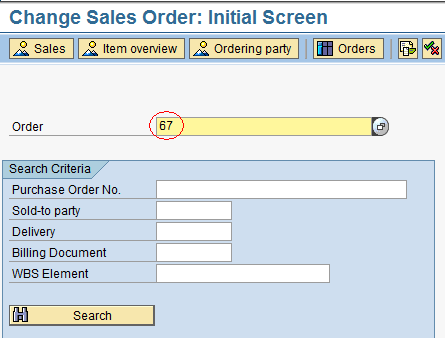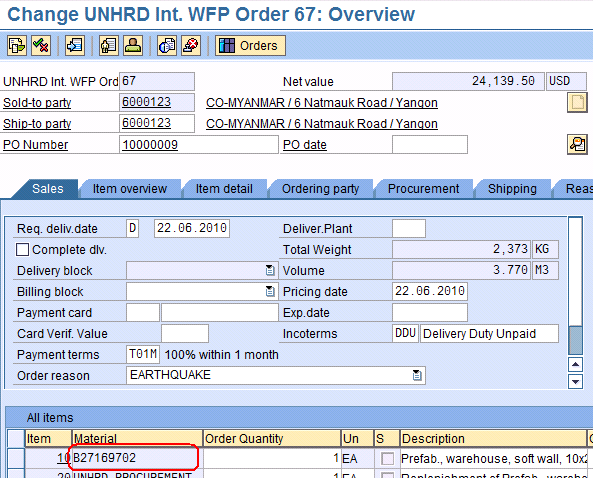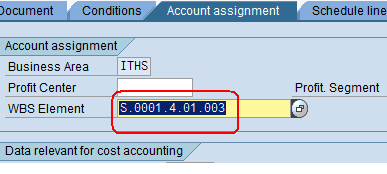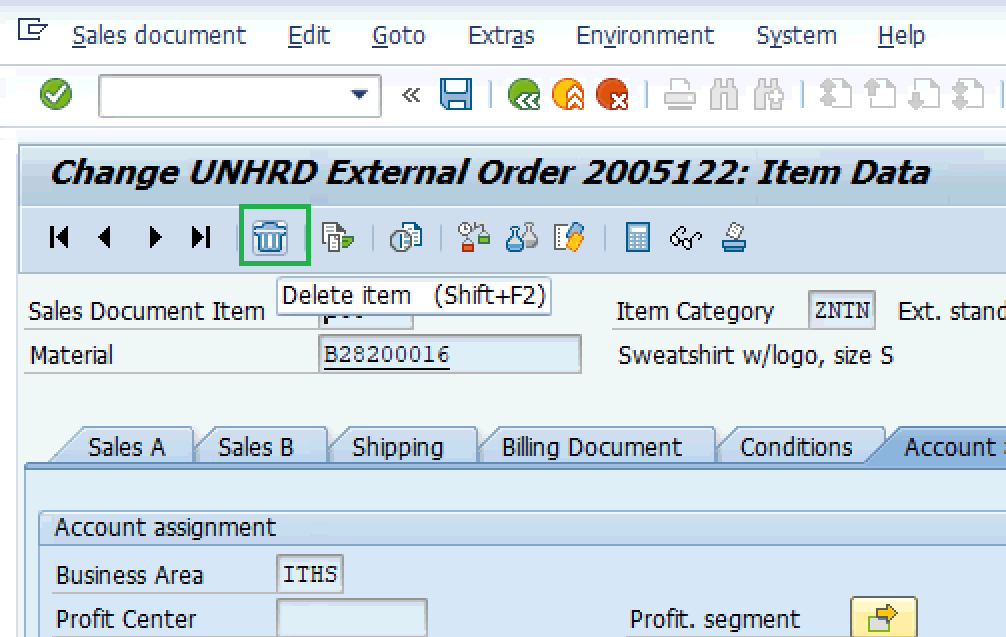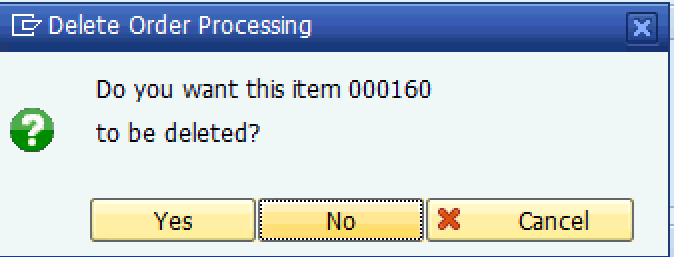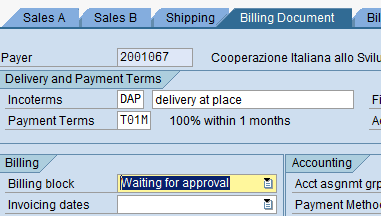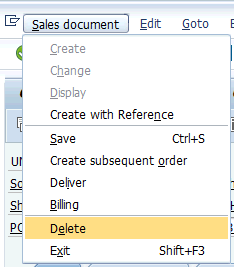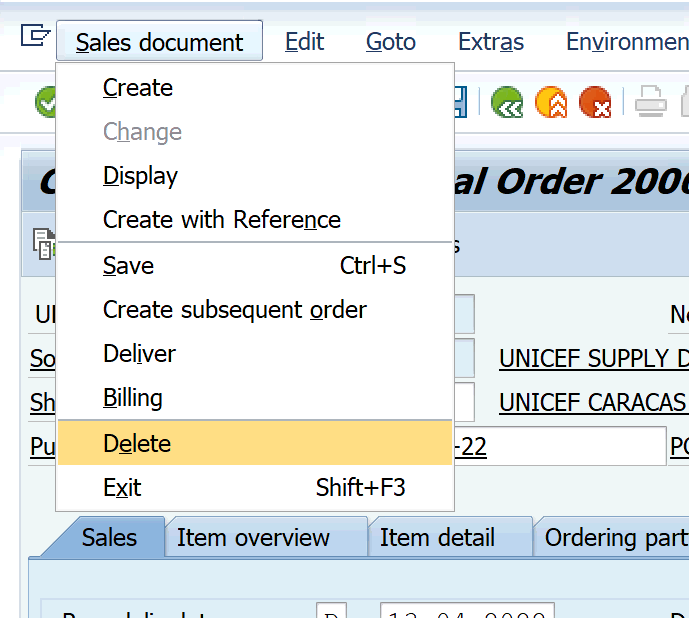3.8 Close Sales Order (if Customer opts out): Difference between revisions
| Line 31: | Line 31: | ||
[[File:ChangeSO5.png]] | [[File:ChangeSO5.png]] | ||
In | In the ‘Account assignment’ tab, remove the WBS Element: | ||
[[File:ChangeSO7.png]] | |||
Hit Enter. The system prompts with an error message: | |||
[[File:ChangeSxxx.png]] | |||
Ignore the error msg and click on ‘Delete item’ icon or press SHIFT+F2: | |||
[[File: | [[File:ChangeSxxx1.png]] | ||
Click on YES to confirm that line can be deleted: | |||
[[File: | [[File:ChangeSxxx2.png]] | ||
Repeat same steps to remove all | Repeat same steps to remove all service and material lines in the SO. | ||
Go to Billing Document tab and in the Billing block field select “Waiting for Approval”: | Go to Billing Document tab and in the Billing block field select “Waiting for Approval”: | ||
| Line 50: | Line 54: | ||
When Partner wants to opts out, in the PO field of the SO enter the word “CANCELLED” and click on ‘Save’ [[File:1.2.2 15.png]] | When Partner wants to opts out, in the PO field of the SO enter the word “CANCELLED” and click on ‘Save’ [[File:1.2.2 15.png]] | ||
As the PI has not been already created also service lines of the SO can be removed by following above instructions. Then also the SO can be totally deleted by clicking on the option below: | As the PI has not been already created also service lines of the SO can be removed by following above instructions. Then also the SO can be totally deleted by clicking on the option below: | ||
Revision as of 15:00, 8 December 2020
| Close Sales Order | |
| Performer: | Customer Service |
| Role: | C.S. Representative |
| Transaction : | WingsII – VA02 |
If at any point the Partner decides to not take the process further (i.e. does not want HRD to provide services), the Sales Order needs to be closed. Partners can opt out at any stage of the sale:
Partners opts out when Proforma Invoice is not yet created
If Partner opts out after the Sales Order creation and before Pro Forma Invoice and Outbound Delivery are issued, all sales lines and material lines have to be removed from the SO by following the instructions below.
If cargo despatch is involved with the Order, it is important to delete the line items pertaining to the material movements as soon as the Partner informs Customer Service the intention to opts out, as they are ‘blocking’ stock in WMS
NOTE: The procedure described below can be also applied if the Partner decides to modify parts of the Sales Order before the PI is issued from it.
Go into the ‘Change Sales Order’ function, insert the Sales Order to be closed and press ‘Enter’:
Double click on the first Material Line Item to enter the line item details:
In the ‘Account assignment’ tab, remove the WBS Element:
Hit Enter. The system prompts with an error message:
Ignore the error msg and click on ‘Delete item’ icon or press SHIFT+F2:
Click on YES to confirm that line can be deleted:
Repeat same steps to remove all service and material lines in the SO.
Go to Billing Document tab and in the Billing block field select “Waiting for Approval”:
When Partner wants to opts out, in the PO field of the SO enter the word “CANCELLED” and click on ‘Save’ ![]()
As the PI has not been already created also service lines of the SO can be removed by following above instructions. Then also the SO can be totally deleted by clicking on the option below:
Cancellation of Sales Order if wrongly created
If it is required to delete the SO because wrongly created, in case of duplication, etc. the SO can be totally deleted by removing both services and materials lines, as described above, and the selecting Sales Order/Delete:
Same process to be repeated for the precedent documents such us Quotation and Inquiry. To be noted that if SO has been wrongly created, e.g. when wrong SO type is selected, a new SO with correct data can be generated from the related Quotation.
NOTE if Partners ops out do not remove the service line but mark the sale as CANCELLED as described above for statistical purposes.
Cancellation of Sales when Proforma Invoice is already created
When PI is already created, instructions on Chapter 3.13 Delete the Pro Forma Invoice apply. If the Outbound Delivery has been already created from the SO, the relevant material lines have to be removed from it, so that removal from the SO will also be possible (otherwise the system prompts with an error msg). If also the Good Issue has been already posted against the Outbound Delivery, follows the instructions on Chapter 5.10 Record the Goods Issue vs. the Delivery.
If cargo despatch is involved with the Order, it is important to delete the line items pertaining to the material movements as soon as the Partner informs Customer Service the intention to opts out, as they are ‘blocking’ stock in WMS.