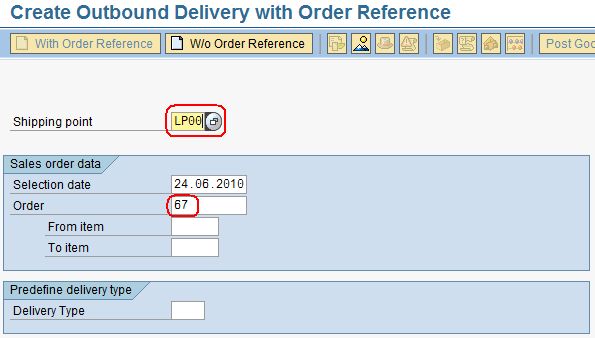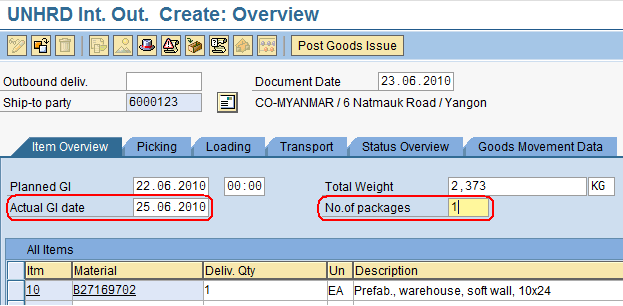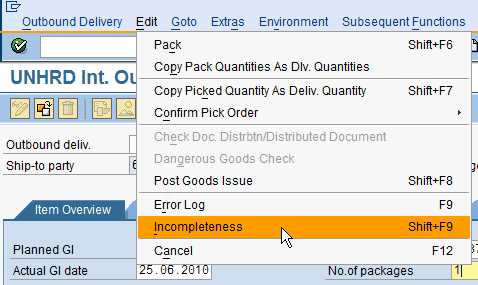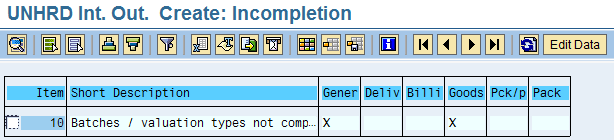5.4 Create Outbound Delivery: Difference between revisions
No edit summary |
No edit summary |
||
| Line 32: | Line 32: | ||
[[File:OD4.png]] | [[File:OD4.png]] | ||
Go back [[File: | Go back [[File:Backarrow.png]], save [[File:1.2.2 15.png]] the Outbound Delivery document, and take note the Outbound Delivery number issued by the system: | ||
[[File:OD5.png]] | [[File:OD5.png]] | ||
Revision as of 21:13, 2 February 2014
| Create Outbound Delivery | |
| Performer: | Logistics |
| Role: | Logistics Assistant |
| Transaction : | WingsII – VL01N |
Create the Outbound Delivery against the relevant Sales Order Number from Shipping Point = LP00 (International loading point) and press ‘Enter’:
Depending on whether the goods are shipped all together or in partial shipments select the lines of interest (if no line selection is performed, the system picks automatically up all the material lines in the SO). Fill in the Actual Goods Issue date and enter the Number of Packages (which is the total number of packages on the Packing List) in the Overview screen:
Then, to check if all mandatory fields have been filled, select:
Edit > Incompletion log
A message such as the following will appear:
Go back ![]() , save
, save ![]() the Outbound Delivery document, and take note the Outbound Delivery number issued by the system:
the Outbound Delivery document, and take note the Outbound Delivery number issued by the system:
The information needed to complete the Outbound Delivery is retrieved through the next step below.
Note: It is possible to opt to choose to leave the Outbound Delivery document open and directly update the needed information by retrieving it in a separate SAP session.