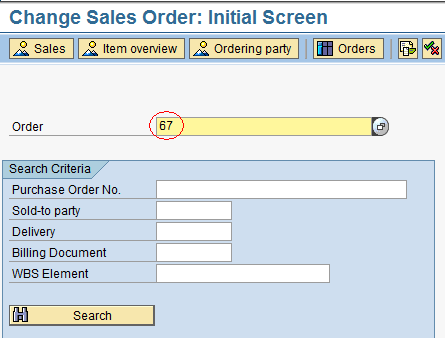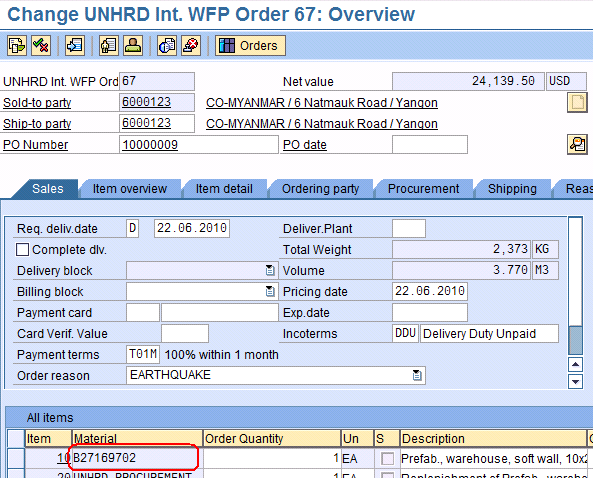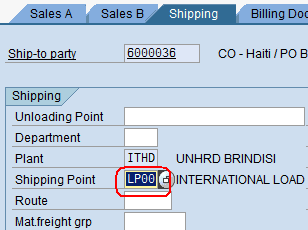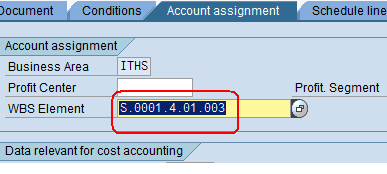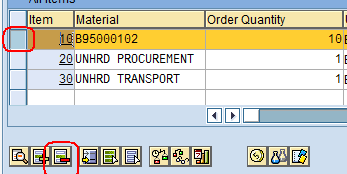3.8 Close Sales Order (if Customer opts out): Difference between revisions
Created page with "{| align="right" border="1" class="wikitable" |- | colspan="2" align="center" | '''Close Sales Order '''<br/> |- | '''Performer:''' | Customer Service |- | '''Role:''' | C.S. ..." |
No edit summary |
||
| Line 34: | Line 34: | ||
[[File:ChangeSO8.png]] | [[File:ChangeSO8.png]] | ||
Repeat this step, to remove | Repeat this step, to remove all the material lines in the SO. Click on ‘Save’ [[File:1.2.2 15.png]]. Apply the above instructions also in case a SO should be changed (i.e. removal of one or more material lines from the SO). | ||
Revision as of 07:28, 30 January 2014
| Close Sales Order | |
| Performer: | Customer Service |
| Role: | C.S. Representative |
| Transaction : | WingsII – VA02 |
If at any point after the Sales Order creation and before Pro Forma Invoice issue the customer decides to not take the process further (i.e. does not want HRD to provide a service), the Sales Order needs to be closed. Go into the ‘Change Sales Order’ function, insert the Sales Order to be closed and press ‘Enter’:
Double click on the first Material Line Item to enter the line item details:
Switch to the ‘Shipping’ tab and clear the ‘Shipping Point’ field by deleting the existing Shipping Point:
In the ‘Account assignment’ tab, remove the WBS Element:
Repeat these steps for all the material line items of the Sales Order. Go back to the ‘Overview’ screen, select the first line item and click on the ‘delete item’ icon:
Repeat this step, to remove all the material lines in the SO. Click on ‘Save’ ![]() . Apply the above instructions also in case a SO should be changed (i.e. removal of one or more material lines from the SO).
. Apply the above instructions also in case a SO should be changed (i.e. removal of one or more material lines from the SO).