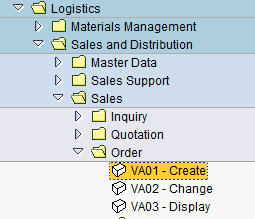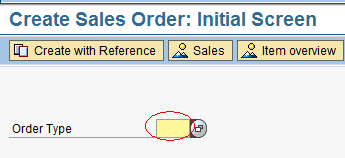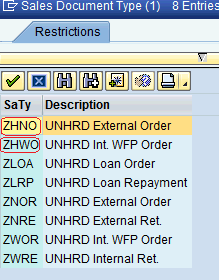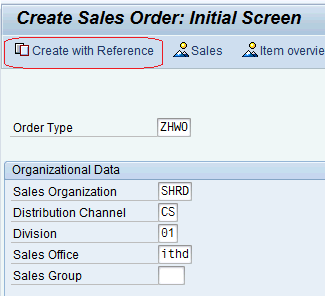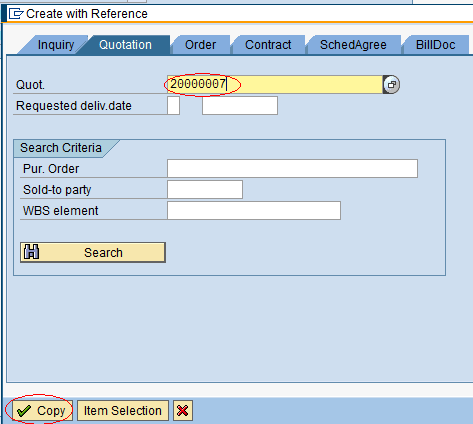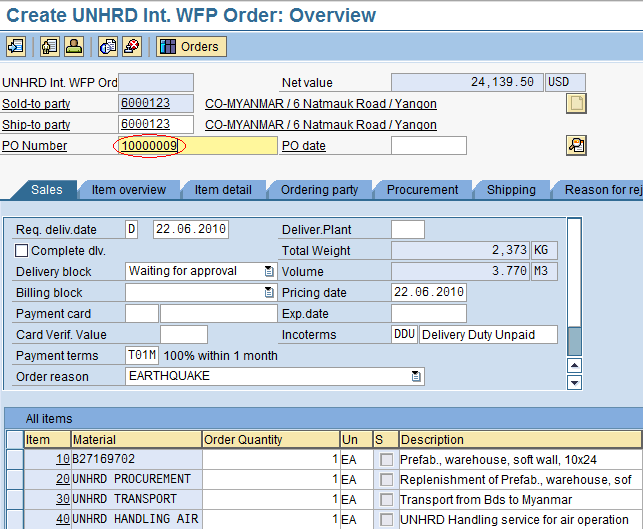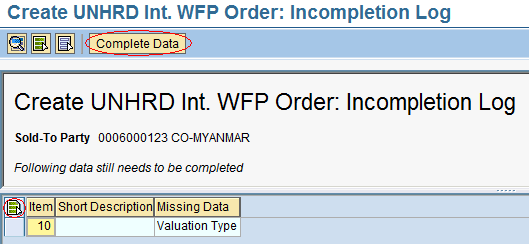3.2 Create Sales Order: Difference between revisions
Created page with " {| align="right" border="1" class="wikitable" |- | colspan="2" align="center" | '''Create Sales Order'''<br/> |- | '''Performer:''' | Customer Service |- | '''Role:''' | C.S...." |
No edit summary |
||
| Line 20: | Line 20: | ||
[[File:createsalesorder.png]] | [[File:createsalesorder.png]] | ||
===3.2.1 Create Sales Order: Initial Screen === | |||
In the Initial Screen, insert this mandatory parameter: | In the Initial Screen, insert this mandatory parameter: | ||
| Line 35: | Line 36: | ||
[[File:createsalesorder4.png]] | [[File:createsalesorder4.png]] | ||
===3.2.2 Create Sales Order: Overview === | |||
The Sales Order is populated automatically by inheriting all the header and line items information contained in the Quotation. For tracking purposes, insert the Inquiry number inside the ‘PO Number’ field: | |||
[[File:createsalesorder5.png]] | |||
'''NOTE''' only for exceptional circumstances (e.g. time constraints) it is allowed to start the sales process from the Sales Order, by creating it without reference to Quotation and Inquiry. This exception has to be authorized by the hub manager. | |||
To check if all mandatory fields have been filled, select the menu path below: | |||
''Edit > Incompletion log'' | |||
[[File:createsalesorder5.png]] | |||
Missing data to complete the Quotation will be displayed in the Incompletion Log list. Click on the ‘Select All’ icon [[File:Selectall.png]] and then on ‘Complete Data’: | |||
[[File:IncompletionlogSO.png]] | |||
Revision as of 21:28, 29 January 2014
| Create Sales Order | |
| Performer: | Customer Service |
| Role: | C.S. Representatives |
| Transaction : | WINGSII - VA01 |
Once the preliminary confirmation is received from the Customer, proceed with the creation of the Sales Order with reference to the Quotation. Follow the menu path described below:
Logistics > Sales and Distribution > Sales > Sales Order > Create
3.2.1 Create Sales Order: Initial Screen
In the Initial Screen, insert this mandatory parameter:
The system lets you choose from a selection of Sales Document Types; only ZHNO' and ZHWO are allowed for UNHRD. Select the appropriate one according to the nature of the Customer request, i.e. ZHNO for external Customers, ZHWO for internal Customers.
Click on ‘Create with Reference’ and insert the Quotation number on which the Sales Order should be based and click on ‘Copy’. If a Quotation is taken over by another Hub until the delivery completion, update the Sales Office and Sales Group accordingly:
Enter the Quotation number and click on ‘Copy’:
3.2.2 Create Sales Order: Overview
The Sales Order is populated automatically by inheriting all the header and line items information contained in the Quotation. For tracking purposes, insert the Inquiry number inside the ‘PO Number’ field:
NOTE only for exceptional circumstances (e.g. time constraints) it is allowed to start the sales process from the Sales Order, by creating it without reference to Quotation and Inquiry. This exception has to be authorized by the hub manager.
To check if all mandatory fields have been filled, select the menu path below:
Edit > Incompletion log
Missing data to complete the Quotation will be displayed in the Incompletion Log list. Click on the ‘Select All’ icon ![]() and then on ‘Complete Data’:
and then on ‘Complete Data’: