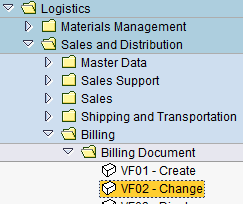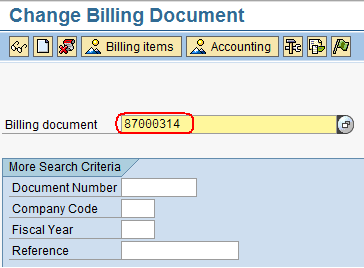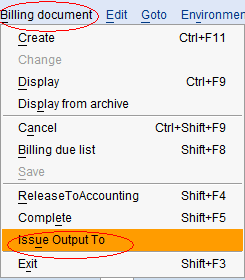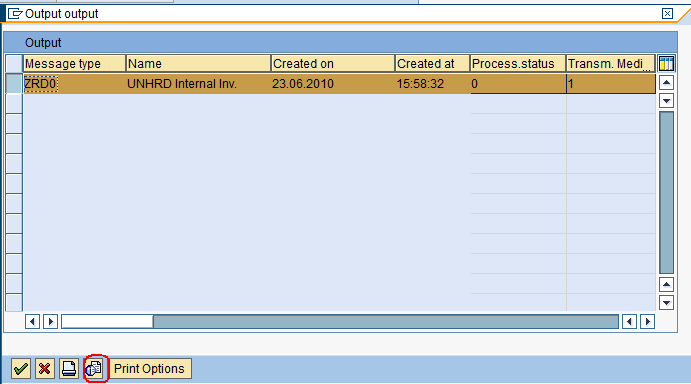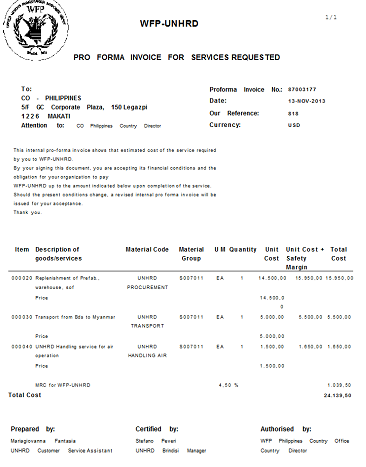3.12 Print the Pro Forma Invoice: Difference between revisions
No edit summary |
No edit summary |
||
| Line 38: | Line 38: | ||
[[File:Printpi2.png]] | [[File:Printpi2.png]] | ||
In case it is required to change the printer | In case it is required to change the printer to the local printer considered as default on the computer in use, click on [[File:PRINTOPTION.png]] and type '''LOCL''' as 'Logical destination' field and click on [[File:PRINTOPTION2.png]]: | ||
[[File:PRINTOPTION1.png]] | [[File:PRINTOPTION1.png]] | ||
'''NOTE:''' if a Adobe PDF version of the Proforma Invoice is required, before WINGS login change the default printer to the PDF virtual printer installed on the computer in use. Then login in WINGS, follow above instruction to change the 'Logical destination' field to '''LOCL''' and proceed by printing the PI as normal practice. | |||
The Customer Service Representative signs the document prepared and submits it for the Hub Manager’s approval. | The Customer Service Representative signs the document prepared and submits it for the Hub Manager’s approval. | ||
Revision as of 12:09, 23 February 2018
| Raise the Pro Forma Invoice | |
| Performer: | Customer Service |
| Role: | C.S. Representative |
| Transaction : | WingsII – VF02 |
To print the Pro Forma Invoice, use the following path:
Logistics > Sales and Distribution > Billing > Billing Document > Change
Insert the Pro Forma Invoice number to be changed:
Follow the menu path below to start the printing process:
Billing document > Issue Output to
Select the Output and click on the preview icon ![]() to preview the document:
to preview the document:
Then click on ![]() to print the document.
An example of a Pro Forma Invoice is shown below:
to print the document.
An example of a Pro Forma Invoice is shown below:
In case it is required to change the printer to the local printer considered as default on the computer in use, click on ![]() and type LOCL as 'Logical destination' field and click on
and type LOCL as 'Logical destination' field and click on ![]() :
:
NOTE: if a Adobe PDF version of the Proforma Invoice is required, before WINGS login change the default printer to the PDF virtual printer installed on the computer in use. Then login in WINGS, follow above instruction to change the 'Logical destination' field to LOCL and proceed by printing the PI as normal practice.
The Customer Service Representative signs the document prepared and submits it for the Hub Manager’s approval.