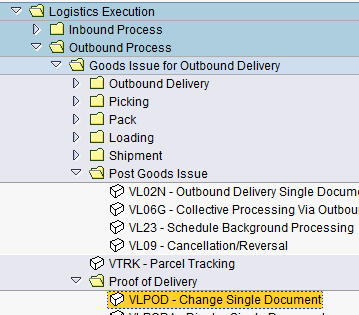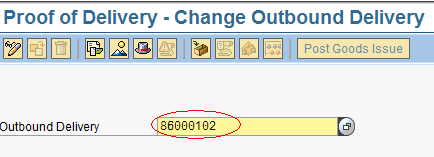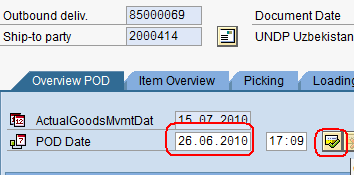6.5 Maintain Proof of Delivery: Difference between revisions
No edit summary |
No edit summary |
||
| Line 7: | Line 7: | ||
|- | |- | ||
| '''Role:''' | | '''Role:''' | ||
| C.S. Representative | | C.S. Representative - Logistics | ||
|- | |- | ||
| '''Transaction :''' | | '''Transaction :''' | ||
| Line 13: | Line 13: | ||
|} | |} | ||
When the items shipped out from UNHRD warehouses or procured by UNHRD under the Direct Delivery process are received at final destination, the Proof of Delivery (POD) has to be created in the system. | |||
UCS staff monitors the shipment to final destination and collect the confirmation from receiver that all the items are in good order. When confirmation is received, UCS staff informs Logistics staff so that the Proof of Delivery is recorded in the system. | |||
THe Proof of Delivery is entered by following the path below: | |||
''Logistics > Outbound Process > Goods Issue for Outbound Delivery > Proof of Delivery > Change Single Document'' | ''Logistics > Outbound Process > Goods Issue for Outbound Delivery > Proof of Delivery > Change Single Document'' | ||
Revision as of 13:42, 20 March 2017
| Maintain Proof of Delivery | |
| Performer: | Customer Service |
| Role: | C.S. Representative - Logistics |
| Transaction : | WingsII - VLPOD |
When the items shipped out from UNHRD warehouses or procured by UNHRD under the Direct Delivery process are received at final destination, the Proof of Delivery (POD) has to be created in the system.
UCS staff monitors the shipment to final destination and collect the confirmation from receiver that all the items are in good order. When confirmation is received, UCS staff informs Logistics staff so that the Proof of Delivery is recorded in the system.
THe Proof of Delivery is entered by following the path below:
Logistics > Outbound Process > Goods Issue for Outbound Delivery > Proof of Delivery > Change Single Document
Insert the Outbound delivery related to the Sales Order to be processed:
In case of damages and / or non-compliance, request the customer to send a detailed description. Enter the date of delivery in the POD Date field and click the ‘Confirm Proof of Delivery’ icon on the right: