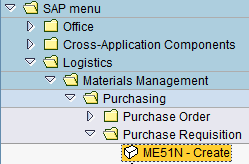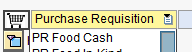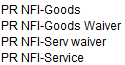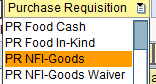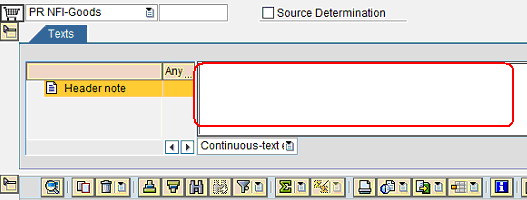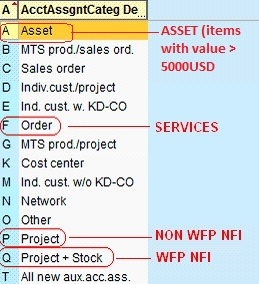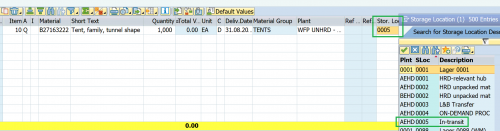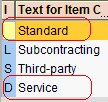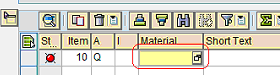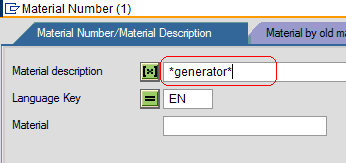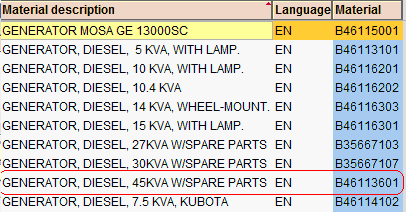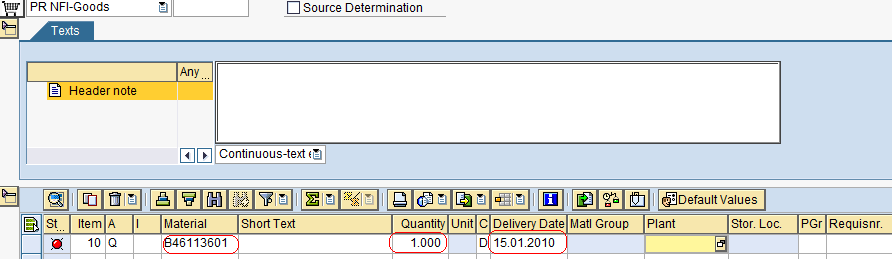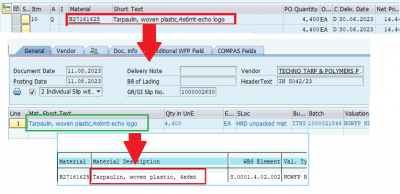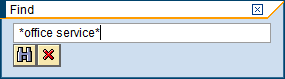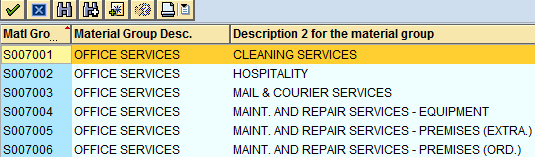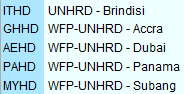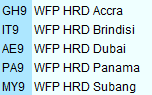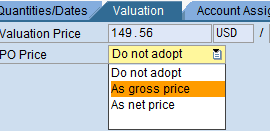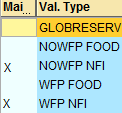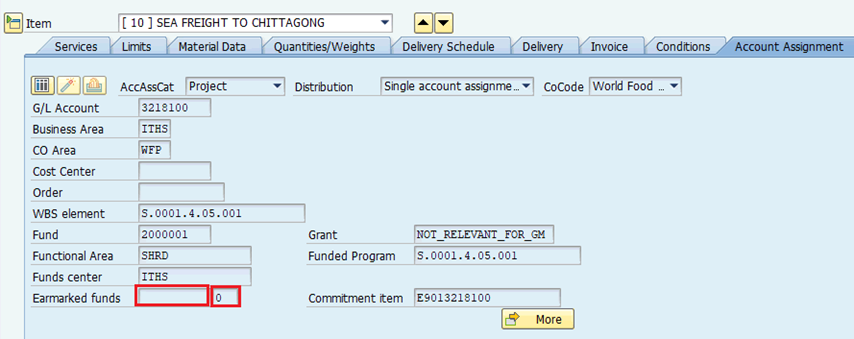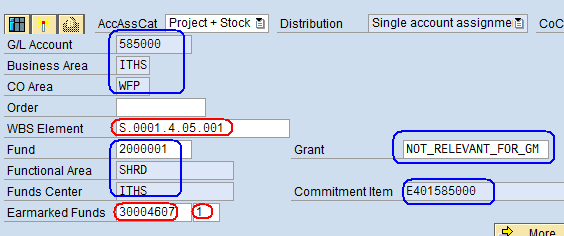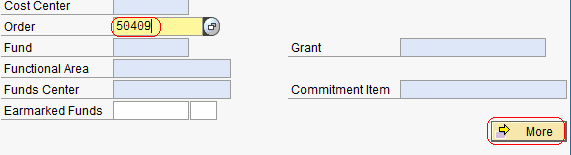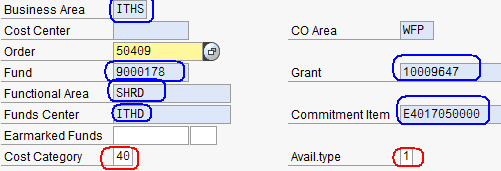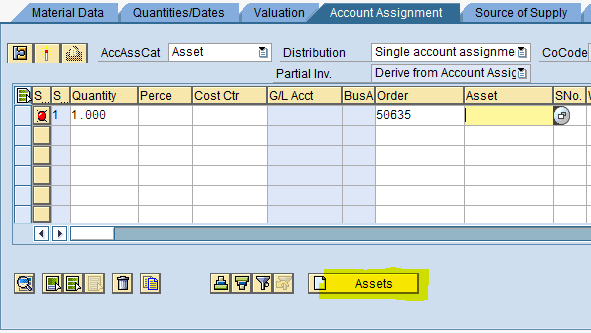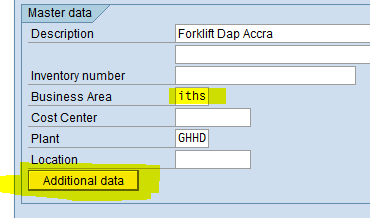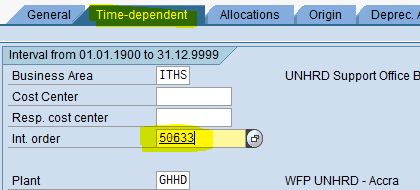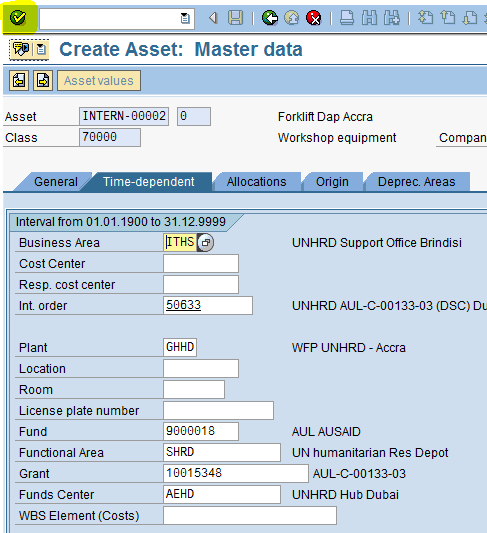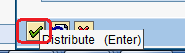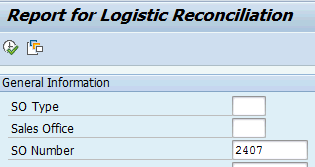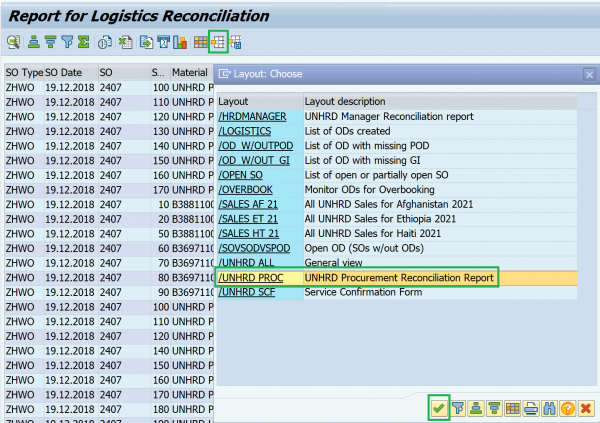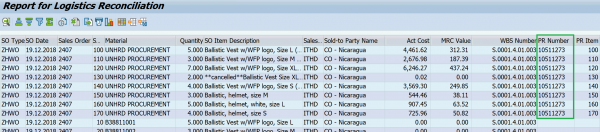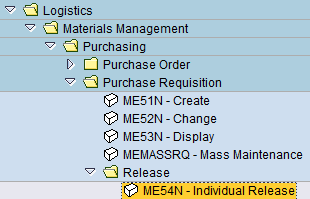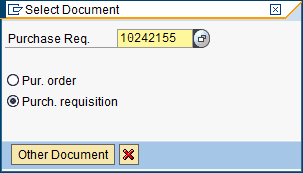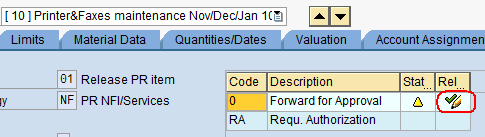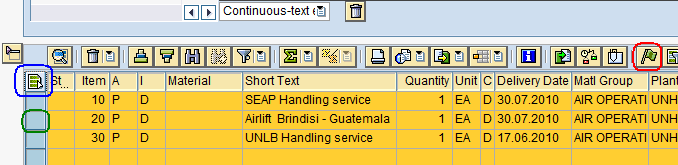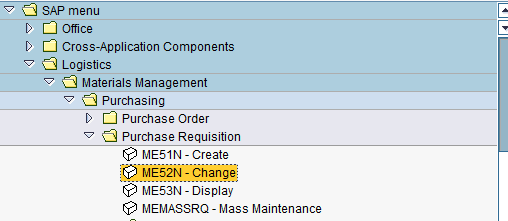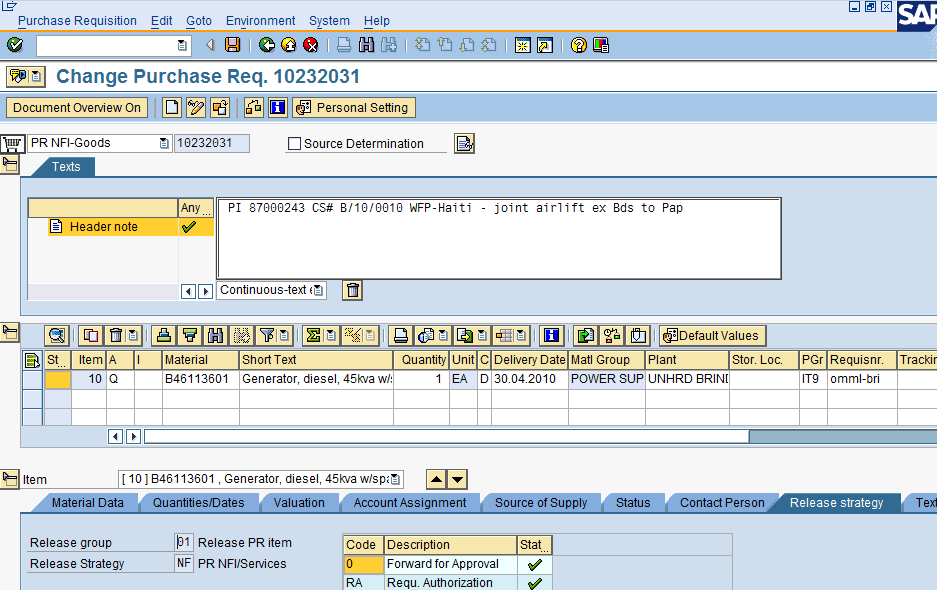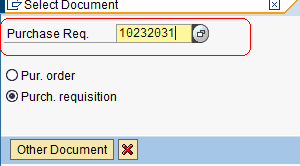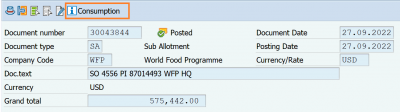10.1 Requisition: Difference between revisions
| Line 61: | Line 61: | ||
[[File:prc_5.png]] | [[File:prc_5.png]] | ||
Other specifications to be entered in the Purchase Requisition depend on the specific sales process type | Apply below table with regards to relationship between account assignments, purpose of procurement and funds criteria: | ||
{| class="wikitable" | |||
|- | |||
! Account Assignment type | |||
! Used to procure | |||
! Applicable funds criteria | |||
|- | |||
| '''Q''' | |||
| WFP Stock items | |||
| WBS element | |||
|- | |||
| '''P''' | |||
| | |||
* Non-WFP Stock items | |||
* WFP and No-WFP goods in-transit or procured with Direct Delivery process | |||
* Goods and services for the office | |||
| WBS element | |||
|- | |||
| '''F''' | |||
| Goods and services for the office | |||
| Internal Order | |||
|- | |||
| '''A''' | |||
| Fixed assets for the office | |||
| Internal Order or WBS elements | |||
|} | |||
Other specifications to be entered in the Purchase Requisition depend on the specific sales process type listed in the paragraphs. | |||
==== Procurement of services and goods thru Project Number ==== | ==== Procurement of services and goods thru Project Number ==== | ||
Revision as of 13:59, 19 September 2024
| Purchase Requisition creation, change and release | |
| Performer: | Customer Service |
| Role: | C.S. Representatives |
| Transaction : | ME51N |
Overview
When funds availability is in place the procurement of services and goods is started by the creation of a Purchase Requisition.
NOTE For procurement of goods or services is worth less than 5000 USD, purchase process can be undertaken thru Micro Purchase procurement (POMP type), which does not require the issue of Purchase Requisition. Also procurement of transport services and procurement from UN entities or thru Cash Repayment from external Partner's stocks does not require a purchase requisition, as it is processed thru a Procurement Order for Joint Statutory (POJS type).
If Customer Service is asked to procure a specific item (not considered in our current LTAs) then should be discussed with Procurement before making firm commitment to the Partner. In this way, Procurement can check to see if may be procured competitively (at least three vendors available) or a waiver would be required. If it seems that a Waiver would be required then we check with UNHRD Procurement Authorities first to see if they concur with the justification. This logic applies also to the Loans & Borrowing cases.
NOTE Only in exceptional cases the Procurement of goods can be also performed through the use of Petty cash. For these cases, it is strictly required to provide a Note for the Record to detail the reasons for that exceptional use; if required the upload of Inventory Stock can be sub-sequentially performed by Support Office upon receipt of a aforesaid Note for the Record, as justification of manual upload. Procurement thru Petty cash can be adopted also in case of Loans/Borrowing process. All relevant costs have to be captured and reflected in the final Debit Note indicating the Petty Cash document registered in Wings.
Anyhow it is recommended to avoid the use of Petty Cash to procure NFIs meant for Inventory Stock and to restrict it only to exceptional cases.
Create Purchase requisition
These instructions to create a Purchase Requisition apply specifically to UNHRD sales processes. Anyhow they are also applicable for procurement of goods and services for office use purposes.
To create a new Purchase Requisition follow the path below or go to transaction ME51N:
Logistics > Material Management > Purchasing > Purchase Requisition > Create Purchase requisition
• Select the appropriate Purchase requisition by selecting it from the scroll down menu:
The PR types most typically used are those listed below:
• Select the appropriate Purchase requisition by selecting it from the self-explanatory option on the scroll down menu:
NOTE: Create a PR NFI-Goods Waiver only in case authorization for waived procurement has been obtained from management thru procurement section by specification of reason for waiving.
• Enter in the Header text as many details as possible to better define the reason for procurement (e.g. CS and PI number, long description of services or goods):
• Depending on the funds details provided and the purpose of PR raise, select one of the Account Assignments listed below:
Apply below table with regards to relationship between account assignments, purpose of procurement and funds criteria:
| Account Assignment type | Used to procure | Applicable funds criteria |
|---|---|---|
| Q | WFP Stock items | WBS element |
| P |
|
WBS element |
| F | Goods and services for the office | Internal Order |
| A | Fixed assets for the office | Internal Order or WBS elements |
Other specifications to be entered in the Purchase Requisition depend on the specific sales process type listed in the paragraphs.
Procurement of services and goods thru Project Number
Most typically in case of procurement for Sales process, standards WBS structure is applied. Below specifications apply for the creation of the Purchase Request in case of standard sale:
- Account assignment: Enter “P” as account assignment category in case of procurement for External Partner of NON WFP NFI, otherwise select “Q” to procure WFP NFI materials for Internal Partner prepositioned stock in UNHRD warehouses:
- Material code: it has to be selected from the range of generic material codes starting with the letter "BO" (e.g. BO71622001); in case the material is not available in the system, a specific request should be submitted thru the Material Master Creation Form to contain minimum specifications required for the creation of the generic new material code. The new material code can be created immediately, and the PR will be completed in time for Finance final release. It could be helpful to enter the text 'On-demand procurement' in the PR header text, to clearly identify the type of sale associated to it. Entering of material code once created and prior to Finance release requires adjustment for Valuation Type and for the valuation price that have to be re-entered. It is strong recommend to select the material more similar to what is going to be procured, and that "BO" materials with batch management are applied to allow the tracking of the items thru Free-zone management.
- Storage location: Storage Location '0002' applies to standard procurement of Goods of items that undertake full WMS process; in case of procurement for External Partner,, storage location is not applicable.
Procurement of goods under Direct Delivery process
Direct Delivery procurement is applied to those sales that foresee the shipment of goods directly from Supplier's location to consignee's. It can be both applied to Internal and to External Partners. Below specifications have to be entered when creating a PR for Direct Delivery sales:
- Account assignment: is P for procurement for both internal or external Partner
- Material code: it has to be selected from the range of material codes starting with the letter "B" (e.g. B71622001). In case the material is not available, the most similar material code can be applied. If there is not suitable material code, this field can be exceptionally left empty (even if Q is applied as Account Assignment) and entered when the proper material code is created (i.e. when Procurement activity is completed and material specifications are available). Release from Finance can be requested even if the material code is not entered, by clearly specify that the process includes direct delivery procurement. It could be helpful to enter the text 'Direct Delivery procurement' in the PR header text. Entering of material code once created does not effect the PR release. When material code is entered on a later stage, Valuation Type has to be entered and valuation price has to be re-entered before saving the PR.
- Material group: in case the material code to be adopted does not exist in the system, select the proper material group that applies to the goods to be procured.
- Storage location: no Storage Location is applicable for 'Direct Delivery' procurement.
- Funds Reservation: apply the FR provided by Finance unit. In line with related SO, entering the FR and the FR item in the account assignment view triggers the WBS element associated to the Internal Partners i.e. S.0001.4.05.012 with description 'UNHRD Int. DD' or to External Partners S.0001.4.05.013 with description 'UNHRD Ext. DD' applies. By entering the FR, system derive automatically all other budget details associated.
- In case of Internal Partner, the plant of reference is the CO/RB plant available in the system; in case of External Partner, the UNHRD Plant of reference applies. Procurement staff amends the delivery address that match with consignee's at PO stage.
Procurement of on-demand goods (limited to HRD Dubai)
On-demand procurement is applied to those sales that involve procurement of items that don’t fall under the standard variety of goods procured by UNHRD. These non-standard goods are neither those procured thru WFP LTAs nor those classified as Corporate Response Stock; they consist of any non-standard item that might be requested by either Internal or External Partners. Below specifications apply for the creation of the Purchase Request in case of on-demand sale:
- Account assignment: is either Q in case of internal Partner or P in case of external Partner
- Material code: it has to be selected from the range of generic material codes starting with the letter "BO" (e.g. BO71622001); in case the material is not available in the system, a specific request should be submitted thru the Material Master Creation Form to contain minimum specifications required for the creation of the generic new material code. The new material code can be created immediately, and the PR will be completed in time for Finance final release. It could be helpful to enter the text 'On-demand procurement' in the PR header text, to clearly identify the type of sale associated to it. Entering of material code once created and prior to Finance release requires adjustment for Valuation Type and for the valuation price that have to be re-entered. It is strong recommend to select the material more similar to what is going to be procured, and that "BO" materials with batch management are applied to allow the tracking of the items thru Free-zone management.
- Storage location: Storage Location '0004' applies to 'ON-DEMAND PROC'.
- Funds Reservation: apply the FR provided by Finance unit. In line with related SO, entering the FR and the FR item in the account assignment view triggers the WBS element associated in the SO to the External or Internal Partners, if existing in UNHRD WBS structure. In case of Sale from Internal Partners, being non-Corporate Response Stock items, the generic WBS element 'S.0001.4.01.005' to be applied in order to receive the items in stock as generic "WFP" material.
Procurement of goods under in-transit process (not applicable to HRD Dubai)
In-transit process is applied to those sales that involve procurement of goods that transit in UNHRD Warehouses for a short lapse of time (i.e. not exceeding 10 days) with the purpose to expedite the outbound process and minimise the efforts from Logistics team when managing such time of cargo during both inbound and the outbound processes. Below specifications apply for the creation of the Purchase Request in case of in-transit sale:
- Account assignment: is P for either Internal or External Partners
- Material code: it has to be selected from the range of material codes available in the Material Master Database or selected amongst the most similar range of materials; in case the material code is not available in the system, the material code field can be left empty
- Material group: in case the material to be adopted does not exist in the system, select the proper material group that applies to the goods that are required to be procured.
- Funds Reservation: apply the FR provided by Finance unit. In line with related SO, entering the FR and the FR item in the account assignment view triggers the WBS element associated in the SO to the External or Internal Partners.
- Storage location: no Storage Location is applicable for 'in-transit' procurement.
NOTE No POWM has to be issued in case of procurement for external partner when in-transit process is applied.
Procurement of WFP goods with Incoterms EX-WORKS/FCA
In case the transport of WFP goods to UNHRD warehouses (i.e. in case of stock implementation, replenishment or on-demand procurement) is established separately due to any contingent reasons, e.g. global volatility and uncertainty of transport, when the validity of offers are subject to changes, and and in line with change of LTAs incoterms to reflect EX-WORKS/FCA, the hubs can be asked to compare the transport cost proposed by the supplier with offers for same transport service coming from the local freight forwarders. In case of procurement EX-WORKS/FCA of WFP NFIs for stock implementation or replenishment of stock and when transport is procured separately by UNHRD, storage location 0005 for "In-transit" should be applied:
Then Storage Location 0005 is derived directly by the PO that is raised from the PR; thereof, when Suppliers make the goods available to appointed freight forwarded as per Incoterms EX-works or FCA, the Warehouse team posts the Good Receipt and items result "in-transit" until their receipt to UNHRD warehouses.
NOTE The above storage location is only required when procuring goods for internal Partners (i.e. WFP NFIs) as receipt of goods for external Partner into WMS is performed by posting a POWM as detailed in Chapter 10.2 paragraph 6 Create Purchase Orders Warehouse Management - External Sales.
Procurement of services and goods thru Internal Order
Exceptionally, it might be required to apply an Internal Order as funds detail to be entered in the Purchase Requisition for standard Sales Order, or generically for goods or services to be procured for office purposes. Below specifications apply for the creation of the Purchase Request in case of use of internal order:
NOTE Account assignment: is F for either Internal or External Partners, or for procurement for office purposes.
- Material code: it has to be selected from the range of generic material codes starting with the letter "BO" (e.g. BO71622001); in case the material is not available in the system, a specific request should be submitted thru the Material Master Creation Form to contain minimum specifications required for the creation of the generic new material code. The new material code can be created immediately, and the PR will be completed in time for Finance final release. It could be helpful to enter the text 'On-demand procurement' in the PR header text, to clearly identify the type of sale associated to it. Entering of material code once created and prior to Finance release requires adjustment for Valuation Type and for the valuation price that have to be re-entered. It is strong recommend to select the material more similar to what is going to be procured, and that "BO" materials with batch management are applied to allow the tracking of the items thru Free-zone management. In case of procurement for office purposes no material code is required.
- Material group: in case the material to be adopted does not exist in the system or in case of procurement for office purposes, select the proper material group that applies to the goods or services that are required to be procured.
- Funds Reservation: if required, apply the FR provided by Finance unit. In line with related SO, entering the FR and the FR item in the account assignment view triggers the WBS element associated in the SO to the External or Internal Partners. If FR is not available, apply the Internal Order number provided by Finance unit.
- Storage location: no Storage Location is applicable for procurement thru internal order.
Purchase Requisition - general specifications
Below specifications apply to the creation of Purchase Requisition despite the type of sales and for procurement of goods and services for office use, starting after the selection of the Account Assignment:
• Select “Standard” in the Item Category (column “I”) in case of NFI Goods procurement or “D” to procure services:
• In case of procurement of NFI Goods and Account Assignment category adopted is “Q” (i.e. procurement of stock inventory for WFP -internal Partners), enter the material code in the column “Material”:
NOTE: To create a PR for new items which are not classified in WINGS (e.g. under new LTA), the Material Master Creation Form has to be completed to request the creation of new materials in WINGS: by filling in the form all the specs required for the creation will be available for the creation and the PR creator can adopt the new code in the PR as well. Upon arrival of the items, changes on the Material Master Database can be applied in case changes from the original information provided are observed by the storekeeper during the inspection of received items (e.g. level of packagings). request for not yet classified materials has to be submitted to the Process Expert and Local Process Expert. In case Account Assignment category adopted is “P” (procurement of NOWFP NFI for External Partner) enter the material code, even if not mandatory, as the PONF represents the reference for the creation of the following POWN required to receive in Warehouse Management the items procured for External Partners.
Choosing the correct Material Code
To identify the material code click on the dropdown menu icon ![]() and enter part of the material description in the Material description field begin and followed with a “*”:
and enter part of the material description in the Material description field begin and followed with a “*”:
• Click on ![]() . The system will return the list of all the items that contain the keyword searched:
. The system will return the list of all the items that contain the keyword searched:
• Select the material that has to be procured and click on ![]() :
:
NOTE: In case material code is entered, the system will automatically fill in the Short Text and the Material Group.
Proper and mandatory use of Material Codes
Proper use of Material Codes when issuing purchase requisitions/purchase orders of any type, is crucial to monitor inbound flows and procurement activities. Once the correct material code has been chosen, the field of specifications and short descriptions of the items will be automatically populated and the correct GL account triggered.
It is very important to note that, after selecting a material code, any attempt to change the 'Short description' field in the PRs/POs won’t reflect the materials when listed in the stock balances after GR posting; this is because, WINGS applies to stock inventory the description recorded in the Material Master Data Base and the one entered manually at PRs/POs stage. For this reason, the 'Short description' field must not be changed at any level.
To note that, if the Short Text is changed by the PR/PO creators when posting the Goods Receipts vs. the PONFs/POWMs, the description appearing at GR level will be the one amended in the PR/PO, but the stock report, on the contrary, will show the original description associated with the material code. Therefore there will be a discrepancy between what has been GRNed and what is actually displayed in the stock report’’:
NOTE The only waiver to the mandatory use of the material code, is exclusively limited when Procurement is performed under Direct Delivery process for Internal Partners. This is because when creating PRs/MPOs for such procurement the plant entered is the COs/RBs one to which UNHRD material codes are not extended. If the PRs/MPOs creators attempt to enter the material code in such cases, the system returns the msg below:
In this case, it is recommendable to apply same description that is entered in the material code.
• Enter the quantity, “EA” as Order of unit of measure, “D” as Date Category, and the delivery date in the format dd.mm.yyyy
• If Account assignment category contains “F”, “P” or “Z”, enter the relevant information in the Material Group Field by clicking on the dropdown menu icon ![]() and click on
and click on ![]() to enter the most sensible keyword to search for the best code begin and followed by a “*” :
to enter the most sensible keyword to search for the best code begin and followed by a “*” :
• Click on ![]() and the system will position the cursor on the first Material Group Description containing the keyword. Click on
and the system will position the cursor on the first Material Group Description containing the keyword. Click on ![]() to find the next selection containing the same keyword:
to find the next selection containing the same keyword:
• Click on the preferable entry and click on ![]() .
.
• Enter the delivery plant (place where the material will be delivered at):
• the Purchasing group (ref. to the Procurement office at hub level that will issue the PO):
• In the Requisnr. field enter one of the text below depending on the case scenario. To note that the Requisnr. field can record max 12 digits:
- In case of regular replenishment/stock implementation, enter the name of the Partner that requested the Sales
- In case of Direct Delivery Sales Order, enter the letters 'DD' followed by the name of the supplier (e.g. DD-O.B.Wiik)
- In case of Loan/Borrowing process, enter the name of the Partner that lent the items (e.g. IRISH AID)
- In case of Procurement from WHITE STOCK, enter the name of the supplier followed by the Plant (e.g. OB Wiik-AEHD)
HINTS In case the items are subject to the return upon LOAN/BORROWING process, enter '0003' in the Storage location field.
• Click on ![]() on the top-left side of the screen.
on the top-left side of the screen.
• In case of procurement of services fill in the Service tab fields circled below:
• Enter the account assignment details
- Click on ![]() on this screen and on the Account Assignments one
on this screen and on the Account Assignments one
HINTS: To change the currency click on: and modify the defaulted currency (USD) to the required one (e.g. EUR):

• Click on the Valuation tab and under the PO Price select “As gross price” to allow the PO to adopt the value entered:
• Also enter the appropriate Valuation type selecting one of the following options marked with an X (the material master data is extended in the system for the appropriate Valuation types):
In case of procurement of services and goods against a project (i.e. WBS element) and fund reservation is provided (e.g. ![]() ):
):
Hit ENTER. By entering the Funds Reservation and the system propagates all the details derived connected to it:
To be noted that same each line item of the Funds Reservation has to be entered to the proper line item of the PR in connection with SO lines.
Procurement of services and goods thru Internal Order
In case of Internal Order details provided (AAs “F”) follow same instructions provided before and in the account assignment view enter the Order number; then click on More:
- Enter the Cost Category provided and “1” as Availability type (the system will fill the information circled in blue automatically)
- Click on ![]() on the top-left side of the screen so that the system will enter all the funds information blue below:
on the top-left side of the screen so that the system will enter all the funds information blue below:
- Click on ![]() on this screen and on the Account Assignments one
- Enter the appropriate WBS element (in line with the SO created), as shown in the printshot below
on this screen and on the Account Assignments one
- Enter the appropriate WBS element (in line with the SO created), as shown in the printshot below
- The system will populate the fields circled in blue above; Cost Category and Avail.type are normally requested when PR is created against Internal Order, meaning for any other procurement than UNHRD Special Business’s.
- Click on ![]() on the top-left side of the screen so that the system will enter all the funds information blue below
on the top-left side of the screen so that the system will enter all the funds information blue below
• Click on the Valuation tab and under the PO Price select “As gross price” to allow the PO to adopt the value entered:
• Also enter the appropriate Valuation type selecting one of the following options marked with an X (the material master data is extended in the system for the appropriate Valuation types):
• Enter the SO number and line item in the appropriate fields of the WFP DATA tab:
NOTE: The system eventually warns on the fact that the line of the SO is already used or deleted, but allows PR saving.
• Enter further line items if required and click on ![]() to check the data entered.
• If the system does not return any error click on
to check the data entered.
• If the system does not return any error click on ![]() to Save the PR.
to Save the PR.
HINTS in case there are any problems with the account assignment or in case of data entry involving several line items the system can keep the PR on hold by clicking on ![]() : the system will assign a number to allow following access for PR finalization.
: the system will assign a number to allow following access for PR finalization.
Ensure that PR total value is in line with Down Payment/Funds Reservation and Sales Order/Proforma Invoice, in terms of materials, quantities, values and WBS elements. It means that the values entered in the PR must always be aligned to those listed in the PI, including the safety margin, and NOT to the vendor’s quotation. The reason for this is to prevent changes of PR in case of increase of quotation. Also, applying SO references at PR level, ensures a close control by Finance unit on the posting of Finance Officer release of the PR lines.
Procurement of Assets
In case it is required to procure any goods for office use (not meant for Inventory stock) with value above USD 5000, it is required to create the asset number to be associated to the acquisition of items. In order to procure Assets, perform all the above steps and after all the details on the PR are inserted (valuation included) Enter A in the account assignment field:
Enter the Business Area ITHS and click on “Additional data” button:
Click on the “Time-dependent” and enter the Internal order in the “Int. order” field
Click on the Enter icon so that the system will populate the bottom part of the screen with the remaining details:
Go back and click on the Distribute (enter button):
The system will enter the Asset number:
Purchase requisition release
PR has to be released at 0 level to proceed with following release and conversion into a PO.
NOTE Before to proceed with PR release, run the Logistics Reconciliation Report (thru transactions ZSCR126) to check if all the PR lines are well linked to SO lines.
Enter the SO number in the field highlighted below and click on ![]() :
:
Apply the '/UNHRD PROC':
Only once all the SO billing lines are linked to related PR lines, the release of the PR can be started.
Follow the path below to release the PR at 0 level or type transaction ME54N:
•Click on ![]() to enter the PR number that has to be released; enter the number and click on
to enter the PR number that has to be released; enter the number and click on ![]() :
:
•Click on ![]() to release ea line item and repeat the operation on all the line items:
to release ea line item and repeat the operation on all the line items:
HINTS: to navigate between the line items listed in the PR click on the up and down arrows:

•Click on ![]() to accept the changes and click on
to accept the changes and click on ![]() to Save the Purchase Request.
to Save the Purchase Request.
•If you need to need to release more than one line item, select the line items that require to be released: to select all the items just click on the blue-circled icon ![]() otherwise just click on the green-circled square
otherwise just click on the green-circled square ![]() of ea line that requires to be released.
of ea line that requires to be released.
•Just click no the red-circled flag ![]() and save it.
and save it.
The PR has to be submitted to Finance FA release, before Procurement Unit turns it into PONF or POS.
Change a PR
To change a PR run transaction ME52N or follow the path below:
•The system will return the information on last PR processed:
•Click on ![]() to enter the number of the PR that requires to be changed.
to enter the number of the PR that requires to be changed.
•Enter the PR number and click on ![]() :
:
•Apply the changes required and save the PR taking into account that in case of increase of PR value the release is affected so that the PR must be released at 0 and RA level again.
What to do in case of change of vendor's quotation or new requirement from Partners
In order to ensure expenditures control at PR and consequently at PO level, below the steps required to be applied depending on the status of sales process:
Case 1: Increase of quotation, i.e. the vendor informs that the cost is higher than previously quoted In case increased cost is communicated by the vendor and part of the procurement process has been already started, CS assistant checks on the consumption of the FR provided by Finance when Down Payment is created, by performing the following actions:
1. Run transaction FMX3 (FR Display)
2. Highlight the line item against which there is a cost increase (as per new quotation from vendor) and click ‘Consumption’:
WINGS prompts with the list of triggered documents, if any, and the actual consumption if at PO level per each line of the FR:
NOTE the PRs and POs shown in the table can be accessed from this view, by double-clicking on them. Thru this transaction CS will verify if funds are a) available at line level or b) not available at the given line items but available in another line (not consumed) or c) not available in any line. Below steps to be followed, once CS assistant defines which option to apply:
a) If funds are available under this line item, no changes of the PR are required because funds cover the cost of the latest quotation. CS assistant has to to:
1. attach the quotation to the PR, as acknowledge of latest quotation;
2. communicate to Procurement Unit that PR is still within the available funds (i.e. within FR value for the given line) and that PO can be raised based on the latest quotation.
b) If funds are available against another line item of the PI and the overall PI value is not exceeded, increase of PR line and its re-release within the FR line overall value is required and represents the acceptance by CS of the increased value listed on the revised quotation. The revision of PR values formally implies the approval of the cost increase. CS assistant has to:
1. Change the SO and re-allocate the amounts between the line items
2. Ask finance to re-allocate the funds (i.e. Finance to adjust the FR)
3. Align the PR lines to new fund re-allocation
4. Attach the latest quotation received from the vendor
5. Request Finance to re-release the PR
6. Inform Procurement of the change applied once revised PR is re-released
c) If funds are not enough at all to cover the increased quotation, SO must be revised and new PI issued to cover the extra cost. CS assistant has to: 1. Revise the SO and issue new PI
2. Submit a revised PI to the partner
3. Once Partner return signed PI, request additional funds to Finance
4. Revise the PR accordingly
5. Request Finance to re-release the PR
6. Inform Procurement of the change applied once revised PR is re-released
Case 2: Increased quantity and/or new items/services to be purchased In case Partners change their requirements in terms of quantity of items to be procured and/or request for new items or new services, below steps to be followed, once CS assistant defines which option to apply:
d) If the new quotations for the changes requested by the Partner are still within PI value, SO must be revised while there is no needed to issue a new PI. CS to:
1. Amend the SO to adapt to changes requested by Partner
2. Ask finance to revise the DP/FR accordingly
3. Revise the PR by amending the quantities and/or adding the additional items/services
4. Request Finance to re-release the PR
5. Inform Procurement of the change applied once revised PR is re-released
e) If the new quotations for the changes requested by the Partner exceed PI value, SO must be revised and a new PI issued, CS assistant has to:
1. Amend the SO to adapt to changes requested by Partner
2. Submit a revised PI to the partner
3. Ask finance to revise the DP/FR accordingly
4. Revise the PR by amending the quantities and/or adding the additional items/services
5. Request Finance to re-release the PR
6. Inform Procurement of the change applied once revised PR is re-released
NOTE The above procedures apply also if PO has been created. In that case, Procurement unit has to delete the lines of the PO, and allow CS and Finance to apply one of above options.