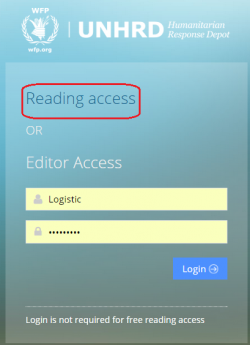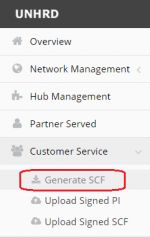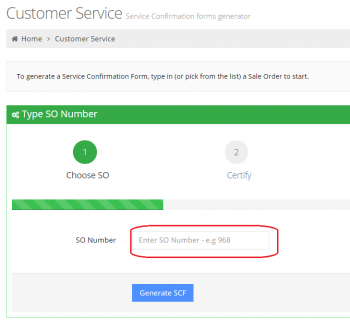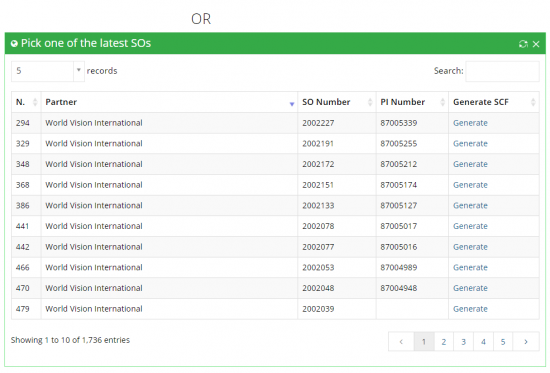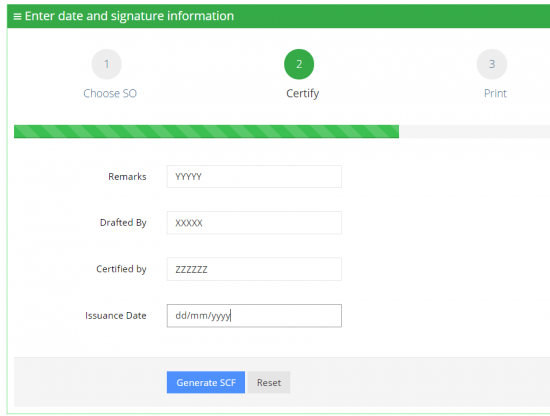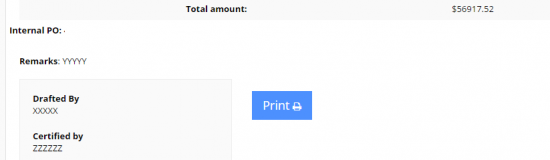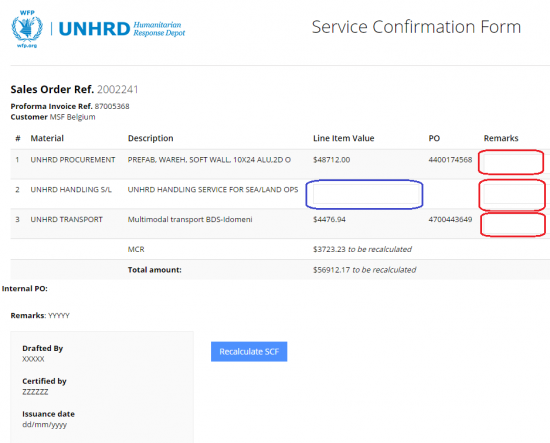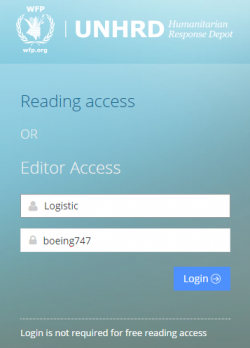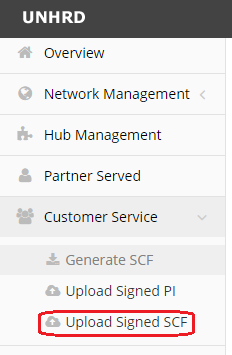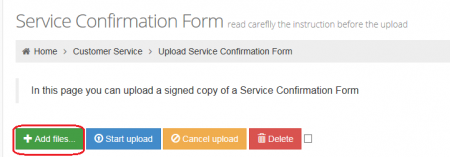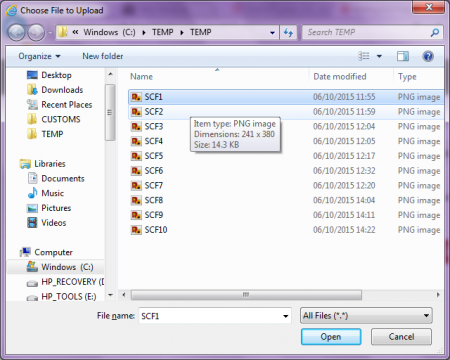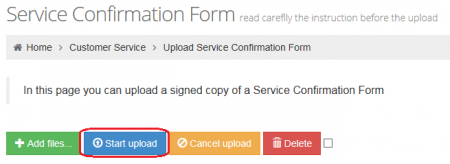6.8 Prepare the Service Confirmation Form (SCF): Difference between revisions
No edit summary |
|||
| Line 41: | Line 41: | ||
== Preliminary check to prepare the SERVICE CONFIRMATION FORM == | == Preliminary check to prepare the SERVICE CONFIRMATION FORM == | ||
Once information about execution of required services (either internal or external) is received from all the sections involved in the service provision, UCS staff prepares the Service Confirmation Form (SCF) as compulsory document required to start the following financial actions as detailed in the following chapters. | Once information about execution of required services (either internal or external) is received from all the sections involved in the service provision, UCS staff prepares the Service Confirmation Form (SCF) as compulsory document required to start the following financial actions as detailed in the following chapters. | ||
This document is generated from WINGS report named '''[http://www.unhrd.org/UCSS/index.php/11.1_Report_for_Logistics_Reconciliation Logistics Reconciliation Report]''' (transaction ZSCR126) and contains the relevant information about the services provided and the WINGS documents that have been generated starting from the Sales Order. | This document is generated from WINGS report named '''[http://www.unhrd.org/UCSS/index.php/11.1_Report_for_Logistics_Reconciliation Logistics Reconciliation Report]''' (transaction ZSCR126) and contains the relevant information about the services provided and the WINGS documents that have been generated starting from the Sales Order. UCS staff generates the Service Confirmation Form starting from WINGS report '''[http://www.unhrd.org/UCSS/index.php/11.1_Report_for_Logistics_Reconciliation Logistics Reconciliation Report]'''. | ||
The Service Confirmation Form is approved by the Hub manager or his/her Office In Charge and share it with Finance for further follow-up with CO for GR. If requested and issue the DN. | |||
== Generate the SERVICE CONFIRMATION FORM == | == Generate the SERVICE CONFIRMATION FORM == | ||
Revision as of 14:07, 12 September 2022
| Create Inquiry | |
| Performer: | Customer Service |
| Role: | Customer Service & Finance assistant |
| Transaction : | Corporate e-mail & Dashboard |
Criteria for the closure of UNHRD sales
UNHRD provides Specific Services on a cost recovery basis and is IPSAS compliant. Therefore, UNHRD issues the Debit Note only when the services are completely rendered and/or goods are shipped out and received by the Partner, according to the INCOTERMS agreed.
IN line with UNHRD Memo on Criteria for closure of UNHRD Sales (Billing Process), the standard process for closure of UNHRD sales is based on the available actual value of the services provided by UNHRD to its partners, following the below criteria:
- • Payment to supplier is completed (i.e. LIV posting, when the supplier’s invoice is available)
- • Complete the postings of all Good Receipts against POs for Non-Food Items and Service Entry Sheets against POs for services r for Transport POs (when the supplier’s invoice is not available)
- • Reconcile any other expenditure document not processes (e.g. Petty Cash document and Trip Document, etc.)
Exceptional closure of UNHRD sales can be applied only when the replenishment process is included in the Sales Orders. In these cases, provided that the services are completely rendered and/or goods shipped out are received by the Partner, the exceptional closure (Debit Note issuance) can be performed even if the replenishment is not yet completed. The reasons that require exceptional closure of UNHRD Sales include the below circumstances:
- a) UNHRD realizes that the procurement for the replenishment will take too long due to operational reasons
- b) The customer changes the original replenishment request into a request of freeze of the funds (under the customer account) for future stock implementation.
When the above cases occur, debiting of replenishment cost for Sales that contain replenishment process must follow the below criteria:
- 1. PO value (upon decision of the Hub Manager)
- 2. PR value (subject to approval and SCF signature of the Network Coordinator)
- 3. PI value (subject to approval and SCF signature of the Network Coordinator)
For criteria detailed above at point nr. 2 and 3, the Network Coordinator must also approve the eventual removal of the safety margin on the replenishment cost. Any other request for exceptional closure of sales for reasons not listed above must be duly documented and submitted to Network Coordinator through Finance and SAN units for evaluation and approval, on a case by case basis.
Preliminary check to prepare the SERVICE CONFIRMATION FORM
Once information about execution of required services (either internal or external) is received from all the sections involved in the service provision, UCS staff prepares the Service Confirmation Form (SCF) as compulsory document required to start the following financial actions as detailed in the following chapters. This document is generated from WINGS report named Logistics Reconciliation Report (transaction ZSCR126) and contains the relevant information about the services provided and the WINGS documents that have been generated starting from the Sales Order. UCS staff generates the Service Confirmation Form starting from WINGS report Logistics Reconciliation Report. The Service Confirmation Form is approved by the Hub manager or his/her Office In Charge and share it with Finance for further follow-up with CO for GR. If requested and issue the DN.
Generate the SERVICE CONFIRMATION FORM
To prepare the SCF access the automated tool available on UNHRD Dashboard and follow the 3 steps below:
Connect to UNHRD Dashboard and click on 'Reading access':
NOTE To prepare the SCF it is not required to access the Dashboard as editor.
From the menu on the left click on 'Generate SCF', under 'Customer Service section':
STEP 1: Enter the SO number and click on 'Generate SCF':
Alternatively, the SCF can be also generated by a list of a selection of the latest SOs created in the system by UCS staff, displayed on the bottom side of the above screen:
STEP 2: Enter the information in the fields circled in red below and click on 'Generate SCF':
STEP 3: The SCF is ready to be printed:
NOTE: At line levels there are free editable fields that can record eventual remarks (see circled in red below). In case of Internal Services or SO to be closed at PI value, UCS staff can enter the cost to be debited to Partners by copying them from the SO conditions (see circle in blue below):
The SCF generator recalculates the total by clicking on 'Recalculate SCF'; this action will also include the recalculation of MRC based on the costs entered the USC Staff.
Upload the SERVICE CONFIRMATION FORM
Once the SCF is signed, it must be uploaded on the Dashboard. In order to proceed with this phase, Editor's access have to be entered in the Dashboard. Go to UNHRD Dashboard and enter the following credentials and click on Login:
NOTE: No debit note is signed as approval to proceed with request of payment to Partners, if the above task is not performed (i.e. Approving Officer checks thru the dashboard if all the services on the PIs have been duly linked to the SOs and compares it with the PI uploaded on the Dashboard, otherwise he/she rejects the DN and returns it back the SCF to the relevant UCS office for further clarification and adherence to the this procedure.
From the menu on the left click on 'Uploaded Signed SCF', under 'Customer Service section':
Before you start, make sure the file containing the signed SCF form is saved with ADOBE PDF format, as the Dashboard does not access different file format. Also the name of the PDF file has to contain the letters 'SCF' followed by the number of the PI (e.g.SCF87003843.pdf). Do not include blank spaces and any other characters, otherwise the Dashboard does not recognize the file as the one that contains the signed SCF. Above instructions are included in the header of the SCF up-loader.
To upload the signed SCF click on 'Add files':
Select the PDF file from the server or the computer and click on 'Open':
Click on 'Start upload':
NOTE: in case of wrong file uploaded, the operation can be cancelled or the file deleted by clicking respectively on 'Cancel' upload'and on 'Delete'.
Submit the SERVICE CONFIRMATION FORM
Once the signed SCF is uploaded on the Dashboard, UCS staff sends a msg to UNHRD Finance to advice that the document is available on-line.
With regards to the Self Insurance Scheme the Packing List with the indication of actual value of goods dispatched should be submitted together with the SCF to UNHRD Finance. Accordingly, insurance rate on the SCF/DN will be calculated based on the actual value of goods dispatched.