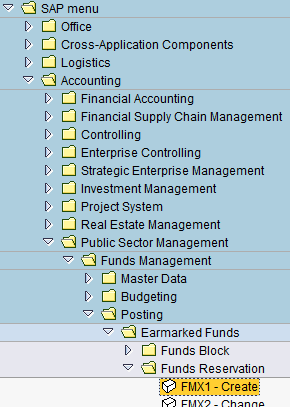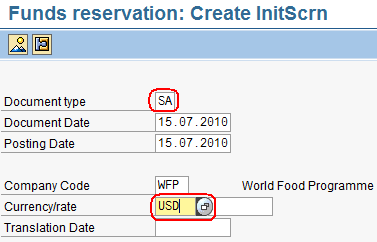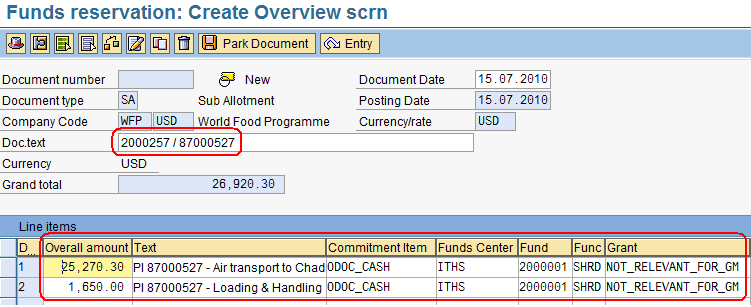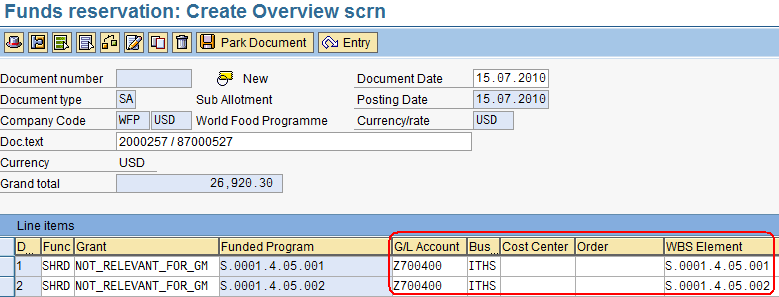4.8 Create Funds Reservations: Difference between revisions
Jump to navigation
Jump to search
Created page with "{| align="right" border="1" class="wikitable" |- | colspan="2" align="center" | '''Create Funds Reservations'''<br/> |- | '''Performer:''' | Finance |- | '''Role:''' | Finance..." |
No edit summary |
||
| Line 50: | Line 50: | ||
[[File:FR4.png]] | [[File:FR4.png]] | ||
'''NOTE:''' '''DO NOT create a line''' for the MCR (WBS Element S.0001.5.99). | |||
Revision as of 20:39, 2 February 2014
| Create Funds Reservations | |
| Performer: | Finance |
| Role: | Finance Officer |
| Transaction : | WingsII – FMX1 |
To create a Funds Reservation use the following path:
Accounting > Public Sector Management > Funds Management > Posting > Earmarked Funds > Funds Reservation > Create
In the ‘Create InitScrn’ screen enter these details:
- Document type ‘SA’ (for Sub Allotment)
- Company Code ‘WFP’
- Currency/rate ‘USD
- press ‘Enter’
For each WBS line item of the Budget Request BUT the MCR line, fill now the following details in the ‘Create Overview’ screen:
- Doc.text: SO number / PI number (‘2xxxxxxx / 87xxxxxx’)
- Overall amount: amount of the relevant WBS line item from the Budget Request
- Text: here, enter the PI number followed by the description used in the PI for this line item
- Commitment Item: the Commitment Item that was used in the Budget Request for this WBS Element
- Funds Center: ‘ITHS’
- Fund: ‘2000001’
- Functional Area: ‘SHRD’
- Grant: ‘NOT_RELEVANT_FOR_GM’
Scroll to the right, and then fill:
- G/L Account: ‘Z700400’ for ODOC (S.0001.4.xx.xxx) or ‘Z700500’ for DSC (S.0001.5.xx.xxx)
- Business Area: ‘ITHS’
- WBS Element: the WBS Element used in the relevant Budget Request line
The system will provide you with a Funds Reservation number:
NOTE: DO NOT create a line for the MCR (WBS Element S.0001.5.99).