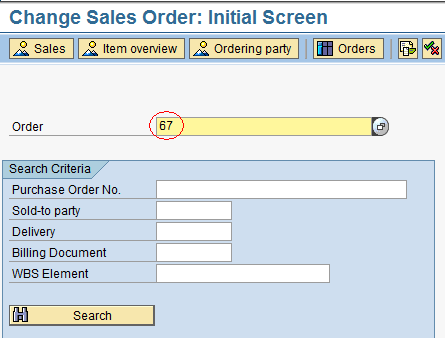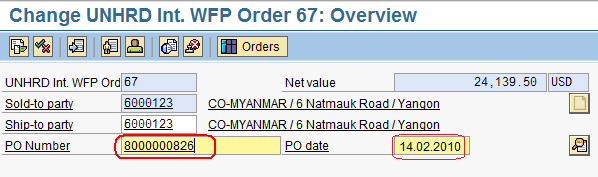3.19 Update Sales Order with PO Number: Difference between revisions
Jump to navigation
Jump to search
Created page with "{| align="right" border="1" class="wikitable" |- | colspan="2" align="center" | '''Update Sales Order'''<br/> |- | '''Performer:''' | Customer Service |- | '''Role:''' | C.S. ..." |
No edit summary |
||
| Line 19: | Line 19: | ||
Enter the signing PI date (when the PI has been returned duly signed) in the PO date fiels; in case of Internal Sale, replace also the Inquiry number in the ‘PO Number’ field with the ZINT PO number: | Enter the signing PI date (when the PI has been returned duly signed) in the PO date fiels; in case of Internal Sale, replace also the Inquiry number in the ‘PO Number’ field with the ZINT PO number: | ||
[[File: | [[File:Changeso10.png]] | ||
'''This action is mandatory as very critical for a subsequent financial reconciliation''' of the UNHRD Customer Service Sales Process and should therefore never be skipped. | '''This action is mandatory as very critical for a subsequent financial reconciliation''' of the UNHRD Customer Service Sales Process and should therefore never be skipped. | ||
Revision as of 22:06, 1 February 2014
| Update Sales Order | |
| Performer: | Customer Service |
| Role: | C.S. Representatives |
| Transaction : | WingsII – VA02 |
Once the signed Pro Forma Invoice and, eventual ZINT PO -in case of Internal sales -, are received and checked, it is mandatory to insert the PO number inside the relevant SO document and the signing PI date in the Po date field. Go into the ‘Change Sales Order’ function, insert the Sales Order to be changed and press ‘Enter’:
Enter the signing PI date (when the PI has been returned duly signed) in the PO date fiels; in case of Internal Sale, replace also the Inquiry number in the ‘PO Number’ field with the ZINT PO number:
This action is mandatory as very critical for a subsequent financial reconciliation of the UNHRD Customer Service Sales Process and should therefore never be skipped.