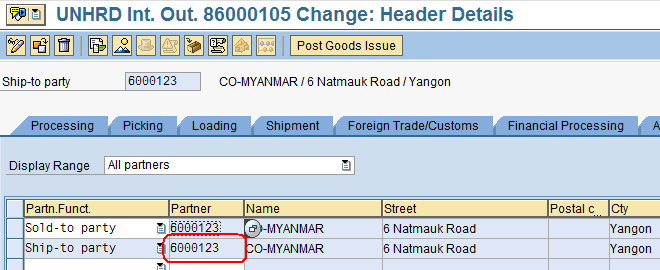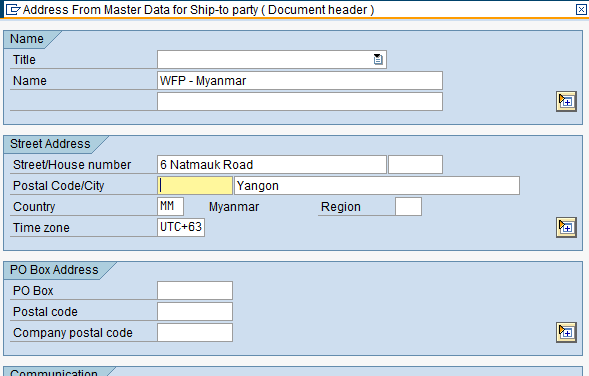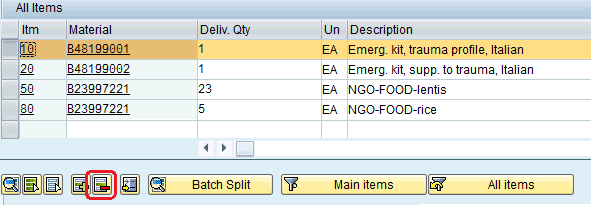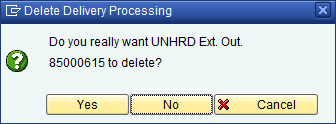5.7 Update Delivery with Shipment Information: Difference between revisions
No edit summary |
No edit summary |
||
| (One intermediate revision by the same user not shown) | |||
| Line 25: | Line 25: | ||
[[File:5.7_3.png]] | [[File:5.7_3.png]] | ||
Enter all relevant consignee information: | Enter all relevant consignee information: | ||
| Line 31: | Line 32: | ||
*Click on [[File:5.7_5.png]] to accept the changes | *Click on [[File:5.7_5.png]] to accept the changes | ||
*Click on [[File:5.7_6.png]] to save the Outbound Delivery document | *Click on [[File:5.7_6.png]] to save the Outbound Delivery document | ||
In case it is required the Outbound Delivery can be emptied totally or partially and also deleted. To remove one line from the Outbound Delivery, go to transaction VL02N, select the line required to be deleted and click on the Delete Items(s)icon [[File:Deleteline.png]]: | |||
[[File:deleteline1.png]] | |||
Repeat the action on all the items that requires to be removed and if all the Outbound is empty and it is required to delete it, click on the Delete icon [[File:Delete.png]] before to save the OD. | |||
The System will prompt for the confirmation of this action: | |||
[[File:deleteline2.png]] | |||
Click on Yes and save the Outbound Delivery. | |||
The System will confirm the action taken by promptly the message below on the bottom of the screen: | |||
[[File:deleteline3.png]] | |||
Latest revision as of 21:50, 12 February 2014
| Update Delivery with Shipment Information | |
| Performer: | Logistics |
| Role: | Logistics Assistant |
| Transaction : | WingsII – VL02N |
If the consignee details have not been inserted in the Ship-to-Party fields of the Sales Order, open the Outbound Delivery document created in order to update it with the Shipment Information:
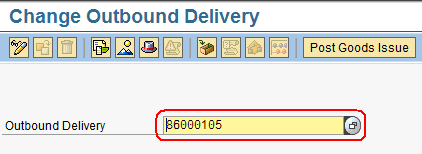
To edit the Shipment Information, use the following path:
Goto > Header > Partners
Double-click on the Partner Number in ‘Ship-To-Party’ line:
Enter all relevant consignee information:
In case it is required the Outbound Delivery can be emptied totally or partially and also deleted. To remove one line from the Outbound Delivery, go to transaction VL02N, select the line required to be deleted and click on the Delete Items(s)icon ![]() :
:
Repeat the action on all the items that requires to be removed and if all the Outbound is empty and it is required to delete it, click on the Delete icon ![]() before to save the OD.
before to save the OD.
The System will prompt for the confirmation of this action:
Click on Yes and save the Outbound Delivery. The System will confirm the action taken by promptly the message below on the bottom of the screen: