3.15 Send authorized Pro Forma Invoice to Customer: Difference between revisions
No edit summary |
|||
| (22 intermediate revisions by the same user not shown) | |||
| Line 14: | Line 14: | ||
|} | |} | ||
== Signature of Proforma Invoices == | |||
In line with [https://docs.wfp.org/api/documents/WFP-0000122808/download/ ED Circular OED2021/001] and considering that the UNHRD sales processes require high assurance and that Proforma Invoices have a legal validity in that sense, [https://newgo.wfp.org/services/verified-e-signature-docusign DocuSign] has to be used to send the PIs to the UNHRD Partners. In fact the use of DocuSign ensures smooth operations and support capacity strengthening efforts to ensure a timely, cost-effective and integrated approach with UNHRD core activities and strategic plans across the hubs | |||
To sent the PIs via DocuSign follow below steps: | |||
''' | '''1)''' Log in the CS DocuSign account using the Customer Service credentials ('''NOTE:''' contact [mailto:UNHRD.SAN@wfp.org UNHRD SAN] to request the the credentials to access DocuSign with Customer Service account). | ||
'''2)''' DocuSign contains one template for internal PIs and one doe external PIs. Select the proper PI template from the selection of CS account in DocuSign | |||
'' | '''3)''' Upload the PI on DocuSign ('''NOTE:''' save the PI by naming the file “[PI number].pdf”) | ||
'' | '''4)''' Enter the contacts required to sign the PI following this order: PI creator, Hub Manager and then the Partner’s Releasing Authority | ||
'' | '''5)''' Check that UNHRD Customer Service is selected as contact that ‘’Receives a copy’’ | ||
'' | '''6)''' Check that PI number is included in the subject of the email sent through DocuSign | ||
' | |||
' | |||
[ | The subject of template contains only “PI [PI number]”. Do not add any further text in the subject box. | ||
The email message box of template contains the standard PI instructions and additional text below: | |||
‘’Please note that in case you need to delegate the signature to any of the existing Releasing Authorities you can do that by clicking the top right button, "Other Actions“, and then "Assign to Someone Else“ | |||
By adding this sentence, the RA can forward the document to the signature of his/her alternate | |||
In addition to the document to be signed, if required, upload any supportive document and click on the dots to mark to “Set as supplement’’. | |||
== Standard text to Internal Partners for accounting procedures == | |||
The template for internal PIs contains already below ZPO instructions to Internal Partner, the below standard text has to be included in the message: | |||
[[File:ZintPOinstructions4.png]] | ''If PI is in line with your requirement please sign and return the PI along with a ZPO created as per below instructions and with complete consignee details. | ||
''Please let us know the related PO number and kindly send us the PI signed (below instructions for ease of reference)'' | |||
___________________________________________________________________________________________________________________________________ | |||
''ZINT PO line items must mirror the Proforma Invoice received by UNHRD.'' | |||
''1) Vendor number: 60000000;'' | |||
''2) PO type: ZINT PO;'' | |||
''3) Purchasing Org: INTL'' | |||
''4) Account Assignment:'' | |||
''o P or F (in accordance with Budget set up);'' | |||
''o A: for Asset'' | |||
''5) Material Group'' | |||
''o NFI: G002002 for items with unit value below 5000USD or for items donated with unit value equal or above 5000USD;'' | |||
''o Fixed Assets: select the appropriate corporate material group assigned to the specific item, for NFIs with unit value equal or above 5000USD;'' | |||
''o Services: U002002;'' | |||
''o MCR: U002001;'' | |||
[[File:ZintPOinstructions.png]] | |||
[[File:ZintPOinstructions1.png]] | |||
[[File:ZintPOinstructions2.png]] | |||
[[File:ZintPOinstructions3.png]] | |||
[[File:ZintPOinstructions4.png]] | |||
[[File:ZintPOinstructions5.png]] | |||
[[File:ZintPOinstructions5.png]] | ''In case of Asset purchase, items should be capitalized and calculated as follows'' | ||
''o Unit price plus all services (except MCR)'' | |||
''o One line item to be created for each asset'' | |||
''Insert in the WFP data field the SO number and item reference for each line of the ZINT PO (SO can be displayed trough transaction VA03)'' | |||
[[File:ZintPOinstructions5.png]] | |||
''Attached you find some instructions on '''[http://www.unhrd.org/docs/ZINT_workflow_1.pdf how to create a ZINT PO]''' and '''[http://www.unhrd.org/docs/Sales_Order_References_-_New_Fields_on_NF_PRs_and_ZINT.pdf how to fill in SO Reference fields]''' highlighted in yellow above.'' | |||
''If you need any further information please feel free to contact us.'' | |||
''When replying, please reply to all'' | |||
== Deviation from UNHRD Standard Operating Procedures == | |||
Due to the nature of UNHRD process in responding to emergencies, in order to meet the urgent requests from the UNHRD Partners, it might be required to deviate from [https://staff.unhrd.org/document/6-unhrd-sops UNHRD Standard Operating Procedures]. | |||
These cases might due to: | |||
• request to physically deliver the partner’s cargo without formal acceptance of the PI but have e-mail or verbal assurance that they will do it; | |||
• request to physically start dispatching cargo for WFP without receipt of ZPO or the approval Memo from the relevant authority; | |||
• request to deploy Field Team staff without PI/ZPO | |||
In order to manage and track above scenarios, such cases occurring, the following has to be done: | |||
'' | - Hub Manager or his/her Officer in Charge to approach Network Coordinator or his/her Deputy by e-mail for approval, prior to commencing the operations/dispatches or to deploy the Field Team staff by copying Head of Customer Service and Head of Network. | ||
- If approved, the operation commences and the hub keeps the Head of Customer Service and Head of Network Operations in copy. | |||
- Head of Customer Service and Head of Network to follow up with the respective hubs until the request is closed. | |||
- Head of Customer Service and Head of Network to tracking and provide report to the Network Coordinator and Hub Managers on quarterly basis on above cases | |||
'''NOTE''' Further communication with Partners is managed via UNHRD.Customerservice mail account. This account '''must not be copied in the mails to the Partners''', to avoid duplication of messages in the Customer Service Inbox. | |||
== Request for Purchase Orders signatures == | |||
UNHRD is not authorized to sign purchase orders of any kind and for any reason, especially upon request of Partners, because UNHRD services are provided solely upon user request and on a full cost-recovery basis. This reflects the UNHRD's non-commercial mandate which avoids competition with private sector providers. | |||
In addition, the signed Proforma Invoice signed by both UNHRD and requestors, serves as a formal financial commitment and service request, ensuring transparency, control, and adherence to predefined cost limits, with no services exceeding estimated costs without user approval of a revised invoice. | |||
This principle is ruled by the UNHRD Standard Operating Procedures (SOPs) and the Technical Agreements (TAs) signed by Partners which represent the legal framework between WFP and the Partners for the provision of standard and specific services within the UNHRD Network. | |||
Moreover, partner-issued POs do not align with UNHRD's internal approval processes; thereof, signing them would be in direct conflict with established financial controls and potentially lead to commitments beyond the agreed terms. | |||
This concepts have been reaffirmed though the distribution of a '''[https://staff.unhrd.org/system/files/document/Memo_UNHRD_Regarding%20PO%20Signature%20Requests_December%202024.docx_0.pdf Memorandum to all UNHRD Partners]''' in December 2024. | |||
Latest revision as of 09:46, 25 February 2025
| Pro Forma Invoice to Customer | |
| Performer: | Customer Service |
| Role: | C.S. Representatives |
| Transaction : | Corporate e-mail |
Signature of Proforma Invoices
In line with ED Circular OED2021/001 and considering that the UNHRD sales processes require high assurance and that Proforma Invoices have a legal validity in that sense, DocuSign has to be used to send the PIs to the UNHRD Partners. In fact the use of DocuSign ensures smooth operations and support capacity strengthening efforts to ensure a timely, cost-effective and integrated approach with UNHRD core activities and strategic plans across the hubs
To sent the PIs via DocuSign follow below steps:
1) Log in the CS DocuSign account using the Customer Service credentials (NOTE: contact UNHRD SAN to request the the credentials to access DocuSign with Customer Service account).
2) DocuSign contains one template for internal PIs and one doe external PIs. Select the proper PI template from the selection of CS account in DocuSign
3) Upload the PI on DocuSign (NOTE: save the PI by naming the file “[PI number].pdf”)
4) Enter the contacts required to sign the PI following this order: PI creator, Hub Manager and then the Partner’s Releasing Authority
5) Check that UNHRD Customer Service is selected as contact that ‘’Receives a copy’’
6) Check that PI number is included in the subject of the email sent through DocuSign
The subject of template contains only “PI [PI number]”. Do not add any further text in the subject box. The email message box of template contains the standard PI instructions and additional text below:
‘’Please note that in case you need to delegate the signature to any of the existing Releasing Authorities you can do that by clicking the top right button, "Other Actions“, and then "Assign to Someone Else“
By adding this sentence, the RA can forward the document to the signature of his/her alternate In addition to the document to be signed, if required, upload any supportive document and click on the dots to mark to “Set as supplement’’.
Standard text to Internal Partners for accounting procedures
The template for internal PIs contains already below ZPO instructions to Internal Partner, the below standard text has to be included in the message:
If PI is in line with your requirement please sign and return the PI along with a ZPO created as per below instructions and with complete consignee details.
Please let us know the related PO number and kindly send us the PI signed (below instructions for ease of reference)
___________________________________________________________________________________________________________________________________
ZINT PO line items must mirror the Proforma Invoice received by UNHRD.
1) Vendor number: 60000000;
2) PO type: ZINT PO;
3) Purchasing Org: INTL
4) Account Assignment:
o P or F (in accordance with Budget set up);
o A: for Asset
5) Material Group
o NFI: G002002 for items with unit value below 5000USD or for items donated with unit value equal or above 5000USD;
o Fixed Assets: select the appropriate corporate material group assigned to the specific item, for NFIs with unit value equal or above 5000USD;
o Services: U002002;
o MCR: U002001;
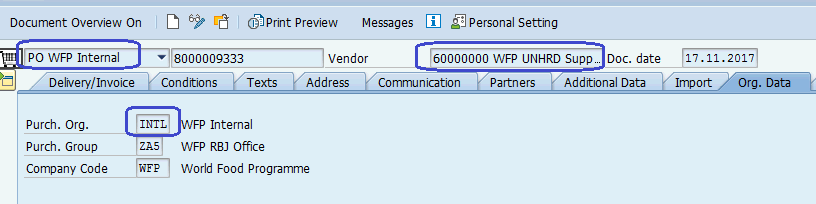


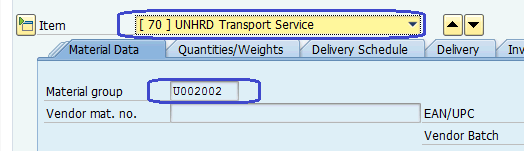

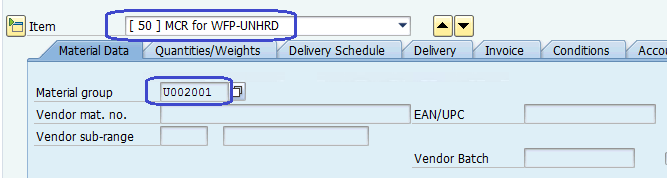
In case of Asset purchase, items should be capitalized and calculated as follows
o Unit price plus all services (except MCR)
o One line item to be created for each asset
Insert in the WFP data field the SO number and item reference for each line of the ZINT PO (SO can be displayed trough transaction VA03)
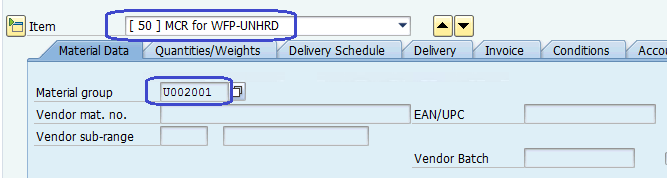 Attached you find some instructions on how to create a ZINT PO and how to fill in SO Reference fields highlighted in yellow above.
If you need any further information please feel free to contact us.
When replying, please reply to all
Attached you find some instructions on how to create a ZINT PO and how to fill in SO Reference fields highlighted in yellow above.
If you need any further information please feel free to contact us.
When replying, please reply to all
Deviation from UNHRD Standard Operating Procedures
Due to the nature of UNHRD process in responding to emergencies, in order to meet the urgent requests from the UNHRD Partners, it might be required to deviate from UNHRD Standard Operating Procedures. These cases might due to:
• request to physically deliver the partner’s cargo without formal acceptance of the PI but have e-mail or verbal assurance that they will do it;
• request to physically start dispatching cargo for WFP without receipt of ZPO or the approval Memo from the relevant authority;
• request to deploy Field Team staff without PI/ZPO
In order to manage and track above scenarios, such cases occurring, the following has to be done:
- Hub Manager or his/her Officer in Charge to approach Network Coordinator or his/her Deputy by e-mail for approval, prior to commencing the operations/dispatches or to deploy the Field Team staff by copying Head of Customer Service and Head of Network.
- If approved, the operation commences and the hub keeps the Head of Customer Service and Head of Network Operations in copy.
- Head of Customer Service and Head of Network to follow up with the respective hubs until the request is closed.
- Head of Customer Service and Head of Network to tracking and provide report to the Network Coordinator and Hub Managers on quarterly basis on above cases
NOTE Further communication with Partners is managed via UNHRD.Customerservice mail account. This account must not be copied in the mails to the Partners, to avoid duplication of messages in the Customer Service Inbox.
Request for Purchase Orders signatures
UNHRD is not authorized to sign purchase orders of any kind and for any reason, especially upon request of Partners, because UNHRD services are provided solely upon user request and on a full cost-recovery basis. This reflects the UNHRD's non-commercial mandate which avoids competition with private sector providers. In addition, the signed Proforma Invoice signed by both UNHRD and requestors, serves as a formal financial commitment and service request, ensuring transparency, control, and adherence to predefined cost limits, with no services exceeding estimated costs without user approval of a revised invoice. This principle is ruled by the UNHRD Standard Operating Procedures (SOPs) and the Technical Agreements (TAs) signed by Partners which represent the legal framework between WFP and the Partners for the provision of standard and specific services within the UNHRD Network. Moreover, partner-issued POs do not align with UNHRD's internal approval processes; thereof, signing them would be in direct conflict with established financial controls and potentially lead to commitments beyond the agreed terms. This concepts have been reaffirmed though the distribution of a Memorandum to all UNHRD Partners in December 2024.