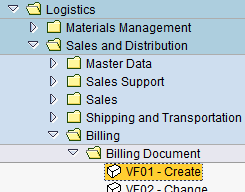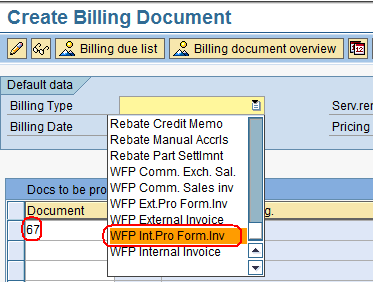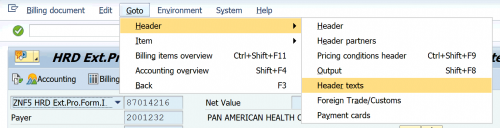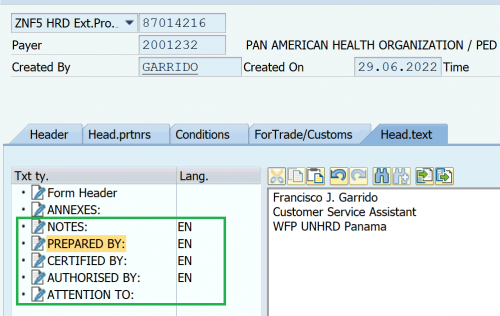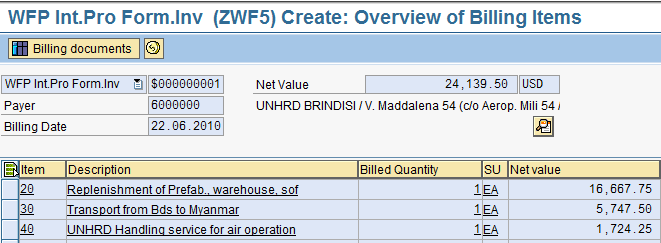3.10 Raise the Pro Forma Invoice: Difference between revisions
No edit summary |
No edit summary |
||
| (7 intermediate revisions by the same user not shown) | |||
| Line 15: | Line 15: | ||
To raise the Pro Forma Invoice use the following path: | To raise the Pro Forma Invoice use the following path: | ||
''Logistics > Sales and Distribution > Billing > Billing Document > Create'' | ''Logistics > Sales and Distribution > Billing > Billing Document > Create'' | ||
[[File:createPI.png]] | [[File:createPI.png]] | ||
Select the ‘Billing Type’ in accordance to the type of | Select the ‘Billing Type’ in accordance to the type of Partner (‘'''WFP Int. Pro Form.Inv'''’ for Internal Partner or ‘'''WFP Ext.Pro Form.Inv.'''’ for External Partner) and insert the Sales Order number to be processed: | ||
[[File:createPI1.png]] | [[File:createPI1.png]] | ||
| Line 25: | Line 26: | ||
Press ‘Enter’. | Press ‘Enter’. | ||
The Pro Forma Data Overview is displayed. Check all information: | The Pro Forma Data Overview is displayed. | ||
Edit the PI free text field following the path below: | |||
''Goto > Header > header texts'' | |||
[[File:PITEXT1.png|500px]] | |||
Type the name of the UNHRD Customer Service Assistant that raised the PI in the '''PREPARED BY''' field, enter the Hub Manager name in the '''CERTIFIED BY''' field and enter the Partner's Release Authority in the '''AUTHORISED BY''' field: | |||
[[File:PITEXT2.png|500px]] | |||
Additional noted on the sale can be entered in the field '''NOTES'''. | |||
Check all information: | |||
[[File:createPI2.png]] | [[File:createPI2.png]] | ||
Click on ‘Save’ [[File:1.2.2_15.png]] | Click on ‘Save’ [[File:1.2.2_15.png]]. | ||
The system will generate the document and assign a number: | The system will generate the document and assign a number in the correct range of 870000001- 879999999: | ||
[[File:createPI3.png]] | [[File:createPI3.png]] | ||
Latest revision as of 19:27, 23 November 2022
| Raise the Pro Forma Invoice | |
| Performer: | Customer Service |
| Role: | C.S. Representative |
| Transaction : | WingsII – VF01 |
To raise the Pro Forma Invoice use the following path:
Logistics > Sales and Distribution > Billing > Billing Document > Create
Select the ‘Billing Type’ in accordance to the type of Partner (‘WFP Int. Pro Form.Inv’ for Internal Partner or ‘WFP Ext.Pro Form.Inv.’ for External Partner) and insert the Sales Order number to be processed:
Press ‘Enter’.
The Pro Forma Data Overview is displayed. Edit the PI free text field following the path below:
Goto > Header > header texts
Type the name of the UNHRD Customer Service Assistant that raised the PI in the PREPARED BY field, enter the Hub Manager name in the CERTIFIED BY field and enter the Partner's Release Authority in the AUTHORISED BY field:
Additional noted on the sale can be entered in the field NOTES.
Check all information:
The system will generate the document and assign a number in the correct range of 870000001- 879999999: