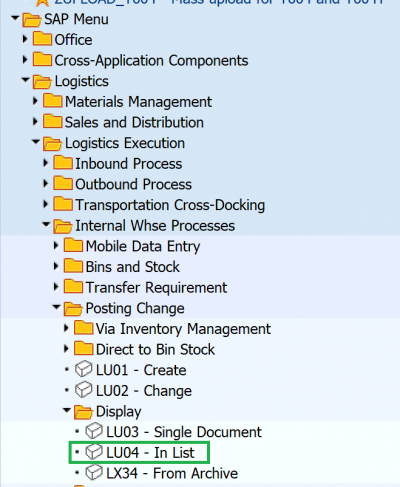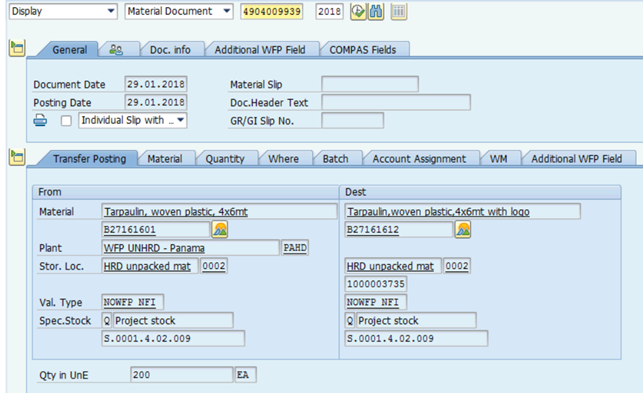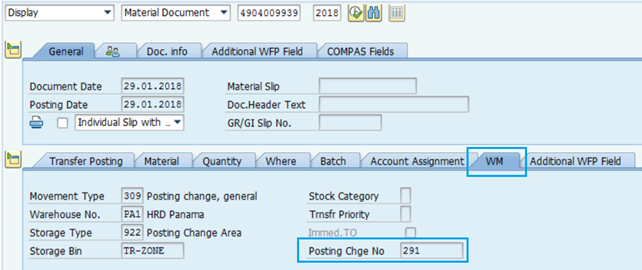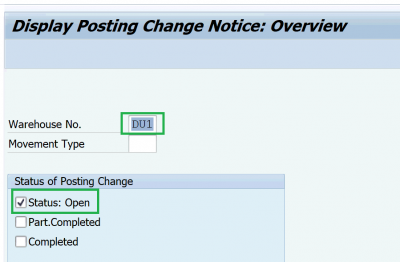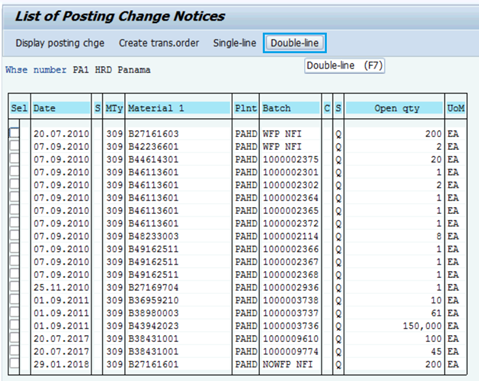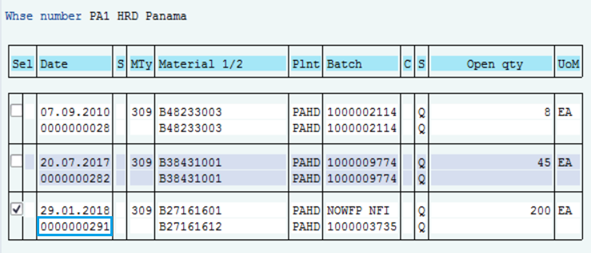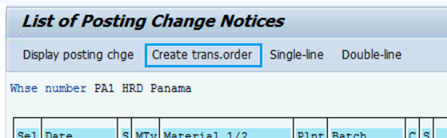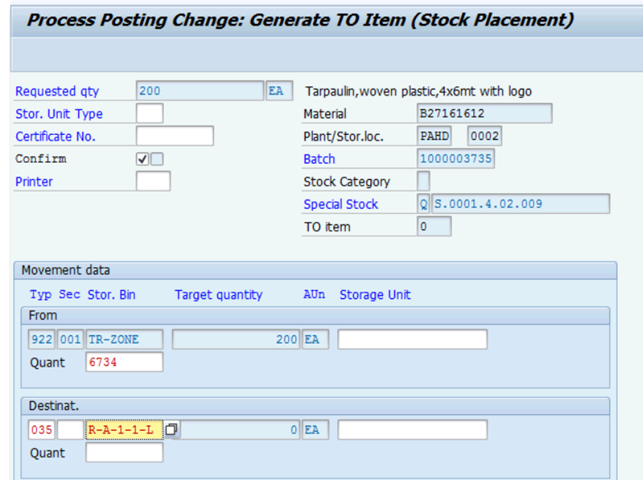Stock Transfer - Loans and Borrowings Manual: Difference between revisions
Created page with " == STOCK TRANSFER PROCESSES WITHIN UNHRD PARTNERS == The different situations are highlighted below, and the needed logistics transactions are specified; some of these are ..." |
m Text replacement - "\[\w*https:\/\/wiki\.unhrd\.org\/wiki\/index\.php\/([^ ]+)\s+([^\]]+)\]" to "$2" |
||
| (12 intermediate revisions by one other user not shown) | |||
| Line 1: | Line 1: | ||
{| align="right" border="1" class="wikitable" | |||
|- | |||
| colspan="2" align="center" | '''Stock Transfer'''<br/> | |||
|- | |||
| '''Performer:''' | |||
| Logistics/Warehouse | |||
|- | |||
| '''Role:''' | |||
| C.S. Representative/SAN | |||
|- | |||
| '''Transaction :''' | |||
| WingsII - MIGO/LU04 | |||
|} | |||
== STOCK TRANSFER PROCESSES WITHIN UNHRD PARTNERS == | == STOCK TRANSFER PROCESSES WITHIN UNHRD PARTNERS == | ||
| Line 4: | Line 18: | ||
The different situations are highlighted below, and the needed logistics transactions are specified; some of these are transitory situations due to stock upload and completion of processes begun in Wings II, others are instead standard situation that may occur at any time and that were not detailed addressed in the solution document. | The different situations are highlighted below, and the needed logistics transactions are specified; some of these are transitory situations due to stock upload and completion of processes begun in Wings II, others are instead standard situation that may occur at any time and that were not detailed addressed in the solution document. | ||
In all of the below cases a stock transfer is “logically” required in order to position/reposition the stock against the proper stock owner. It should be remarked, however, that logistics SAP movement transfer postings cannot be used when the transfer involves a WFP partner and a NON WFP partner due to the incorrect financial postings that would derive from such postings. | |||
== Erroneous stock upload == | |||
== Procurement of stock (from an external vendor) for a stock owner against a different WBS element == | |||
== Procurement of stock by a WFP partner from White stock == | |||
As per [Standard Operating Procedures], WHITE STOCKS are Suppliers stocks stored within the network premises pursuant to a Long Term Agreement (LTA) with WFP. These LTAs establish product specifications, price, expected delivery timeframe within the UNHRDs and related availability. These stocks are not „owned‟ by any one agency and are not guaranteed to be permanently in-stock at each HRD; they are still owned by the supplier and they are not marked with any logo/emblems, hence they are identified as UNHRD White Stocks. WFP may offer these stocks to its Users under the same terms and conditions and pending their availability in the UNHRD network. | |||
Find '''[[10.2_NFI_Order#Create_Purchase_Orders_Warehouse_Management_.28POWM_type.29_-_WHITE_STOCK|here]]''' further information on procurement from WHITE STOCK. | |||
== Transfer of stock from different stock owners == | |||
UNHRD Partners can request to donate/transfer materials within the same hub. This type of process is allowed within Partners of same type (External vs External or Internal vs Internal) and does not generate any impact on Finance side. | |||
The process is performed by following the steps below: | |||
=== Collection of approvals === | |||
In case it is required to transfer the ownership of stock, the Customer Service Staff collects the request from the Partner that requires to transfer the stock and the acceptance o romthe Partner that receives the stock. Giving Partner and receiving Partners can provide the confirmation/acceptance via mail. In case of multiple items it is recommended to collect the confirmation and approval against the list of items exported from WINGS. | |||
=== Request transfer of material === | |||
Once the confirmation from giving Partner and approval from receiving Partner are in place, Customer Service Staff informs WM Experts at Support Office (SAN) to apply the change kn WMS by providing the information below: | |||
1) WBS of Partner that requests the transfer | |||
2) WBS of Partner that receives the transfer | |||
3) Material Code(s) associated to the items to be transferred | |||
4) Quantity(ies) of item(s) to be transferred | |||
5) Batch(es) associated to the item(s), if any | |||
=== Complete Warehouse Management postings === | |||
When SAN completes the change of ownership, Warehouse staff at hub of pertinence is required to complete the transfer requirement generated by the transfer posting started by SAN. | |||
When the transfers are not properly processed by Warehouse Staff, the WM Stock lists negative figures vs the items processed: | |||
[[File:LU040.png]] | |||
The steps below can be also applied to any transfer posting (e.g. when wrong material is adopted in PONfs and reversal of GRs are not possible). | |||
Follow the path below to complete this action: | |||
''Logistics > Logistics execution > Internal Whse Processes> Posting Change > Display'' | |||
[[File:LU04.png|400px]] | |||
On a separate session display the document posted by SAN going to MIGO, selecting Display, entering the material document provided by SAN and clicking on execute [[File:Execute.png]]: | |||
[[File:LU041.png]] | |||
The system shows the details of the transfer posting: | |||
[[File:LU042.png]] | |||
Click on WM tab to take note of the Posting Change number: | |||
[[File:LU043.png]] | |||
Go to transaction LU04, enter the Warehouse number and tick the status Open: | |||
[[File:LU044.png|400px]] | |||
Click on the [[File:LU045.png]]: | |||
[[File:LU046.png]] | |||
Select the posting change number recorded on the transfer posting: | |||
[[File:LU047.png]] | |||
Click on [[File:LU048.png]] | |||
[[File:LU049.png]] | |||
Proceed as for standard TO, by entering the destination storage type and bin where the items have been picked: | |||
[[File:LU050.png]] | |||
Latest revision as of 15:34, 30 October 2024
| Stock Transfer | |
| Performer: | Logistics/Warehouse |
| Role: | C.S. Representative/SAN |
| Transaction : | WingsII - MIGO/LU04 |
STOCK TRANSFER PROCESSES WITHIN UNHRD PARTNERS
The different situations are highlighted below, and the needed logistics transactions are specified; some of these are transitory situations due to stock upload and completion of processes begun in Wings II, others are instead standard situation that may occur at any time and that were not detailed addressed in the solution document. In all of the below cases a stock transfer is “logically” required in order to position/reposition the stock against the proper stock owner. It should be remarked, however, that logistics SAP movement transfer postings cannot be used when the transfer involves a WFP partner and a NON WFP partner due to the incorrect financial postings that would derive from such postings.
Erroneous stock upload
Procurement of stock (from an external vendor) for a stock owner against a different WBS element
Procurement of stock by a WFP partner from White stock
As per [Standard Operating Procedures], WHITE STOCKS are Suppliers stocks stored within the network premises pursuant to a Long Term Agreement (LTA) with WFP. These LTAs establish product specifications, price, expected delivery timeframe within the UNHRDs and related availability. These stocks are not „owned‟ by any one agency and are not guaranteed to be permanently in-stock at each HRD; they are still owned by the supplier and they are not marked with any logo/emblems, hence they are identified as UNHRD White Stocks. WFP may offer these stocks to its Users under the same terms and conditions and pending their availability in the UNHRD network.
Find here further information on procurement from WHITE STOCK.
Transfer of stock from different stock owners
UNHRD Partners can request to donate/transfer materials within the same hub. This type of process is allowed within Partners of same type (External vs External or Internal vs Internal) and does not generate any impact on Finance side. The process is performed by following the steps below:
Collection of approvals
In case it is required to transfer the ownership of stock, the Customer Service Staff collects the request from the Partner that requires to transfer the stock and the acceptance o romthe Partner that receives the stock. Giving Partner and receiving Partners can provide the confirmation/acceptance via mail. In case of multiple items it is recommended to collect the confirmation and approval against the list of items exported from WINGS.
Request transfer of material
Once the confirmation from giving Partner and approval from receiving Partner are in place, Customer Service Staff informs WM Experts at Support Office (SAN) to apply the change kn WMS by providing the information below:
1) WBS of Partner that requests the transfer
2) WBS of Partner that receives the transfer
3) Material Code(s) associated to the items to be transferred
4) Quantity(ies) of item(s) to be transferred
5) Batch(es) associated to the item(s), if any
Complete Warehouse Management postings
When SAN completes the change of ownership, Warehouse staff at hub of pertinence is required to complete the transfer requirement generated by the transfer posting started by SAN. When the transfers are not properly processed by Warehouse Staff, the WM Stock lists negative figures vs the items processed:
The steps below can be also applied to any transfer posting (e.g. when wrong material is adopted in PONfs and reversal of GRs are not possible). Follow the path below to complete this action:
Logistics > Logistics execution > Internal Whse Processes> Posting Change > Display
On a separate session display the document posted by SAN going to MIGO, selecting Display, entering the material document provided by SAN and clicking on execute ![]() :
:
The system shows the details of the transfer posting:
Click on WM tab to take note of the Posting Change number:
Go to transaction LU04, enter the Warehouse number and tick the status Open:
Select the posting change number recorded on the transfer posting:
Proceed as for standard TO, by entering the destination storage type and bin where the items have been picked: