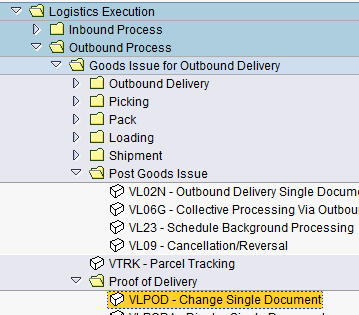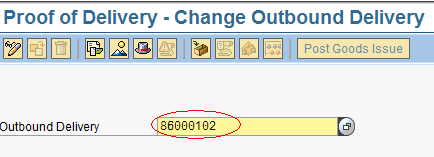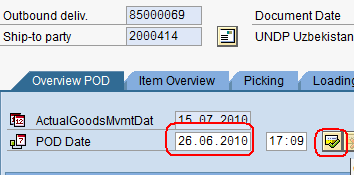6.5 Maintain Proof of Delivery: Difference between revisions
No edit summary |
m Text replacement - "\[\w*https:\/\/wiki\.unhrd\.org\/wiki\/index\.php\/([^ ]+)\s+([^\]]+)\]" to "$2" |
||
| (18 intermediate revisions by one other user not shown) | |||
| Line 1: | Line 1: | ||
{| align="right" border="1" class="wikitable" | {| align="right" border="1" class="wikitable" | ||
|- | |- | ||
| Line 4: | Line 5: | ||
|- | |- | ||
| '''Performer:''' | | '''Performer:''' | ||
| Customer Service | | Customer Service & Logistics | ||
|- | |- | ||
| '''Role:''' | | '''Role:''' | ||
| C.S. Representative | | C.S. Representative - Logistics | ||
|- | |- | ||
| '''Transaction :''' | | '''Transaction :''' | ||
| Line 13: | Line 14: | ||
|} | |} | ||
=== When Proof of delivery can be recorded === | |||
When the items shipped out from UNHRD warehouses or procured by UNHRD under the Direct Delivery process are received at final destination, the Proof of Delivery (POD) has to be created in the system. | |||
UCS staff monitors the shipment to final destination and collect the confirmation from receiver that all the items are in good order. When confirmation is received, UCS staff informs Logistics staff so that the Proof of Delivery is recorded in the system. POD must be posted even if transport service is not contracted through UNHRD, to complete the removal from WINGS WMS and to confirm that goods have been delivered to consignees as per Partners requirements. | |||
=== Record whole of partial Proof of Delivery === | |||
The Proof of Delivery is recorded by following the path below: | |||
''Logistics > Outbound Process > Goods Issue for Outbound Delivery > Proof of Delivery > Change Single Document'' | ''Logistics > Outbound Process > Goods Issue for Outbound Delivery > Proof of Delivery > Change Single Document'' | ||
[[File:6.5_1.png]] | [[File:6.5_1.png]] | ||
Insert the Outbound delivery related to the Sales Order to be processed and click on [[File:1.5_1.png]]: | |||
[[File:6.5_2.png]] | |||
In case of damages and / or non-compliance, request the customer to send a detailed description. Enter the date of delivery in the POD Date field and click the ‘Confirm Proof of Delivery’ icon on the right: | |||
: | [[File:6.5_3.png]] | ||
Scanned copy of the NCIFPL signed by receivers must be attached to the POD in the system, as confirmation of hand over of goods in the hands of consignees nominated by requestor. The need of attaching to the PoD the scanned copy of the signed NCIFPL serves also as audit trial, since the document represents the confirmation of the fact that cargoes was made available to the consignee and in line with UNHRD provision of service. | |||
Follow the instructions related to the attachment functionality available on [[3.17_Receive_signed_PI_from_External_Partner/_signed_PI_and_Internal_PO_from_Internal_Partner#WINGS_attachment_functionality:_attach_files|3.17.3 WINGS attachment functionality]]. By attaching this documents to the PoD, WINGS is also used as common repository place for all UNHRD cross-functional units. | |||
Once all above steps are completed, click on ‘Save’ [[File:6.5_4.png]] | |||
: | === Reverse Proof of Delivery === | ||
In case the Proof of Delivery has to be reversed, follow the path below: | |||
''Logistics > Outbound Process > Goods Issue for Outbound Delivery > Proof of Delivery > Change Single Document'' | |||
: | [[File:6.5_1.png]] | ||
Insert the Outbound delivery related to the Proof of Delivery to be reversed and click on [[File:1.5_1.png]]: | |||
[[File:6.5_2.png]] | |||
Click on the [[Reverse POD.png]] icon: | |||
[[Reverse POD1.png]] | |||
Click on ‘Save’ [[File:6.5_4.png]] | |||
'''NOTE:''' If agreed between the Partner and UNHRD, the items shipped out can be returned back to UNHRD warehouses. In such cases WM Experts at Support Office perform the so called "''Customer Return"'' process on behalf of the involved hub. | |||
=== Monitor missing Proof of Delivery === | |||
In order to list the Proof of Delivery that requires to be posted vs Outbound Deliveries related to items received at consignor side, the [[11.3_Activity_Report_POD_Monitor|POD Activity Monitor]] can be consulted. | |||
Latest revision as of 15:41, 30 October 2024
| Maintain Proof of Delivery | |
| Performer: | Customer Service & Logistics |
| Role: | C.S. Representative - Logistics |
| Transaction : | WingsII - VLPOD |
When Proof of delivery can be recorded
When the items shipped out from UNHRD warehouses or procured by UNHRD under the Direct Delivery process are received at final destination, the Proof of Delivery (POD) has to be created in the system. UCS staff monitors the shipment to final destination and collect the confirmation from receiver that all the items are in good order. When confirmation is received, UCS staff informs Logistics staff so that the Proof of Delivery is recorded in the system. POD must be posted even if transport service is not contracted through UNHRD, to complete the removal from WINGS WMS and to confirm that goods have been delivered to consignees as per Partners requirements.
Record whole of partial Proof of Delivery
The Proof of Delivery is recorded by following the path below:
Logistics > Outbound Process > Goods Issue for Outbound Delivery > Proof of Delivery > Change Single Document
Insert the Outbound delivery related to the Sales Order to be processed and click on ![]() :
:
In case of damages and / or non-compliance, request the customer to send a detailed description. Enter the date of delivery in the POD Date field and click the ‘Confirm Proof of Delivery’ icon on the right:
Scanned copy of the NCIFPL signed by receivers must be attached to the POD in the system, as confirmation of hand over of goods in the hands of consignees nominated by requestor. The need of attaching to the PoD the scanned copy of the signed NCIFPL serves also as audit trial, since the document represents the confirmation of the fact that cargoes was made available to the consignee and in line with UNHRD provision of service. Follow the instructions related to the attachment functionality available on 3.17.3 WINGS attachment functionality. By attaching this documents to the PoD, WINGS is also used as common repository place for all UNHRD cross-functional units.
Once all above steps are completed, click on ‘Save’ ![]()
Reverse Proof of Delivery
In case the Proof of Delivery has to be reversed, follow the path below:
Logistics > Outbound Process > Goods Issue for Outbound Delivery > Proof of Delivery > Change Single Document
Insert the Outbound delivery related to the Proof of Delivery to be reversed and click on ![]() :
:
Click on the Reverse POD.png icon:
NOTE: If agreed between the Partner and UNHRD, the items shipped out can be returned back to UNHRD warehouses. In such cases WM Experts at Support Office perform the so called "Customer Return" process on behalf of the involved hub.
Monitor missing Proof of Delivery
In order to list the Proof of Delivery that requires to be posted vs Outbound Deliveries related to items received at consignor side, the POD Activity Monitor can be consulted.