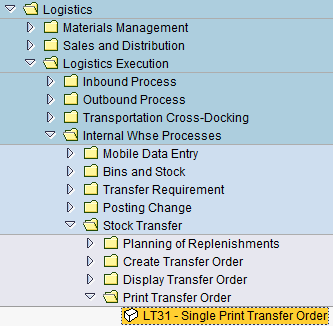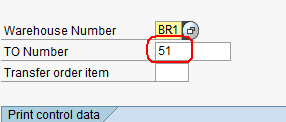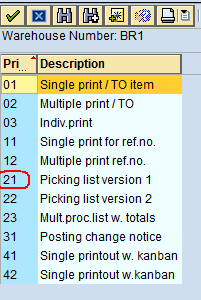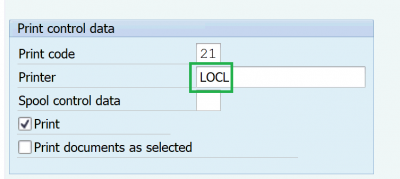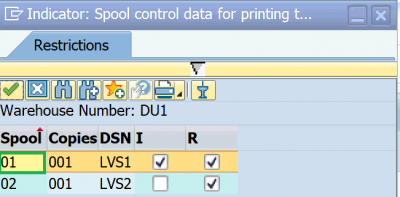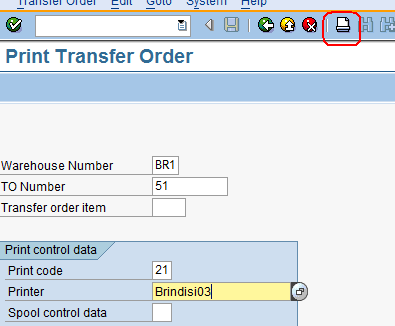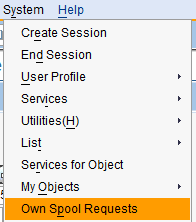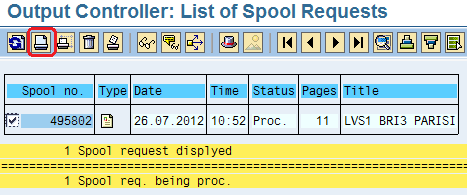5.12 Package the NFI: Difference between revisions
No edit summary |
No edit summary |
||
| (3 intermediate revisions by the same user not shown) | |||
| Line 14: | Line 14: | ||
To print out the picking list from the Transfer Order, follow the path below: | To print out the picking list from the Transfer Order, go to transaction LT31 or follow the path below: | ||
''Logistics > Logistics Execution > Internal Whse Processes > Stock Transfer > Print Transfer Order'' | ''Logistics > Logistics Execution > Internal Whse Processes > Stock Transfer > Print Transfer Order'' | ||
| Line 24: | Line 24: | ||
[[File:Printto1.png]] | [[File:Printto1.png]] | ||
In the Print Code field select the proper print code from the dropdown menu; best print out to select is number '''21''': | In the Print Code field select the proper print code from the dropdown menu; best print out to select is number '''"21"''': | ||
[[File:Printto2.png]] | [[File:Printto2.png]] | ||
Type " | Type '''"LOCL"''' as Printer name: | ||
[[File:Printto3x.png]] | [[File:Printto3x.png|400px]] | ||
Then enter "01" as Spool Control Data and tick on "Print documents as selected": | Then enter '''"01"''' as Spool Control Data and tick on '''"Print documents as selected"''': | ||
[[File:Printto3xx.png]] | [[File:Printto3xx.png|400px]] | ||
Click on the top printer icon to print the picking list: | Click on the top printer icon to print the picking list: | ||
Latest revision as of 06:38, 4 July 2022
| Package the NFI | |
| Performer: | Logistics |
| Role: | Warehouse Staff |
| Transaction | LT31 |
To print out the picking list from the Transfer Order, go to transaction LT31 or follow the path below:
Logistics > Logistics Execution > Internal Whse Processes > Stock Transfer > Print Transfer Order
Enter the warehouse number and the TO number:
In the Print Code field select the proper print code from the dropdown menu; best print out to select is number "21":
Type "LOCL" as Printer name:
Then enter "01" as Spool Control Data and tick on "Print documents as selected":
Click on the top printer icon to print the picking list:
The Picking List layout is shown in the print-shot below; the bottom part can be used to collect the information and signature of that staff that picks the material from storage locations and the staff that checks it once moved to the dispatching area; same printout might be used as internal moving slip, to move items between warehouses during loading operations: the driver that picks the material from warehouse dock will sign the part circled in red while receiving staff will sign the part circled in blue as confirmation of receipt of the material:
In case the printout does not come off from the picked printer, click on System on the top menu of WINGS and select "Own Spool Requests":
The system shows the screen below. Select the printout listed on the spool list and click on the printer icon circled below:
The Picking List can be previewed by clicking on the SAP Script icon [File:spoolpreview.png]]on the Output Controller