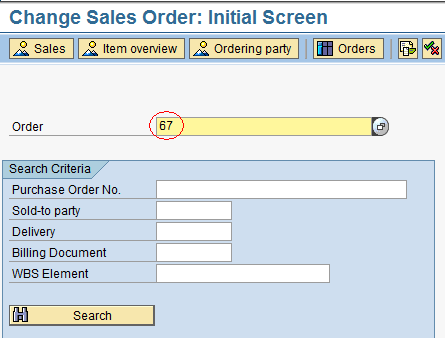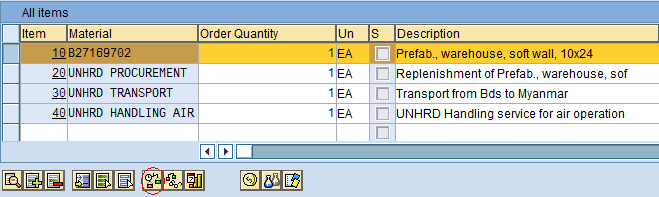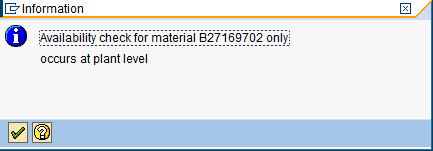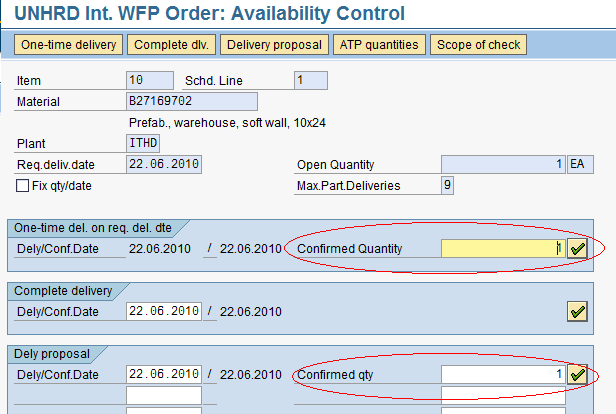3.3 Check Stock Availability vs. the Stock WBS: Difference between revisions
Jump to navigation
Jump to search
Created page with "{| align="right" border="1" class="wikitable" |- | colspan="2" align="center" | '''Check Stock Availability'''<br/> |- | '''Performer:''' | Customer Service |- | '''Role:''' |..." |
No edit summary |
||
| Line 13: | Line 13: | ||
|} | |} | ||
For WFP NFI shipments it is required to check the material availability vs. WFP stock owner, or | For WFP NFI shipments it is required to check the material availability vs. WFP stock owner, or Suppliers Stock, or other partners' stock (if WFP stock is not available). This can be done by clicking the ‘Check item Availability’ icon in the Sales Order material line item. Access the ‘Change Sales Order’ function, insert the Sales Order number to be checked and press ‘Enter’: | ||
[[File:ChangeSO.png]] | [[File:ChangeSO.png]] | ||
Latest revision as of 10:49, 20 September 2018
| Check Stock Availability | |
| Performer: | Customer Service |
| Role: | C.S. Representative |
| Transaction : | WingsII – VA02 |
For WFP NFI shipments it is required to check the material availability vs. WFP stock owner, or Suppliers Stock, or other partners' stock (if WFP stock is not available). This can be done by clicking the ‘Check item Availability’ icon in the Sales Order material line item. Access the ‘Change Sales Order’ function, insert the Sales Order number to be checked and press ‘Enter’:
Select the Material Line Item and press the ‘Display Availability’ button:
The following message will appear:
Press ‘Enter’. The system will show material quantities available:
Click on the ‘Confirmed Quantity’ and you will be taken back to the Header screen and the following confirmation message will appear: