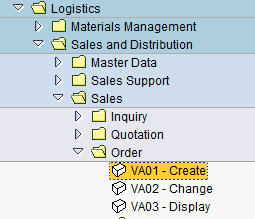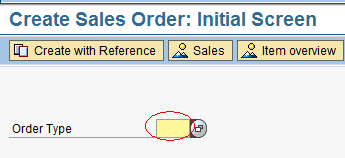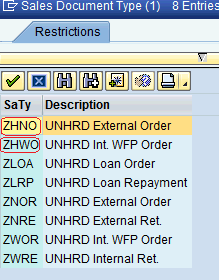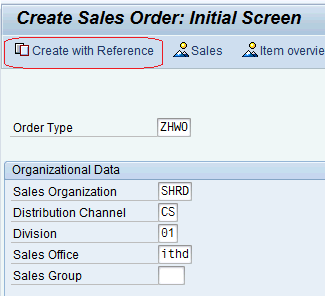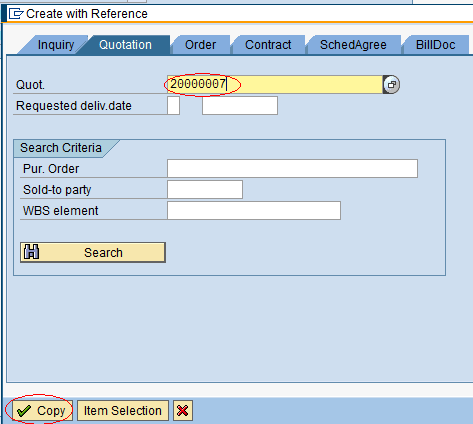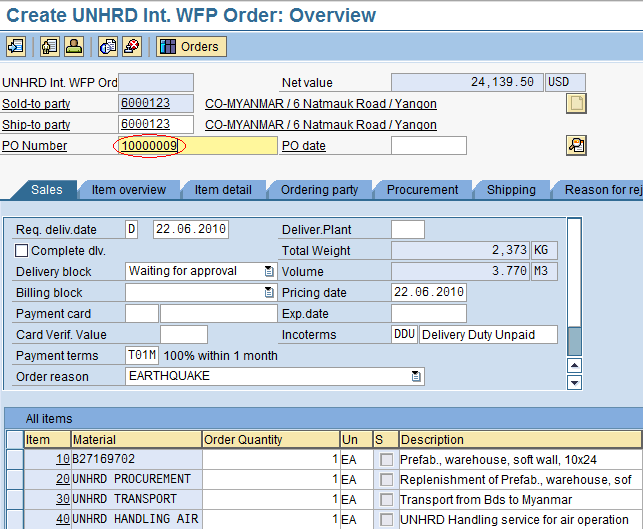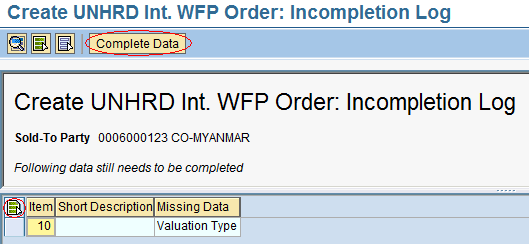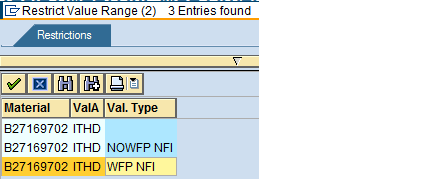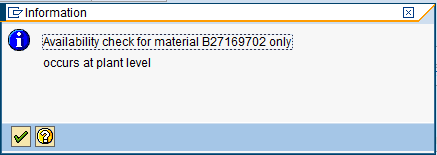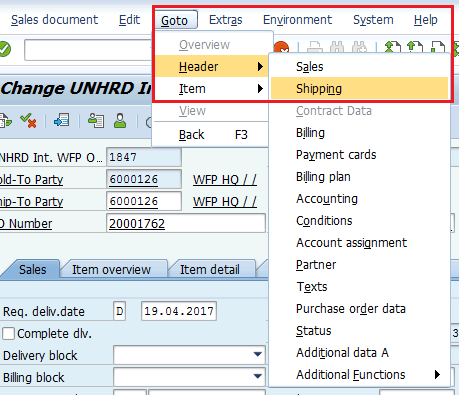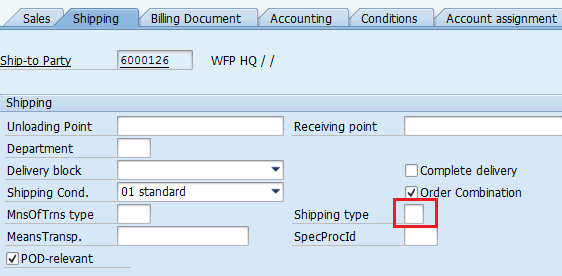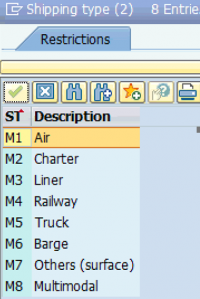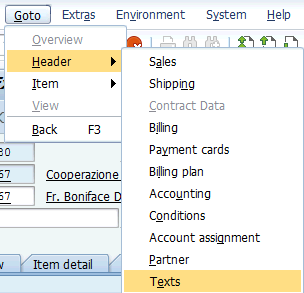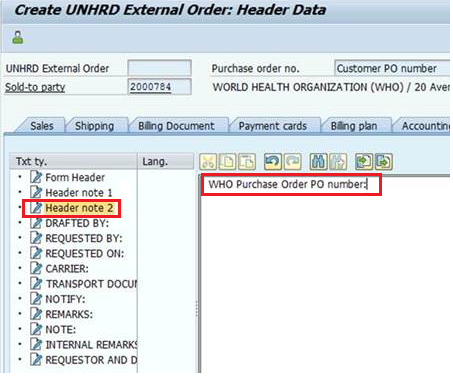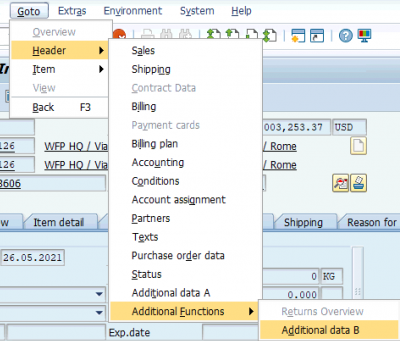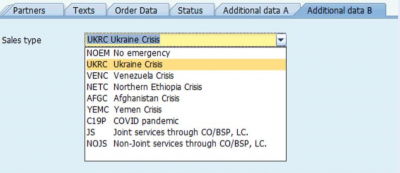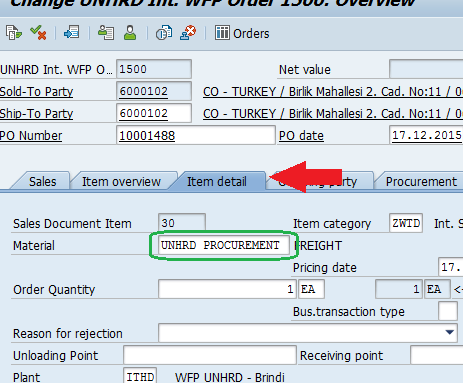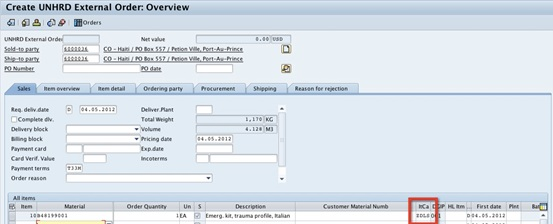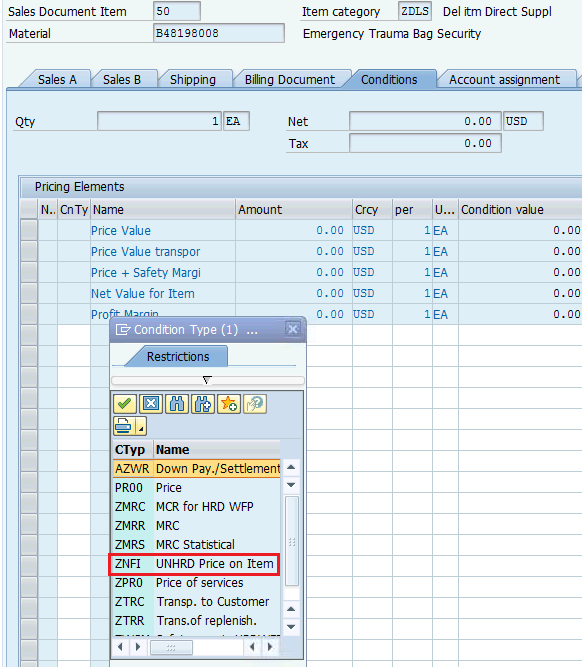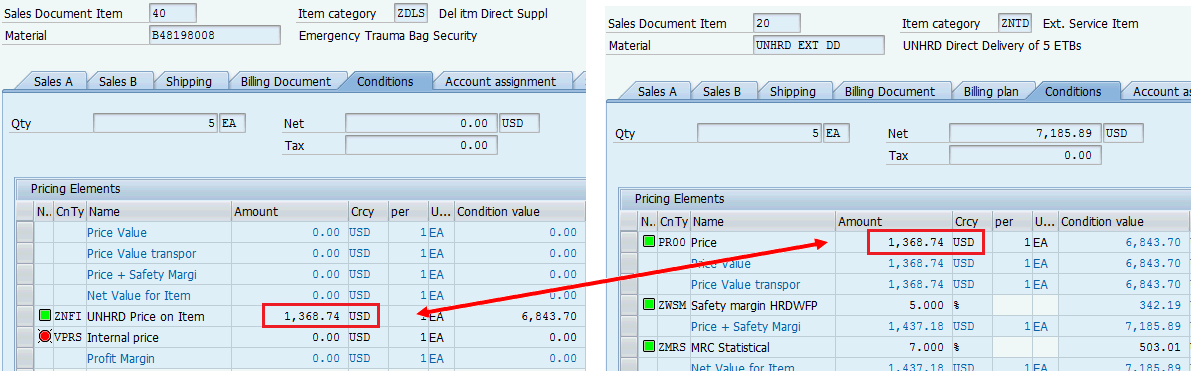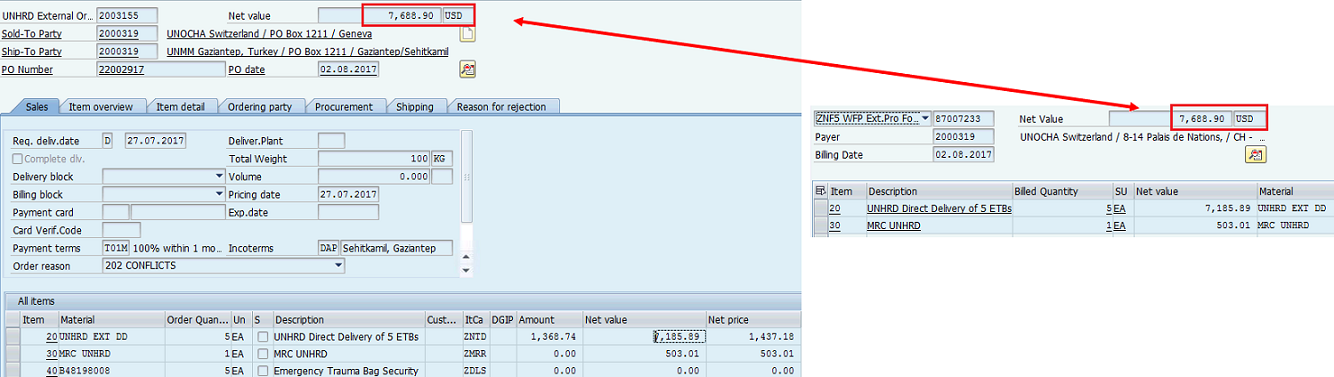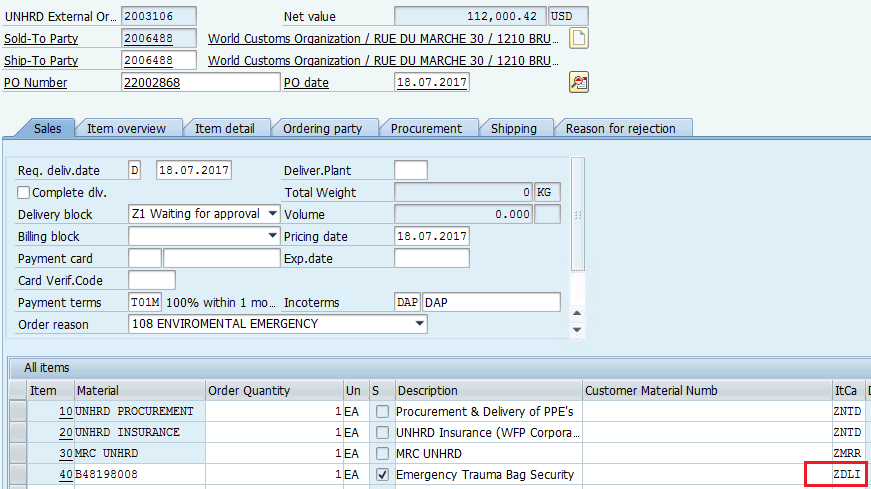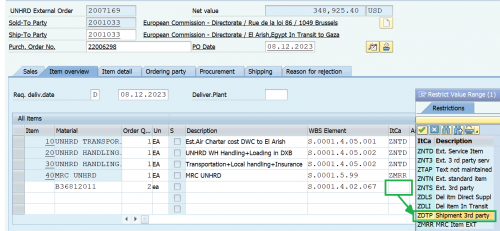3.2 Create Sales Order
| Create Sales Order | |
| Performer: | Customer Service |
| Role: | C.S. Representatives |
| Transaction : | WINGSII - VA01 |
Create Sales Order: confirmation of Partner's requests
Once the preliminary confirmation is received from the Customer, proceed with the creation of the Sales Order with reference to the Quotation. Follow the menu path described below:
Logistics > Sales and Distribution > Sales > Sales Order > Create
Create Sales Order: Initial Screen
In the Initial Screen, insert this mandatory parameter:
The system lets you choose from a selection of Sales Document Types; only ZHNO and ZHWO are allowed for UNHRD. Select the appropriate one according to the nature of the Customer request, i.e. ZHNO for external Customers, ZHWO for internal Customers.
Click on ‘Create with Reference’ and insert the Quotation number on which the Sales Order should be based and click on ‘Copy’. If a Quotation is taken over by another Hub until the delivery completion, update the Sales Office and Sales Group accordingly:
Enter the Quotation number and click on ‘Copy’:
Create Sales Order: Overview
The Sales Order is populated automatically by inheriting all the header and line items information contained in the Quotation. For tracking purposes, insert the Inquiry number inside the ‘PO Number’ field:
NOTE only for exceptional circumstances (e.g. time constraints) it is allowed to start the sales process from the Sales Order, by creating it without reference to Quotation and Inquiry. This exception has to be authorized by the hub manager.
To check if all mandatory fields have been filled, select the menu path below:
Edit > Incompletion log
Missing data to complete the Quotation will be displayed in the Incompletion Log list. Click on the ‘Select All’ icon ![]() and then on ‘Complete Data’:
and then on ‘Complete Data’:
The system will directly lead you to the fields that need to be completed in order to finalize the document. Generally the only field to be completed is the ‘Valuation Type’ against each line material line item entered. Based on the assigned WBS element, the proper ‘Valuation Type’ must be indicated to identify the type of material, as it can be extended to both WFP and Non-WFP Customers. Click on the Valuation Type drop down menu:
If the WBS element is linked to WFP NFI stock, select ‘WFP NFI’ as ‘Valuation Type’ from the drop down menu:
Proceeding through the black arrow ![]() , the system will show the following message:
, the system will show the following message:
Press ‘Enter’.
Once all mandatory fields have been filled, the system will confirm the completeness of the Sales Order document with the following message:
Add or change the means of transport
In case of requirement for transport service, it is mandatory to enter the Means of Transport in the Sales Order. Also it is possible to apply a change of this information, if Partner requests a different means of transport,
To enter or to change the means of transport.by clicking on Goto\Header\Shipping:
Select the required means of transport from the drop-down menu of the Shipping type field:
Select the code for the means of transport that applies to the shipment:
NOTE The list of codes to be adopted for UNHRD Outbound Deliveries should be limited to those in the table below where explanations of their adoption is provided
| Shipping type codes available in WINGS | Shipping type Descriptions available in WINGS | Explanation |
|---|---|---|
| M1 | Air | Air commercial -small cargo- shipments |
| M2 | Charter | Air charter - full chartered aircraft- shipments |
| M3 | Liner | Sea shipments |
| M5 | Truck | Land shipments |
| M8 | Multimodal | Multimodal shipments |
Means of transport selected will be inherited by the following OD; it can be also changed to any other code if required. Change on precedent document is not required.
NOTE In case the request for service does not include any transportation of materials,, in case Transport service is provided or not by UNHRD, make a random selection of one of above option.
The field "Shipping type" is listed listed as mandatory field when checking the Incompletion Log of the SO. The system does not allow saving of SO if this field remains empty.
Record notes and comments to be reported on the PI and DN
In some cases Partners require to display on the Proforma Invoice and the Debit Note some additional information on the Sales request such as the Shipping Terms applied to a transport or any other details such as the Partner's internal PO or Tracking numbers related to a particular operation. This additional comments information can be recorded in the SO, so that it is derived in the Proforma Invoice and Debit Note automatically to facilitate the approval of PI from partner and future payments. By entering such additional information at SO level, in case a second PI is required it will be possible to edit the text enter in the SO rather than copying it from the first PI. This action is in line with WFP practice to request the suppliers to communicate PO numbers on their invoices.
NOTE: Regarding the Partner's PO, if it is not specifically required to report it on the PI or DN, Customer Service Reppresentative does not have to require it. Also, UNHRD is not authorised to sign Partners’ POs.
To enter the additional information, click on ![]() , select
, select ![]() and
and ![]() :
:
Click on ![]() and enter the required text:
and enter the required text:
NOTE: This action has to be performed before the PI is issued so that it will be derived from the SO directly.
Continue with SO editing.
Select the Emergency Code (Sales Type)
It is mandatory to mark the Sales order to identify a specific emergency in case the sale is started to provide support to specific emergency or carried in the framework of contribution from WFPs units such as COs or Bilateral Service Provision Unit, or started for Stock Implementation purposes. To apply above mark select the proper option from the "Sales Type" menu available under the SO header. To select the Sales Type go to to Goto > Header > Additional Data B'' and select the proper option:
Below the list of options available in the Sales Type menu:
The menu contains below entries. List of selectable codes is updated in case of new emergencies.
1) NOEM No emergency: this is applied to any Sales Order not related to specific emergency, e.g. training, stock implementation, etc.
2) UKRC Ukraine Crisis: to be applied to any sale related to operations addressed to Ukraine and neighbour countries
3) VENC Venezuela Crisis: to be applied to any sale related to operations addressed to Venezuela and neighbour countries
4) NETC Northern Ethiopia Crisis: to be applied to any sale related to operations addressed to Northern Ethiopia and neighbour countries
5) AFGC Afghanistan Crisis: to be applied to any sale related to operations addressed to Ukraine and neighbour countries
6) YEMC Yemen Crisis: to be applied to any sale related to operations addressed to Yemen and neighbour countries
7) C19P COVID pandemic: to be applied to any sale related to shipments of goods to support COVID19 pandemic in any country
8) JS for Joint services through CO/BSP, LC: to be applied in case of sales performed by UNHRD through WFP Country Offices or WFP Business Support Providers, i.e. sales include services provided to any entity/organization by UNHRD together with Country Offices/Bilateral-Service Provision unit
9) NOJS for UNHRD services only (non-Joint services through CO/BSP, LC): to be used in case option 8 above does not apply.
It is possible to apply a new Emergency code retroactively to existing Sales Orders. Also it is possible to apply existing code in case of wrong selection.
These changes are possible at any time of the same, even after PI, DN, OD and GI posting, without requiring any reversal.
NOTE It is compulsory to mark the Sales Order with the appropriate sales type code, otherwise system prevents SO saving.
Save the Sale order
If all mandatory fields have been filled in click on Save ![]() .
.
The system will generate the Sales Order number for your reference. To be noted that only once the SO is saved the system automatically inserts the MCR line. This will be added as last line of the SO and will be visible only once the SO is saved the first time. It is possible to revise the SO lines or ad further services after first saving: the system recalculates the MCR accordingly, even if these further lines are added after the MCR's line.
NOTE: Wrong material code adopted for any of the service lines can be changed after SO is saved, and at any giving time before Debit Note is issued, by accessing Change Sales Order (transaction VA02); from the SO Overview click on the Item Detail tab, select the line that required to be changed by clicking on the navigation arrows ![]() , or directly by selecting it from the list of service lines of the SO, and edit the Material field:
, or directly by selecting it from the list of service lines of the SO, and edit the Material field:
Before to start changing the material code take note of the PO00 value entered in the conditions and the WBS element (that in case of transport must always be S.0001.4.05.001 for Transport). This action is required since the system resets such data when material codes are changed. This event is prompted by the system thru some warning messages (e.g. ![]() ,
, ![]() and
and ![]() ). Press Enter and continue editing the effected line by adding the transport cost by entering the PR00 value in the Conditions tab and the WBS element in the Account assignment tab. Click on Save
). Press Enter and continue editing the effected line by adding the transport cost by entering the PR00 value in the Conditions tab and the WBS element in the Account assignment tab. Click on Save ![]() to apply the change on material code in the SO.
Above change can be also applied if a PI is already issued.
to apply the change on material code in the SO.
Above change can be also applied if a PI is already issued.
The progressive number assigned by the system is within the range of 0000000001- 0001999999 for the Internal Sales Order and 0002000001- 0002999999 for the External ones and it is assigned progressively regardless of Plant/Hub location specified.
![]() Hint:In case of shared shipment (e.g. two or more Partners requesting separately for transport services for cargoes on shared flight) and where there might be the need of single consignee that receives the cargoes for all the Partners sharing a flight, a consolidated Packing List can be issued by listing all material line items (which are only logistics relevant) in the main Sales Order (e.g. the one with higher value or higher weight). In this way, a consolidated packing list can be created for the shared shipment instead of having one packing list vs each SO required. UCS representative has to create as many SOs as Partner’s requests received.
Hint:In case of shared shipment (e.g. two or more Partners requesting separately for transport services for cargoes on shared flight) and where there might be the need of single consignee that receives the cargoes for all the Partners sharing a flight, a consolidated Packing List can be issued by listing all material line items (which are only logistics relevant) in the main Sales Order (e.g. the one with higher value or higher weight). In this way, a consolidated packing list can be created for the shared shipment instead of having one packing list vs each SO required. UCS representative has to create as many SOs as Partner’s requests received.
Sales Order in case of Loans and Borrowing or in case of Cash Repayment
In case loan of items is agreed between partners through UNHRD bargaining, the SO specifications are not affected: all information will be entered as a standard SO, without entering any information regarding either the loan or the lender. An all comprehensive explanation of Loans & Borrowing process can be found in the 3.3.1 Sales Order with Loans and Borrowing. Also in case of cash repayment, by meaning a sale between partners through UNHRD bargaining the SO specifications are not affected. An all comprehensive explanation of Cash Repayment process can be found in the 3.3.2 Sales Order with Cash Repayment document.
Sales Order in case of Direct Delivery
Just proceed as standard process by adding the material lines that will generate the Outbound Delivery and simply select ZDLS as Item Category, as highlighted in the red box below; in case the items that depart from supplier's location don't exist in WINGS, adopt the most similar item available in the system and change the item description as required:
NOTE the WBS element to be adopted in the Direct Delivery sale at material level line has to be the one associated to the Partner that requests the procurement service. In case of internal sales, WBS element S.0001.4.01.003 has to be used even if the items involved in the shipment are not part of the standard WFP/CRS stock composition.
Enter the value of items procured thru Direct Delivery process, by selecting ZNFI in the condition tab:
The values to be entered in the condition tab of the items dispatched under Direct delivery process should be the values adopted in the procurement lines (no margin included), as it should be based on supplier's quotation:
If the Condition tab is not completed by inserting the Condition type, the system prompts with the below error message and prevent SO saving:
NOTE: The condition types entered in the lines managed with ZDLS as Item Category do not have any impact on the overall total accounted on the PI as it is only reflected on the Final Packing Lists and on reporting on OUTBOUND deliveries:
If required, the system allows to adopt both Item Category ZDLS (for Direct Delivery) and ZNTN (for standard items – External Partners) or ZWTN (for standard items – Internal Partners) on the same SO:
The system generates 2 Outbound Deliveries to track the 2 single type of shipments (the one that departs from HRD depot and the one that departs from Suppliers’ locations).
Sales Order in case of in-transit
This sale is applied when it is required to manage cargo as trans-shipment and that are in-transit in HRD warehouses for a limited lapse of time. The process identifies items that are procured on exceptional base, in case partners request to procure non-standard items (e.g. local procurement). Such kind of items transit thru the warehouse for a short lapse of time with the purpose of being shipped to final destination directly.
The in-transit process must be turned into regular recording of items thru WMS when the storage time in UNHRD warehouses exceeds 10 days from their receipt
This process is mostly applied when items procured for partners are not recommended by the Cluster and are based on ad-hoc procurement activities. The process (very similar to the Direct Deliveries’) has no impact on WMS:
- Inbounds are recorded thru GRs vs PONFs with account assignment "P" for both Internal or External Partners, while material codes are not strictly required. No POWM has to be issued in case of procurement for external
- Outbound deliveries are recorded not only for statistical purposes but also to issue the required shipping documents required to start the transport of the items to final destinations.
Practically, items are received and inspected as usual, remain physically in the receiving area – no putaway is required neither in the system nor physically -, and depart from there.
In case of in-transit items, proceed by adding the material lines that will generate the Outbound Delivery and selecting the WBS element associated to the Partner that requests to move the items thru UNHRD premises as in-transit. In case of internal sales, WBS element S.0001.4.01.005 for generic WFP stock, since usually the items involved in this type of process are not part of the standard WFP/CRS stock composition.
Apply ZDLI (for In Transit) as Item Category, as highlighted in the red box below; in case the material code to be associated to in-transit item doesn't exist in WINGS, adopt the most similar material code available in the system and change the item description as required:
Enter the value of items procured thru procurement process or self-procured by partner, by selecting ZNFI in the condition tab:
The values to be entered in the condition tab of the items dispatched under procurement process should be the values adopted in the procurement lines (no margin included), as it should be based on supplier's quotation:
If the Condition tab is not completed by inserting the Condition type, the system prompts with the below error message and prevent SO saving:
NOTE: The condition types entered in the lines managed with ZNDLI as Item Category do not have any impact on the overall total amount accounted on the PI, as it is only reflected on the Final Packing Lists and on reporting on OUTBOUND deliveries:
If required, the system allows to adopt both Item Category ZNFI (for In Transit) and ZNTN (for standard items – External Partners) or ZWTN (for standard items – Internal Partners) on the same SO:
In that case the system includes in the Outbound Delivery all materials listed on the SO with the combination of above Item Categories.
NOTE When in-transit items are stored for longer that 10 days, they have to be processed as standard Stock Inventory and received into WMS thru posting of POWM in case of External Partners or thru manual upload performed by Support Office in case of Internal Partner. If required a dedicated bin in the receiving warehouse can be created to segregate this type of items from other items that fall under Partner's standard Stock composition, waiting to be shipped to final destination.
Sales Order in case of On-demand procurement
When On-demand procurement is applied to those sales that involve procurement of items that don’t fall under the standard variety of goods procured by UNHRD (i.e. neither those procured thru WFP LTAs nor those classified as Corporate Stock), same specifications of any standard sales activity apply.
Changes are only applied to the range of material codes that is applied exclusively to on-demand items. These material codes start with the letter BO*, and if not already created, have to be inserted in the SO when the procurement process is completed up to bidding, before PO creation. This is because the complete specifications of new material is only known when bidding is completed. Considering that existing generic BO codes can be associated to new material procured thru on-demand process, the creation of new materials for such activity should be limited only to those items that are not yet classified in the system.
Follow this link to search for BO codes.
Sales Order in case of in-kind transport
Requirements of this specific sales activity are detailed in Chapter 1.1.In-kind transport service. When Sales Orders are raised in regards to shipments that foresee in-kind transport (either procured by UNHRD or self-procured by Partners or external entities) apply one of below options:
1) For cargoes that depart from UNHRD Premises, apply standard process by adding the material lines that will generate the Outbound Deliveries
2) For cargoes procured by applying Direct Delivery process (e.g. UNHRD procures goods which are moved from suppliers directly on board on the means of transport provided through in-kind donation) apply steps specified in Chapter 3.2.9
3) For cargoes that are managed by In-transit process (e.g. UNHRD receives goods which are are on boarded by 7 days on the means of transport provided through in-kind donation) apply steps specified in Chapter 3.2.90.
4) For Third Party cargoes, departing from owners premises or for items self-procured by Sponsors or Beneficiaries departing from their suppliers' premises (i.e., cargoes stored at Owners or Suppliers premises and onboarded directly on the means of transport provided as in-kind service), select ZDTP as Item Category, as highlighted in the red box below, and apply same steps foreseen by cargoes processed under Direct Delivery process:
To complete the Sales Order, enter the value of items sent from Third Party warehouses, by selecting ZNFI in the condition tab:
The values to be entered in the condition tab of the items dispatched from Third Party warehouses is the values provided by the Beneficiary.
If the Condition tab is not completed by inserting the Condition type, the system prompts with the below error message and prevent SO saving:
NOTE: The condition types entered in the lines managed with ZDTP as Item Category do not have any impact on the overall total accounted on the PI, if any, as it is only reflected on the Final Packing Lists and on reporting on OUTBOUND deliveries:
If required, the system allows to adopt both Item Category ZDTP (for Third Party shipment) and ZNTN (for standard items – External Partners) or ZWTN (for standard items – Internal Partners) on the same SO.
NOTE For option 2, 3 and 4, in case the items that depart from suppliers or owners locations (Third Party warehouses) don't exist in WINGS, adopt the most similar item available in the system and change the item description as required (i.e., same approach applied to Direct Delivery, In-transit and On-Demand items).
Request of sales from more hubs
If the request from Partners includes shipments of materials from more than one hub vs one sale process, it is possible to start an Inquiry by any of the hubs involved and continue with same up to the creation of the related Sales Order. Multiple Outbound Deliveries with different plants can be generated from sale Sales Order.
One of the involved hubs performs the rule of seller and manages the communication with the Partner directly.
If required by Partner, the Sales Order can list combined lines for eventual replenishment of items to different hubs or for transport of items from the different hubs.
By doing that the PI and the following Debit Note results more simplified.
There is no technical constraint in the sale process in that case, as multiple PRs/TPOs can be linked to the same line of the Sales Order. Each hub can carry eventual replenishment/transport bidding process separately.
If Partner specifically requires it, the quotation and any following documents can list single lines per the replenishment/transport bidding process by braking them up to hub level.
In this latest case it is not possible to enter the plant of pertinence in the Sales Order, otherwise the system generates multiple Proforma Invoices and Debit Notes (one per plant adopted).
Conversely, the materials lines added at previous or at this stage must report the plant of pertinence as the system generates one Outbound Delivery per ea plant adopted.