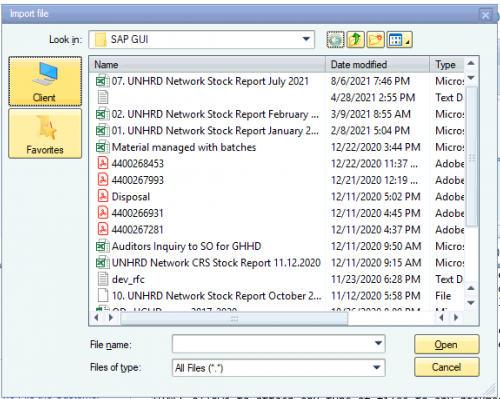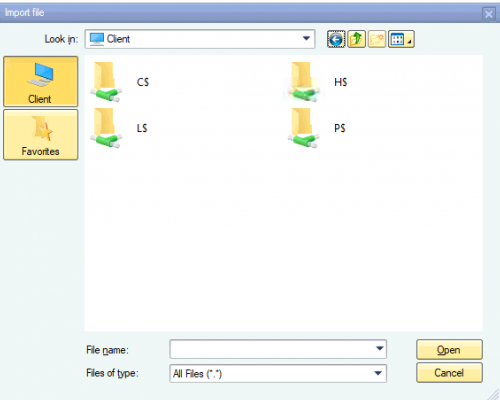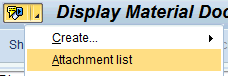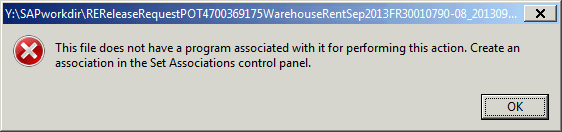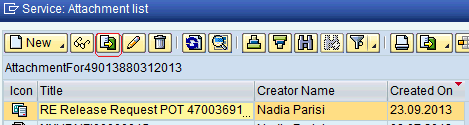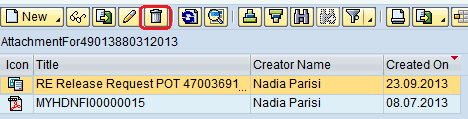3.17 Receive signed PI from External Partner/ signed PI and Internal PO from Internal Partner
| Receive signed PI | |
| Performer: | Customer Service |
| Role: | C.S. Representatives |
| Transaction : | WINGSII - VF03 |
Check signed PI
Check that the Pro Forma Invoice is duly signed and the Internal Purchase Order (ZINTPO or ZPO) number is provided, in case of internal Partner. UCS staff performs below initial checks on the ZPO:
- 1. ZPO value mirrors the PI value,
- 2. CD released, correct material groups are captured
- 3. Check if services are capitalized on the equipment.
If any further check is required, UCS staff seek support from UNHRD Finance to communicate directly with the ZPO creator.
NOTE UCS team of other UNHRD team is not authorized to apply any type of change to ZPOs issued by the Internal Partners.
Furthermore, check that the Partner's signature matches with the ‘Sold to Party’ information indicated in the Pro Forma Invoice header and that it matches also with information on the Release Authority listed on the Partners Registry available on UNHRD Portal.
NOTE There are situations where some UN agencies or other UNHRD Partners request to sign their internal Purchase Orders. This is not required and must not be waived as the commitments from UNHRD are bound by the existing Technical Agreement that the Partners signed with WFP for the provision of UNHRD services.
When required, the following standard text must be shared by Customer Service staff with Partners requesting sign of their Purchase Orders, as explanation why UNHRD is not allowed to sign such type of documents:
- The Technical Agreement, already signed by your authorized representatives, together with the Standard Operating Procedures, represent the legal framework between WFP and the partner for the provision of standard and specific services within the UNHRD Network. By signing the Technical Agreement, the contractual relationship between WFP and the partner is already established, along with the terms regulating it. Therefore, any additional document, including any Purchase Order, is not necessary while any terms included therein are not applicable.
In case the request to sign a PO comes from an Ad-hoc Partner below standard text applies:
- UNHRD does not sign Purchase Orders (POs) issued by its partners. UNHRD operates under a cost-recovery model for the specific services it provides and does not engage in commercial transactions or act as a vendor. As per the UNHRD Standard Operating Procedures (SOPs), financial engagements are formalized through the approval of the Proforma Invoice (PI), which represents the official request and commitment for services.
The signed PI has to be attached to the Proforma invoice in WINGS to the Display Overview of Billing document by following the instructions that describe how to attach files to WINGS posting or documents, and based on WINGS attachment functionality below.
WINGS attachment functionality: attach files
WINGS allows to attach any type of files to any document, e.g. PRs, POs PIs, etc. and several types of postings e.g. MIGO, TOs, JVs, etc. Best format for attachment other than images and videos are ADOBE PDF files. To attach one or more files thru WINGS attachment functionality, follow the steps below:
- Go to the transaction that displays the WINGS posting/document that requires to have files attached (e.g. ME23N, for Display PO/TPO, or ME53N for Display PR, or VF03, for Display Proforma Invoice, or go to MIGO to display any document posted).
- Click on the Service for Object icon on the top-left corner

- Click on Create/Create attachment

- Click on the Client button and select the location where the file has been saved:
- WINGS shows the local drive and any shared drives mapped. Select the drive where there file to be attached is located:
- Then browse for the file required to be attached.
- The system will prompt with the confirmation that the file has been attached:
- NOTE: retrieving documents from a common drive (shared drive on local server) through Citrix/WINGS does not always work. It is suggestible to save the scanned PI on the local hard drive to upload it to WINGS, making sure to use the C drive, which is generally presented as follows in WINGS.
- You can attach as many files as required by repeating the above steps. There is no need to save the posting/document, as the system does not required it. The list of files attached will be be available at the next access to the posting/document by any user while management will only be available to the user that has attached the files. To access/manage the list of attachment, from the Service for Object icon click on Attachment list:
- NOTE: Adobe PDF and many MS Office files can be attached, but WINGS can’t open a wide variety of applications (i.e. messages saved from Outlook). The document can be anyway saved but in case it is required to access it from the system, it will prompt with the error below:
WINGS attachment functionality: download files
It is possible to export files from WINGS by clicking on Export icon circled below:
- The files can also be deleted from the list of attachment by selecting the files and clicking on the trash can circled below:
- NOTE All attachments can be accessed and exported from WINGS by any user but only the user who uploaded the file can remove the file from WINGS.
Deviation from standard process
In case it is required to deviate from UNHRD Standard Operating Procedures to commencing the operations/dispatches or to deploy Field Staff team before the Partner provides signed PI/ZPO, the instructions detailed in Chapter 3.15 Send authorized Pro Forma Invoice to Customer